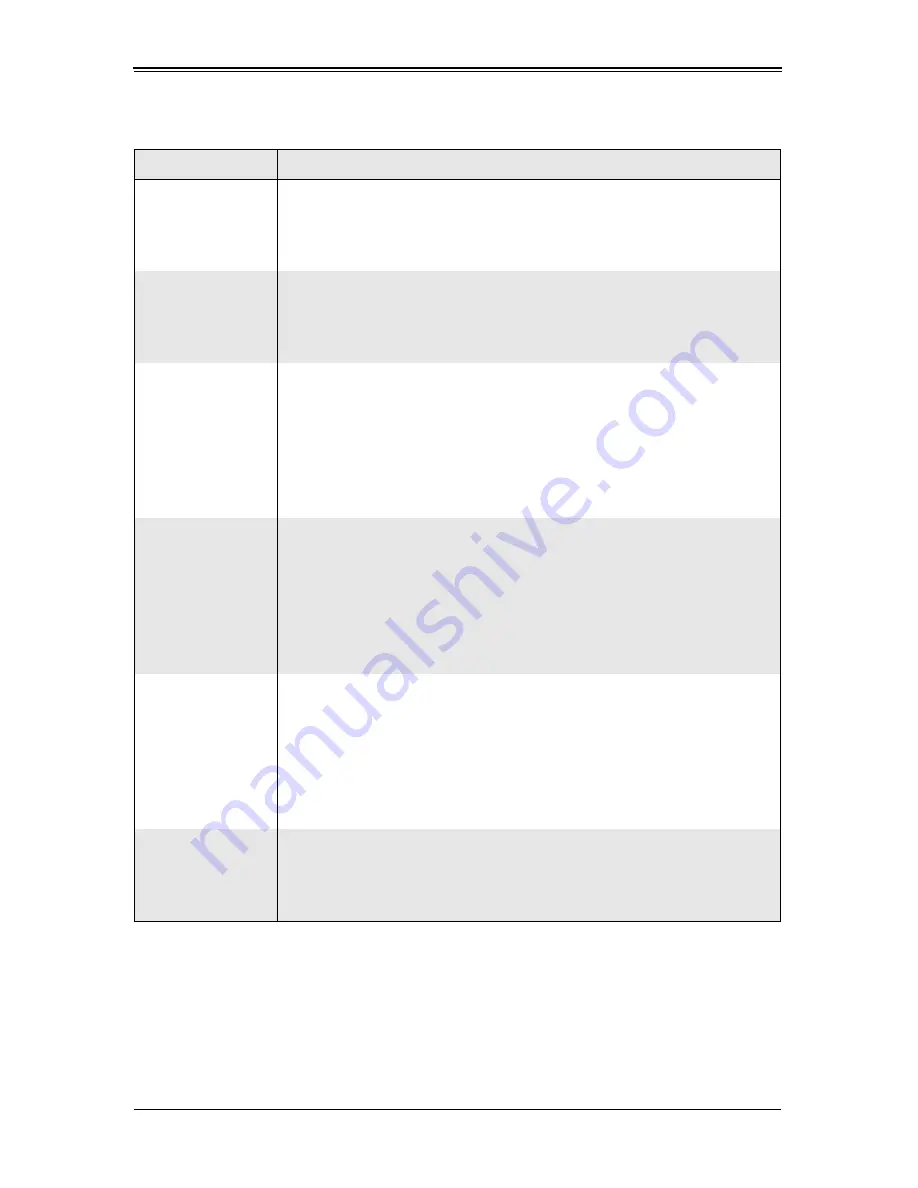
6-7
Chapter 6: BIOS
Table 6-5. Memory Cache Submenu Menu Options
Menu Option
Description
Cache System BIOS
Area
This setting allows you to designate a reserve area in the system memory to be
used as a system BIOS buffer into which the BIOS will write (cache) its data.
Select
Write Protect
to enable this function, and this area will be reserved for
BIOS ROM access only. Select "Uncached" to disable this function and make
this area available for other devices.
Cache Video BIOS
Area
This setting allows you to designate a reserve area in the system memory to be
used as a Video BIOS buffer into which the BIOS will write (cache) its data.
Select
Write Protect
to enable the function and this area will be reserved for
Video BIOS ROM access only. Select "Uncached" to disable this function and
make this area available for other devices.
Cache Base 0-512k
If enabled, this feature will allow the data stored in the base memory area (block
0-512k) to be cached (written) into a buffer, a storage area in the static DROM
(SDROM) or to be written into the L1/L2/L3 cache in the CPU to speed up CPU
operations. Select Uncached to disable this function. Select Write Through to
allow data to be cached into the buffer and written into the system memory at the
same time. Select Write Protect to prevent data from being written into the base
memory area of Block 0-512k. Select
Write Back
to allow the CPU to write data
back directly from the buffer without writing data to the system memory for faster
CPU operation.
Cache Base
512k-640k
If enabled, this feature will allow the data stored in memory area 512K-640k to
be cached (written) into a buffer, a storage area in the static DROM (SDROM) or
written into the L1/L2/L3 cache in the CPU to speed up CPU operations. Select
Uncached to disable this function. Select Write Through to allow data to be
cached into the buffer and written into the system memory at the same time.
Select Write Protect to prevent data from being written into the base memory
area of Block 0-512k. Select
Write Back
to allow the CPU to write data back
directly from the buffer without writing data to the system memory for faster CPU
operation.
Cache Extended
Memory Area
If enabled, this feature will allow the data stored in the extended memory area to
be cached (written) into a buffer, a storage area in the static DROM (SDROM) or
written into the L1/L2/L3 cache inside the CPU to speed up CPU operations.
Select Uncached to disable this function. Select Write Through to allow data to
be cached into the buffer and written into the system memory at the same time.
Select Write Protect to prevent data from being written into the base memory
area of Block 0-512k. Select
Write Back
to allow CPU to write data back directly
from the buffer without writing data to the system memory for faster CPU
operation.
Discrete MTRR
Allocation
If enabled, MTRRs (Memory Type Range Registers) are configured as distinct,
separate units and cannot be overlapped. If enabled, the user can achieve better
graphic effects when using a Linux graphic driver that requires the
write-combining configuration with 4GB or more memory. The options are
Enabled and
Disabled
.
Содержание SuperBlade SBI-7125W-S6
Страница 1: ...SBI 7125W S6 Blade Module User s Manual Revison 1 0...
Страница 4: ...SBI 7125W S6 Blade Module User s Manual iv Notes...
Страница 8: ...SBI 7125W S6 Blade Module User s Manual viii Notes...
Страница 10: ...SBI 7125W S6 Blade Module User s Manual x Notes...
Страница 12: ...SBI 7125W S6 Blade Module User s Manual xii Notes...
Страница 30: ...SBI 7125W S6 Blade Module User s Manual 3 12 Notes...
Страница 38: ...SBI 7125W S6 Blade Module User s Manual 4 8 Notes...
Страница 41: ...5 3 Chapter 5 RAID Setup Procedure Figure 5 1 Customer Information Screen...
Страница 78: ...SBI 7125W S6 Blade Module User s Manual 6 14 Notes...
Страница 88: ...SBI 7125W S6 Blade Module User s Manual A 10 Notes...
Страница 94: ...SBI 7125W S6 Blade Module User s Manual...















































