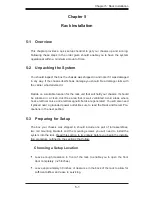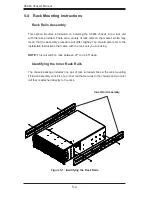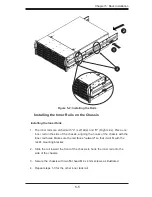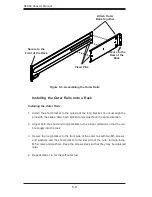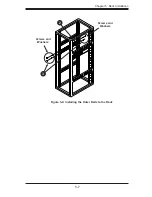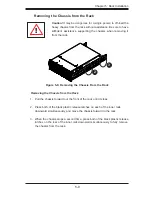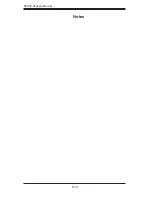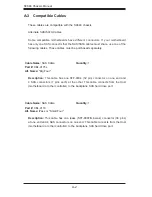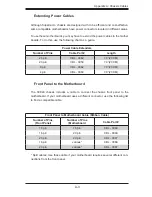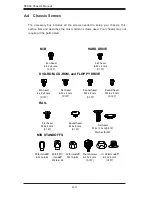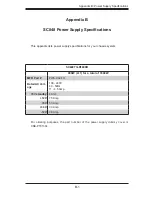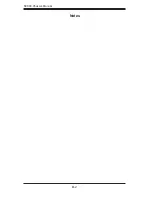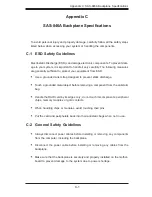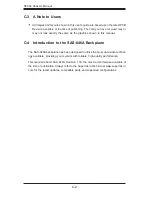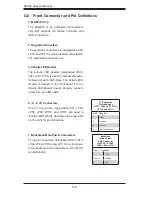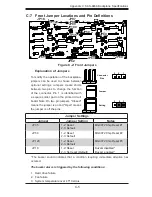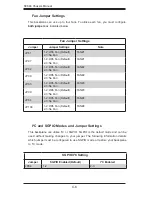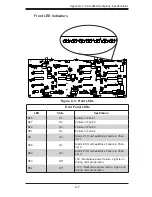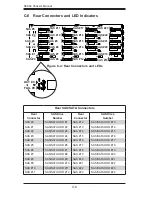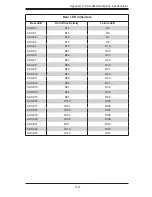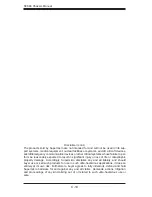B-1
Appendix B: Power Supply Specifications
Appendix B
SC848 Power Supply Specifications
This appendix lists power supply specifications for your chassis system.
SC848TQ-R1800B
900W (2+1) for a total of 1800W
MFR Part #
PWS-902-1R
Rated AC Volt-
age
100 - 240V
60 - 50Hz
11 - 4.5 Amp
+5V standby
4 Amp
+12V
75 Amp
+5V
50 Amp
+3.3V
30 Amp
-12V
0.6 Amp
For ordering purposes, the part number of the power supply dummy cover is
CSE-PT0130L.
Содержание SC848A-R1800B
Страница 1: ...SC848 CHASSIS SERIES USER S MANUAL 1 0a SUPER SC848A R1800B ...
Страница 8: ...SC848 Chassis Manual viii Notes ...
Страница 35: ...4 15 Chapter 4 Chassis Setup and Maintenance Figure 4 18 Installing a Front System Fan ...
Страница 52: ...SC848 Chassis Manual 4 32 Notes ...
Страница 62: ...SC848 Chassis Manual 5 10 Notes ...
Страница 68: ...SC848 Chassis Manual B 2 Notes ...