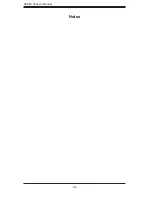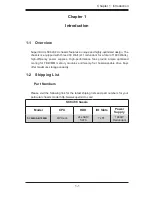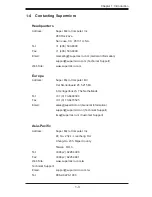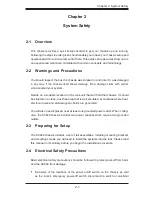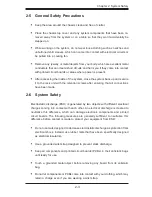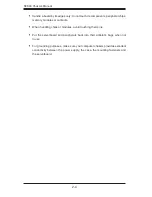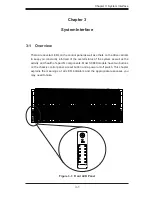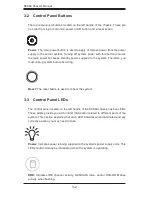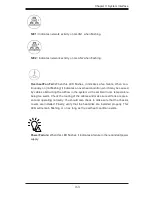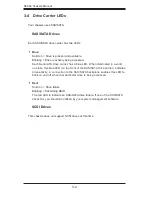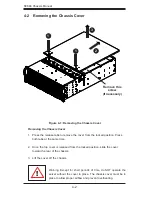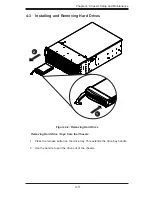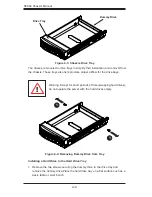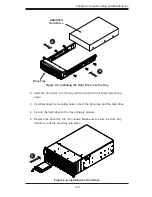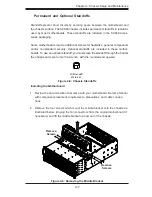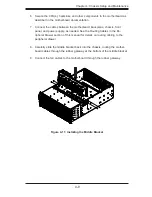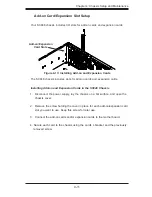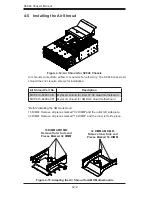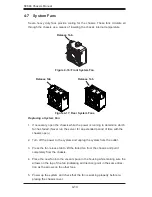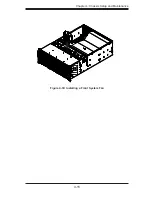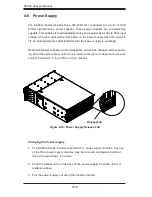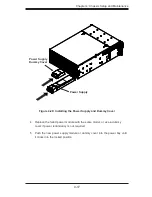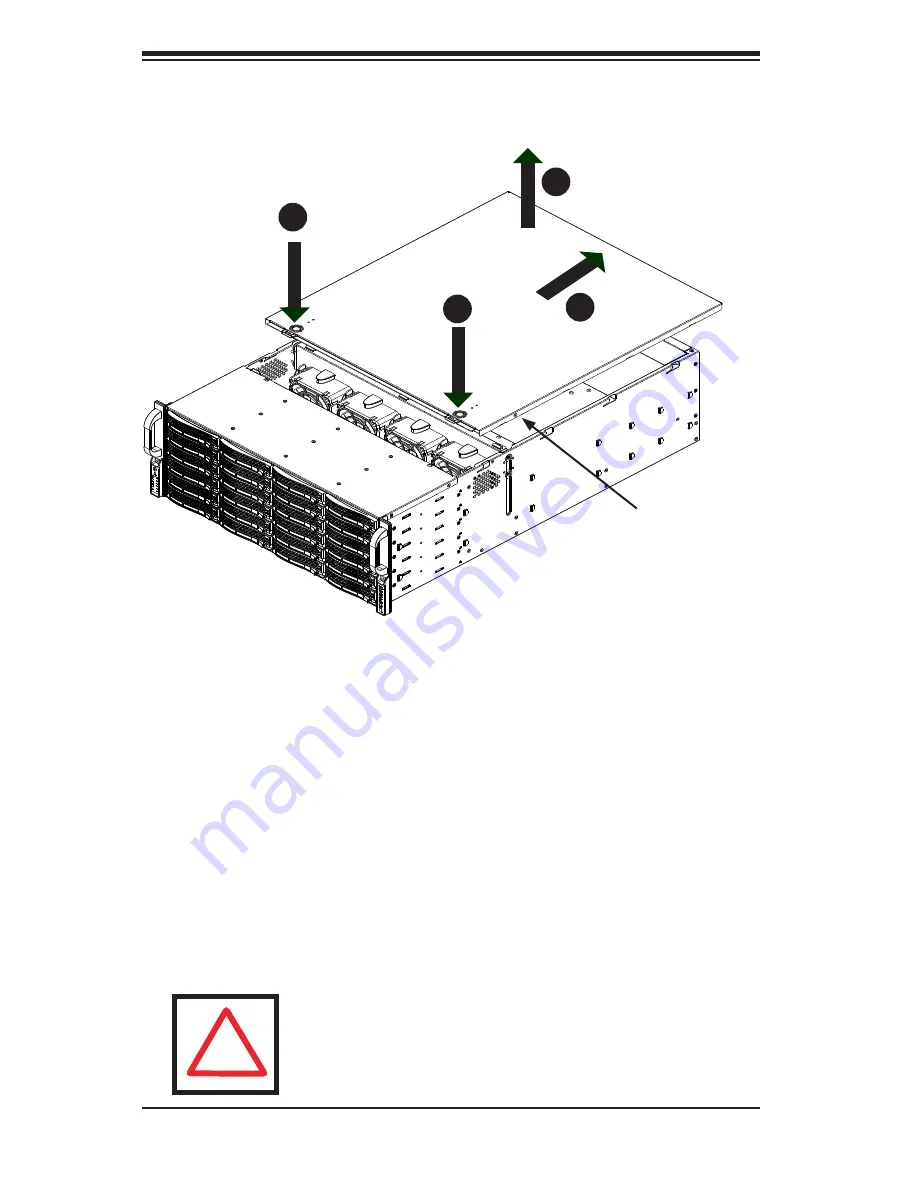
SC848 Chassis Manual
4-2
4-2 Removing the Chassis Cover
Removing the Chassis Cover
Press the release tabs to remove the cover from the locked position. Press
1.
both tabs at the same time.
Once the top cover is released from the locked position, slide the cover
2.
toward the rear of the chassis.
Lift the cover off the chassis.
3.
Warning: Except for short periods of time, do NOT operate the
server without the cover in place. The chassis cover must be in
place to allow proper airflow and prevent overheating.
Figure 4-1: Removing the Chassis Cover
Remove this
screw
(If necessary)
!
1
1
2
3
Содержание SC848A-R1800B
Страница 1: ...SC848 CHASSIS SERIES USER S MANUAL 1 0a SUPER SC848A R1800B ...
Страница 8: ...SC848 Chassis Manual viii Notes ...
Страница 35: ...4 15 Chapter 4 Chassis Setup and Maintenance Figure 4 18 Installing a Front System Fan ...
Страница 52: ...SC848 Chassis Manual 4 32 Notes ...
Страница 62: ...SC848 Chassis Manual 5 10 Notes ...
Страница 68: ...SC848 Chassis Manual B 2 Notes ...