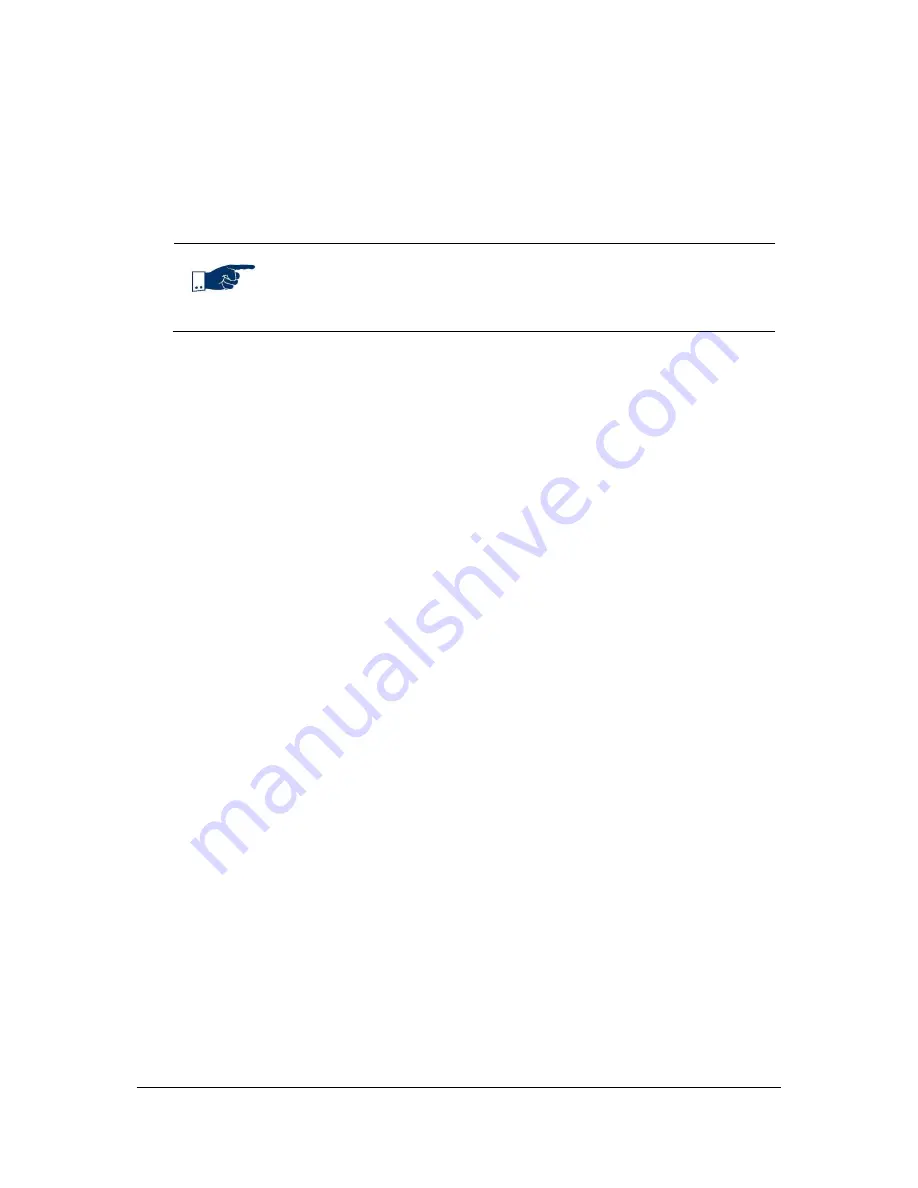
NVR Software - Installation
36
3.6.2
Installing a license key
1. Save the old
SeeTec.key
license key in the
C:\Program Files\SeeTec\conf
directory.
2. Copy the new
SeeTec.key
license file to this directory.
Note
If you are using a demo license, its remaining duration is displayed
each time when starting the
SeeTec Surveillance
.
3.7
Starting and stopping core services
3.7.1
SeeTec ServiceManager
The SeeTec ServiceManager allows you to start and stop the SeeTec services.
The SeeTec ServiceManager is installed automatically during the installation of the
server services. You can start it via the Start menu.
1. Click on
File
>
Settings
to determine the behavior of the
SeeTec ServiceManager (
Send to system tray upon program start
,
Show balloon tip for status changes
).
2. Define the wait time between stopping and restarting services (default
15 seconds).
3. Additionally, you can also select Show SeeTec services that are not installed.
The following functions are available in SeeTec ServiceManager:
Restart all SeeTec services
Stop all SeeTec services
Start all SeeTec services
The status of services is also displayed:
green = Service has started.
red = Service has stopped.
yellow = Start or stop of service is in progress.
black = Service is not installed.
Click right on service to restart or stop an individual service.
A multiple selection is also possible. Press and hold the CTRL key and click once on
the respective services.






























