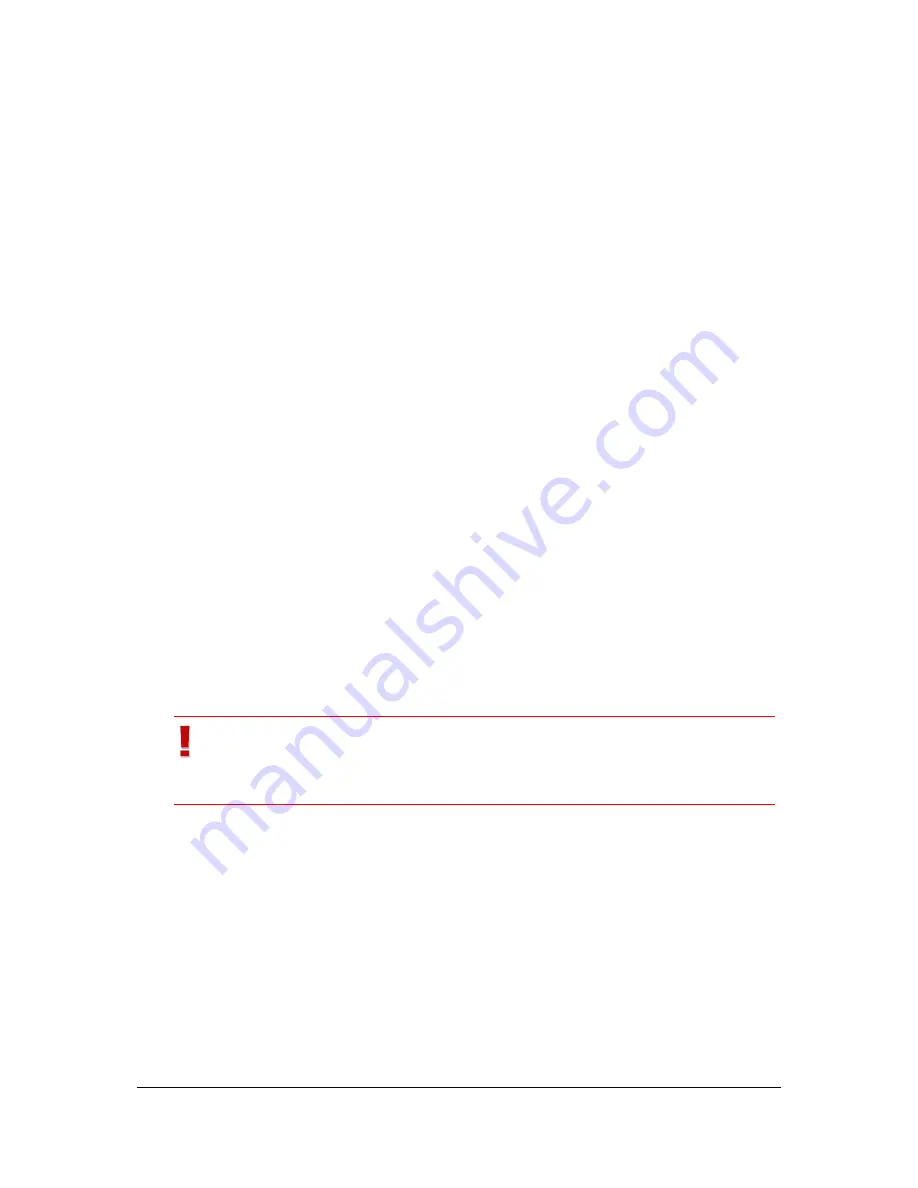
NVR Software - SeeTec Surveillance
164
8. Enable
Create subdirectories for user, camera name and time
to create
the following folder structure in the export directory:
<SeeTec user name>\<camera name>\<YYYY-MM-DD HHMM>\
9. Select whether you want to export the standard and / or alarm recording.
10. Enter a
Password
for encryption. Alternatively, use the default password.
Set the default password in
Configuration Mode
under
Server
>
MultimediaDatabase
>
Image data export
>
Manual image data
export
.
11. Optional: Enable the
Bandwidth limitation
option to limit network traffic
while the export data is transferred to the client.
12. Optional: Activate
Split export into several directories
and select the size
of the export file.
The exported files will be split automatically to fit on a CD, DVD, etc.
13. Click on
Export
to start the export.
Export image data to the server (single camera)
1. Right-click on a camera image.
2. Select
Export
>
Export image data to the server
.
3. Drag the time bar to the desired position.
4. Click on
Start
.
5. Drag the time bar to the desired stop position.
6. Click on
Stop
.
7. Enter a
Location on server
for export.
Important
For this export, ensure that the export path is available on the
SeeTec server.
8. Enable
Create subdirectories for user, camera name and time
to create
the following folder structure in the export directory:
<SeeTec user name>\<camera name>\<YYYY-MM-DD HHMM>\
9. Select whether you want to export the standard and / or alarm recording.
10. In the
Password
field, enter a password for encryption. Alternatively, use
the default password. Set the default password in
Configuration Mode
under
Server
>
MultimediaDatabase
>
Image data export
>
Manual
image data export
.
11. Optional: Activate the
Select time for export
checkbox and select a date
and a time.






























