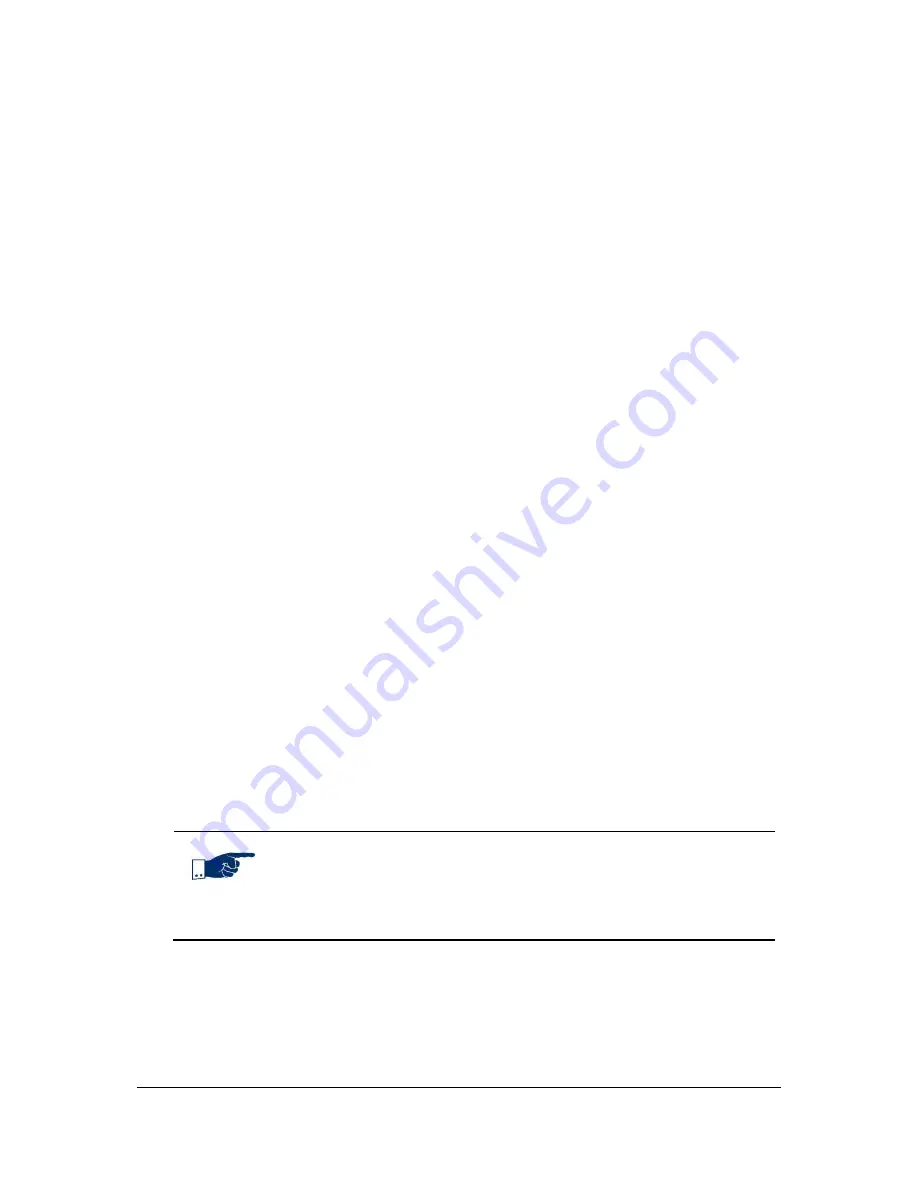
NVR Software - Appendix
181
4. Draw a rectangle in the camera image with your mouse.
This area then zooms in.
5. Optional: Optionally you can also use the + (plus) and - (minus) keys on the
numeric pad of your keyboard or the mouse wheel.
6. Draw another rectangle to increase the size of the image area.
7. Click in the image to restore the previous size.
8. Move the camera image when the zoom is enabled by holding down the
mouse wheel button (this button needs to be configured as the third mouse
button). Alternatively, you can use the arrow keys on your keyboard.
8.1.5
Save sequence as AVI file
1. To save a sequence as AVI file, click on camera image with right mouse
button and select
Save images as AVI file
.
2. Select start and stop time, export format and file name in the subsequent
dialog, see chapter
Exporting image data
(page 162).
8.2
Sample alarm scenario configuration
8.2.1
Setting up Network I/O
1. Create a SeeTec Network I/O in
Configuration Mode
by using the
Hardware
dialog.
2. Add one or more inputs, depending on the number of cameras with enabled
motion detection.
3. In the
Name
field, enter the name of the input.
4. In the
Port
field, enter the port. The port must be the same port that was
set for the camera.
5. Enter the dead time in the
Dead time (s)
field.
6. Leave all other settings unchanged.
Note
The port must be unique, i.e. every camera requires a free TCP port.
It is recommended to use a port number between 10,000 and
20,000 since they are not used by other programs in most cases.




















