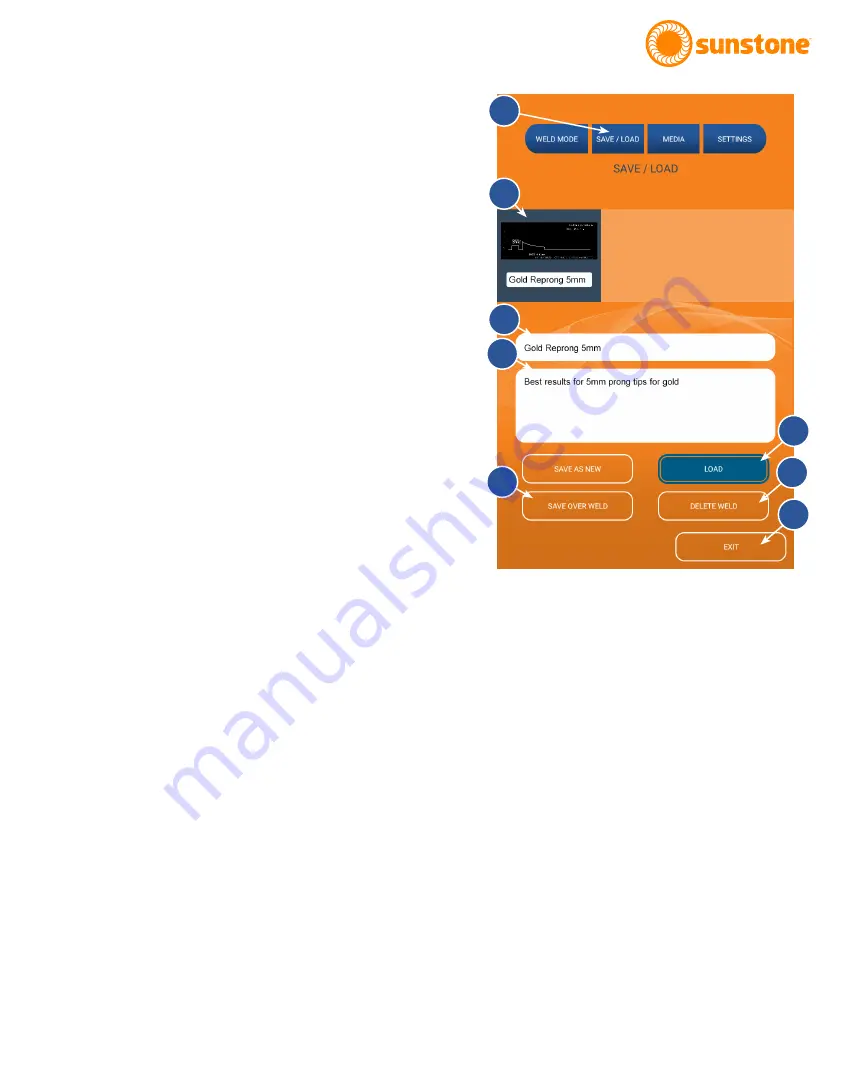
Questions? Call or Text +1-801-658-0015 •
33
The Micro Welder Experts
How to Load a Weld Schedule
• Press the Save/Load Button (E) as shown in
Figure 33.1. The Save/Load Screen will appear.
• In the list of saved schedules (F), touch to
select the schedule you wish to load. When you
select the schedule, the name and description
will appear in the schedule name box (G) and
schedule note box (H).
• With the desired schedule selected, press the
Load Button (J)
• The welder will load the parameters and return
to the Arc screen.
How to Save Over an Existing Weld
Schedule
• Make sure all current well parameters (energy,
application, agitation, and ignition) are in the
desired configuration.
• Press the Save/Load Button (E) as shown in
Figure 33.1. The Save/Load Screen will appear.
• In the list of saved schedules (F), touch to select
the schedule you wish to save over. When you
select the schedule, the name and description
will appear in the schedule name box (G) and
schedule note box (H).
• Press the Save Over Weld Button (I) to save
the weld schedule over the previous weld
schedule. You can cancel this operation by
pressing the Exit Button (L) PRIOR to pressing
the Save Button. A blue box will appear warning
you to wait 10 seconds for the welder to save
or delete a weld. You can wait for the welder to
automatically close the box or you can press
the Dismiss Button.
• The welder will then display the Arc screen.
Figure 33.1.To load a weld schedule, select the weld
from the list of available welds (F) and then press the
Load Button (J).
E
F
G
H
J
I
K
L
Содержание Orion 150s Series
Страница 1: ...Orion 150s Pulse Arc Welder Users Guide 20210728 ITEM 1260...
Страница 4: ...Orion 150s Series Users Guide...
Страница 43: ...Questions Call or Text 1 801 658 0015 39 The Micro Welder Experts...
Страница 44: ...40 Questions Call or Text 1 801 658 0015 Orion 150s Users Guide...
Страница 45: ...Questions Call or Text 1 801 658 0015 41 The Micro Welder Experts...











































