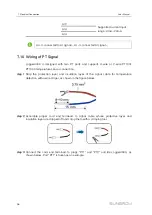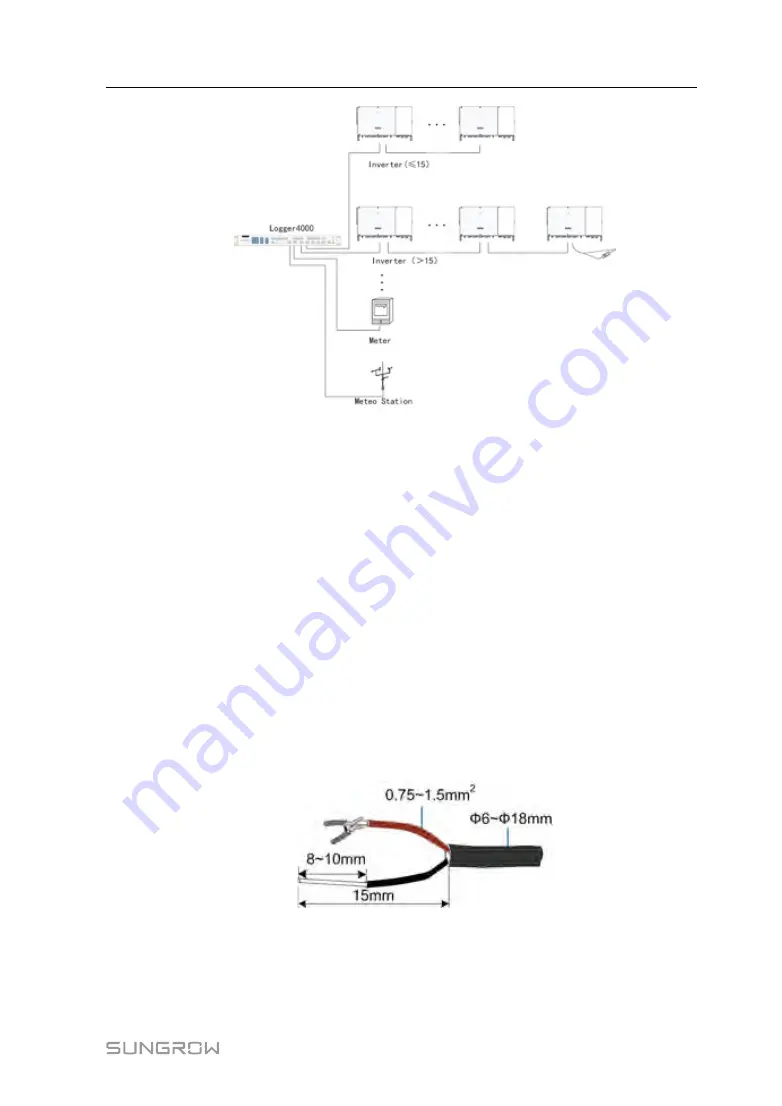
27
•
The Logger4000 supports 6 RS485 buses and 200 devices at most. Each RS485
bus supports 80 devices at most.
•
Devices of different types must be connected to different RS485 communication
ports of the Logger4000. For example, the transformer and the inverter should be
connected to different RS485 communication ports of the Logger4000.
•
The address of each device on the RS485 bus should be within the set address
range (1 to 246) of the Logger4000 without repetition. Otherwise, communication
failure occurs.
•
Serial port parameters of each device on the RS485 bus should be consistent with
those of the Logger4000. The serial port parameters include baud rate, data bit, stop
bit, and check bit.
C
Co
on
nn
ne
ec
cttiio
on
n P
Prro
oc
ce
ed
du
urre
e
step 1
Lead the RS485 communication cable from the inverter to the wiring area of
Logger4000.
step 2
Strip the protection layer of the communication cable with a wire stripper. Cable
specification and stripped length are as follows:
step 3
Assemble proper cord end terminals to communication cable whose protective layer is
stripped off and crimp them with a crimping tool.
User Manual
Содержание Logger4000
Страница 2: ......
Страница 94: ...88 Bind three phase cables together every one meter 14 Appendix A Technical Data User Manual...