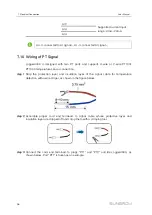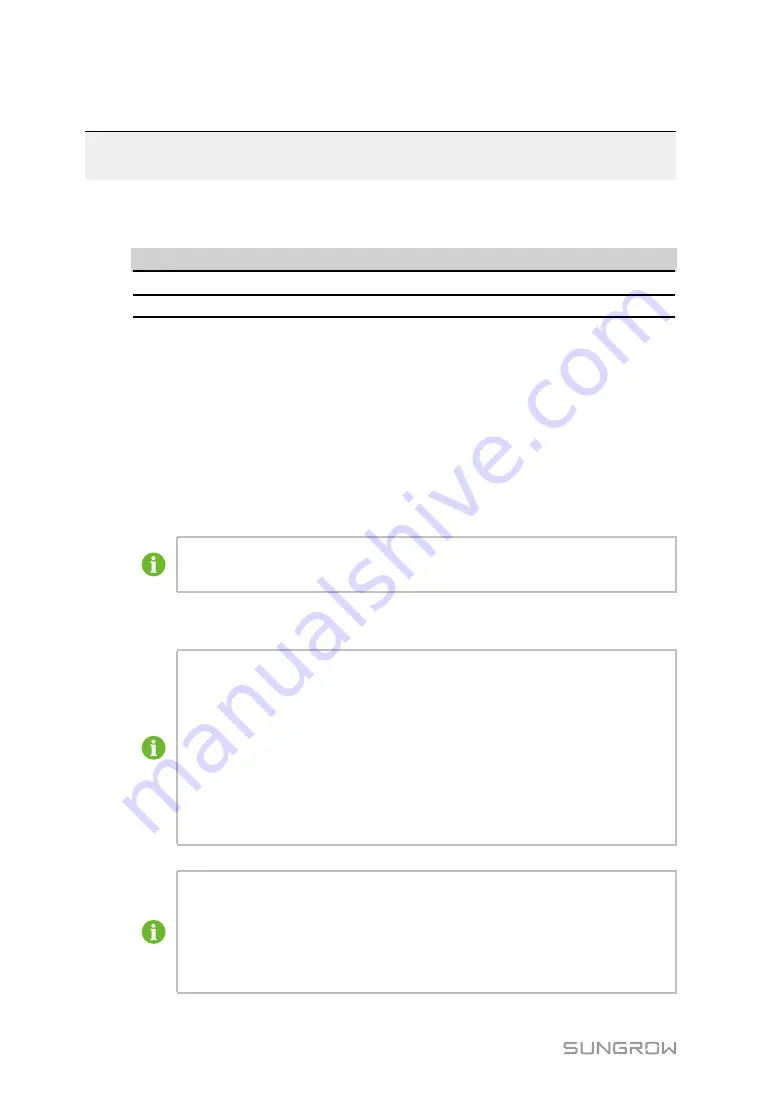
44
9
Web Interface
9.1
Running Requirements
IItte
em
m
P
Pa
arra
am
me
ette
err
Browser
IE11 or later, Chrome65 or later, and Safari11 or later
Min. resolution
1024x768
9.2
Login Steps
step 1
Connect Logger4000 to the PC network card.
step 2
Configure the IP addresses of the PC and the Ethernet ports (FE1~FE4) on the same
network segment. If the default IP address of the Ethernet ports is 12.12.12.12, the IP
address of the PC can be set to 12.12.12.X and the subnet mask is 255.255.255.0.
step 3
In the PC address bar, enter the IP address of the Ethernet port on Logger4000:
12.12.12.12. The default page is displayed.
In case you forget the IP of the Ethernet port, log in through the virtual IP.
The virtual IP of Ethernet port is 14.14.14.14.
step 4
Select the desired language in the upper right corner of the interface, and click "Login".
User types include "general user" and "O&M user".
The general user can view basic information, real-time fault, and device
monitoring information of the Logger4000.
In addition to all permissions of the general user, the O&M user has the
permission to set and modify parameters of the Logger4000 and devices
connected to the Logger4000.
In the following, description is given by using the O&M permission as an
example.
After login for the first time, it is recommended to change the password as
soon as possible. Click "O&M user" -> "Modify password" to change the
password.
With the login password forgoten, contact SUNGROW and provide the device
S/N as well as system time, to get the password.
Содержание Logger4000
Страница 2: ......
Страница 94: ...88 Bind three phase cables together every one meter 14 Appendix A Technical Data User Manual...