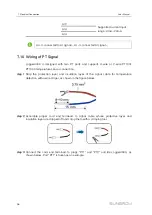50
9.6.9 General Parameters
step 1
Click “Device Monitoring” -> “General Parameters” to enter the interface and set
general parameters of the device.
step 2
Select "Read-back", set "Register Address", " Register Number" and "Address Type",
and click [Read-back]. The current value of the device can be read.
step 3
Select "Settings", set "Register Address, "Data Type" and "Set Value".
•
Set general parameters for a single device: Click 【Settings】 to complete the
Settings.
•
Configure
general
parameters
for
multiple
devices:
Click
【Configure
Synchronization】to synchronize the settings to multiple devices.
-- -- E
En
nd
d
9.6.10 Device Instruction
Click "Device monitoring" -> "Device instruction" to enter the corresponding interface.
On this interface, users can boot/shutdown the device or reset all settings.
Device instruction can be set in two manners: single setting and batch setting. Take the
boot operation as an example for explanation.
9.6.10.1 Single setting
step 1
Select a device, click “boot”, and a dialog box pops up.
step 2
Click “Yes” to start a single device.
-- -- E
En
nd
d
9.6.10.2 Batch setting
step 1
Select a device, click “boot”, and a dialog box pops up.
step 2
Click "Configure synchronization".
step 3
Select the desired devices in the pop-up device list, and click "Save" to achieve batch
setting.
step 4
Click “Confirm” on the pop-up dialog box.
-- -- E
En
nd
d
9.6.11 Device Information
Click "Device Monitoring" -> "Device Information" to view the corresponding information.
Parameter information such as device S/N, device model, and rated active power can
be viewed.
User Manual
Содержание Logger4000
Страница 2: ......
Страница 94: ...88 Bind three phase cables together every one meter 14 Appendix A Technical Data User Manual...