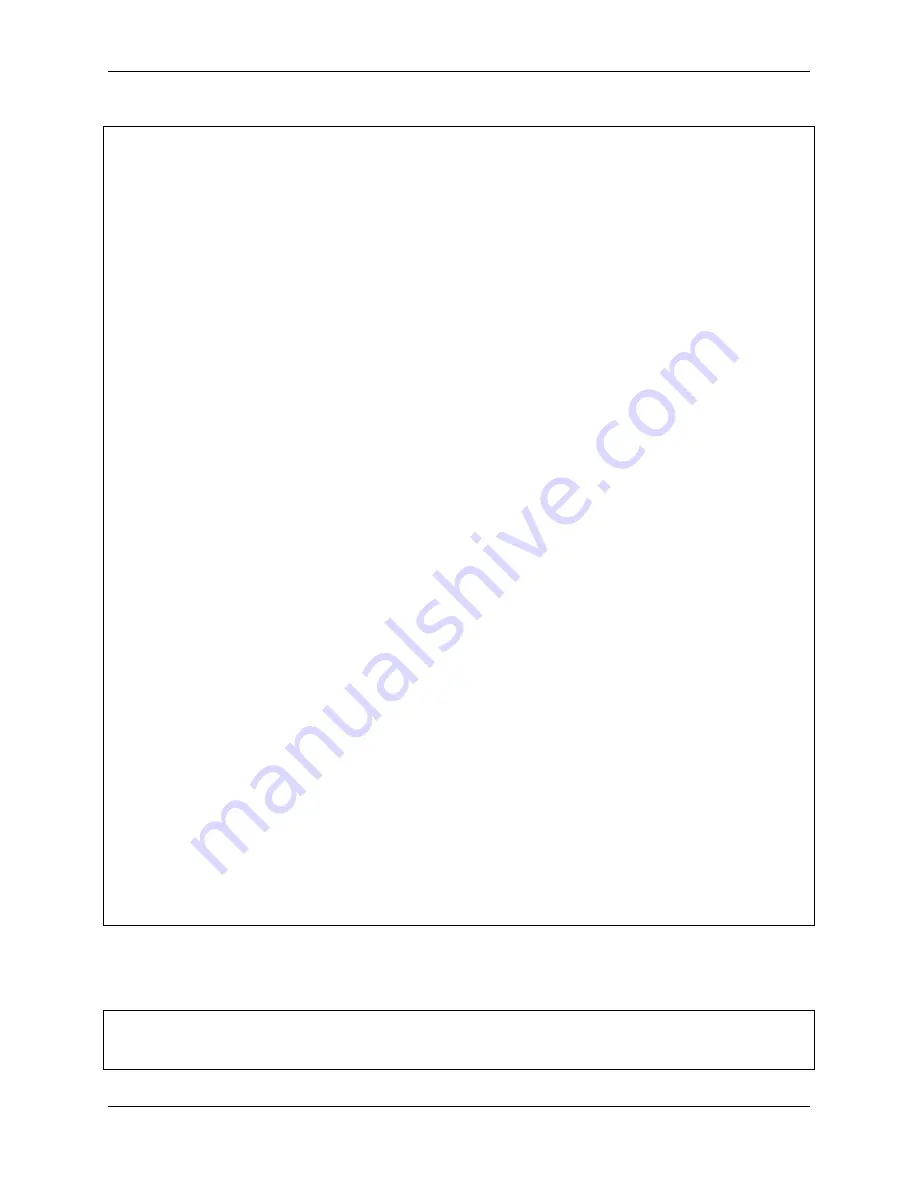
Piarm, Release 1.0
(continued from previous page)
elif
key
==
'l'
:
arm
.
set_electromagnet(
'off'
)
arm
.
set_angle([alpha,beta,gamma])
def
timing
():
global
flag
while
True
:
if
flag
==
True
:
t
.
say(
"game start"
)
sleep(
60
)
t
.
say(
"three"
)
sleep(
1
)
t
.
say(
"two"
)
sleep(
1
)
t
.
say(
"one"
)
sleep(
1
)
t
.
say(
"game over"
)
flag
=
False
def
say_shape
():
k
=
random
.
randint(
1
,
3
)
if
k
==
1
:
t
.
say(
"Round"
)
if
k
==
2
:
t
.
say(
"Triangle"
)
if
k
==
3
:
t
.
say(
"Square"
)
if
__name__
==
"__main__"
:
(manual1)
thread1
=
threading
.
Thread(target
=
timing)
thread1
.
start()
while
True
:
key
=
readchar()
.
lower()
if
key
==
'p'
:
(manual2)
flag
=
True
sleep(
3
)
say_shape()
if
flag
==
True
:
control(key)
if
key
==
chr
(
27
):
(
"press ctrl+c to quit"
)
break
How it works?
This code is based on the project
Electromagnet - Keyboard Control
with the addition of timing and speaking random
shapes.
def
timing
():
global
flag
while
True
:
(continues on next page)
140
Chapter 4. Play with Python
Содержание PiArm
Страница 1: ...Piarm Release 1 0 www sunfounder com Mar 31 2022 ...
Страница 2: ......
Страница 4: ...ii ...
Страница 6: ...Piarm Release 1 0 2 CONTENTS ...
Страница 8: ...Piarm Release 1 0 4 Chapter 1 Component List and Assembly Instructions ...
Страница 13: ...Piarm Release 1 0 Assemble the Shovel Bucket to the end of the PiArm with M2x4 screws 2 2 Shovel Bucket 9 ...
Страница 14: ...Piarm Release 1 0 The Shovel Bucket has a rotation range of 90 60 10 Chapter 2 Hardware Introduction ...
Страница 15: ...Piarm Release 1 0 Use range Can t dig water can be used to dig sand and gravel 2 2 Shovel Bucket 11 ...
Страница 17: ...Piarm Release 1 0 Attach the Hanging Clip to the end of the PiArm with the M2x4 screw 2 3 Hanging Clip 13 ...
Страница 18: ...Piarm Release 1 0 The angle range of the Hanging Clip is 0 90 14 Chapter 2 Hardware Introduction ...
Страница 48: ...Piarm Release 1 0 44 Chapter 3 Play with Ezblock ...
Страница 82: ...Piarm Release 1 0 Step 6 Put the control function into the Forever block 78 Chapter 3 Play with Ezblock ...
Страница 91: ...Piarm Release 1 0 3 9 GAME Iron Collection 87 ...
Страница 92: ...Piarm Release 1 0 88 Chapter 3 Play with Ezblock ...
Страница 99: ...Piarm Release 1 0 Step 7 Click the WRITE button 4 1 Quick Guide on Python 95 ...
Страница 146: ...Piarm Release 1 0 Ctrl C At this point you can stop the code with Ctrl C 142 Chapter 4 Play with Python ...
Страница 148: ...Piarm Release 1 0 Yes then Ok Finish 144 Chapter 5 Appendix ...
Страница 152: ...Piarm Release 1 0 Step 4 Double click the connection just created 148 Chapter 5 Appendix ...
Страница 153: ...Piarm Release 1 0 Step 5 Enter Username pi and Password raspberry by default 5 2 Remote Desktop 149 ...
Страница 154: ...Piarm Release 1 0 Step 6 Now you can see the desktop of the Raspberry Pi 150 Chapter 5 Appendix ...
Страница 160: ...Piarm Release 1 0 156 Chapter 5 Appendix ...
Страница 162: ...Piarm Release 1 0 158 Chapter 6 Thank You ...






























