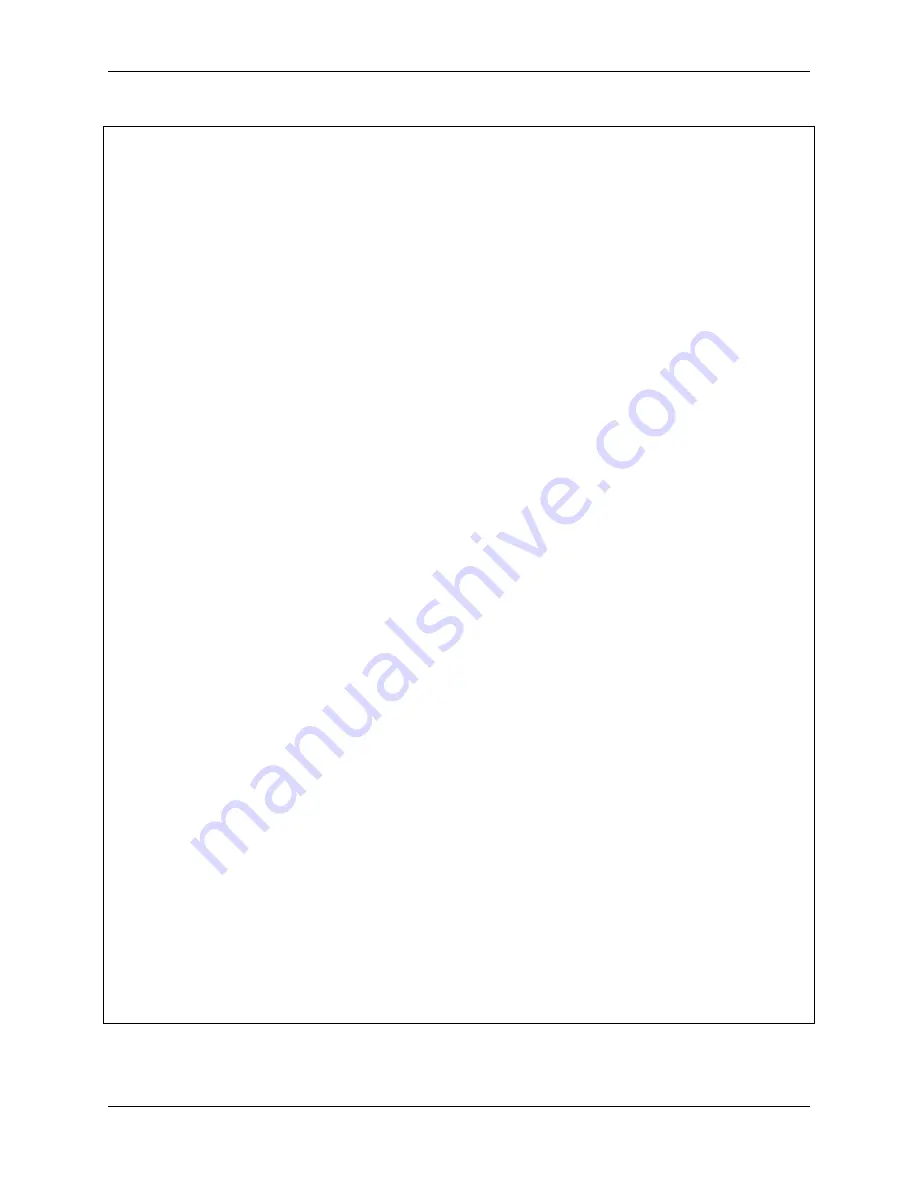
Piarm, Release 1.0
(continued from previous page)
ch
=
sys
.
stdin
.
read(
1
)
finally
:
termios
.
tcsetattr(fd, termios
.
TCSADRAIN, old_settings)
return
ch
def
control
(key):
arm
.
speed
=
100
flag
=
False
alpha,beta,gamma
=
arm
.
servo_positions
clip
=
arm
.
component_staus
if
key
==
'w'
:
alpha
+=
3
flag
=
True
elif
key
==
's'
:
alpha
-=
3
flag
=
True
if
key
==
'a'
:
gamma
+=
3
flag
=
True
elif
key
==
'd'
:
gamma
-=
3
flag
=
True
if
key
==
'i'
:
beta
+=
3
flag
=
True
elif
key
==
'k'
:
beta
-=
3
flag
=
True
if
key
==
'j'
:
clip
-=
1
flag
=
True
elif
key
==
'l'
:
clip
+=
1
flag
=
True
if
flag
==
True
:
arm
.
set_angle([alpha,beta,gamma])
arm
.
set_hanging_clip(clip)
(
'servo angles:
%s
, clip angle:
%s
'
%
(arm
.
servo_positions,arm
.
component_
˓
→
staus))
if
__name__
==
"__main__"
:
(manual)
while
True
:
key
=
readchar()
.
lower()
control(key)
if
key
==
chr
(
27
):
break
In this code, the
control()
function is created to control the PiArm by reading the key values on the keyboard.
•
alpha
,
beta
and
gamma
refer to the angles of the 3 servos on the arm respectively, refer to:
126
Chapter 4. Play with Python
Содержание PiArm
Страница 1: ...Piarm Release 1 0 www sunfounder com Mar 31 2022 ...
Страница 2: ......
Страница 4: ...ii ...
Страница 6: ...Piarm Release 1 0 2 CONTENTS ...
Страница 8: ...Piarm Release 1 0 4 Chapter 1 Component List and Assembly Instructions ...
Страница 13: ...Piarm Release 1 0 Assemble the Shovel Bucket to the end of the PiArm with M2x4 screws 2 2 Shovel Bucket 9 ...
Страница 14: ...Piarm Release 1 0 The Shovel Bucket has a rotation range of 90 60 10 Chapter 2 Hardware Introduction ...
Страница 15: ...Piarm Release 1 0 Use range Can t dig water can be used to dig sand and gravel 2 2 Shovel Bucket 11 ...
Страница 17: ...Piarm Release 1 0 Attach the Hanging Clip to the end of the PiArm with the M2x4 screw 2 3 Hanging Clip 13 ...
Страница 18: ...Piarm Release 1 0 The angle range of the Hanging Clip is 0 90 14 Chapter 2 Hardware Introduction ...
Страница 48: ...Piarm Release 1 0 44 Chapter 3 Play with Ezblock ...
Страница 82: ...Piarm Release 1 0 Step 6 Put the control function into the Forever block 78 Chapter 3 Play with Ezblock ...
Страница 91: ...Piarm Release 1 0 3 9 GAME Iron Collection 87 ...
Страница 92: ...Piarm Release 1 0 88 Chapter 3 Play with Ezblock ...
Страница 99: ...Piarm Release 1 0 Step 7 Click the WRITE button 4 1 Quick Guide on Python 95 ...
Страница 146: ...Piarm Release 1 0 Ctrl C At this point you can stop the code with Ctrl C 142 Chapter 4 Play with Python ...
Страница 148: ...Piarm Release 1 0 Yes then Ok Finish 144 Chapter 5 Appendix ...
Страница 152: ...Piarm Release 1 0 Step 4 Double click the connection just created 148 Chapter 5 Appendix ...
Страница 153: ...Piarm Release 1 0 Step 5 Enter Username pi and Password raspberry by default 5 2 Remote Desktop 149 ...
Страница 154: ...Piarm Release 1 0 Step 6 Now you can see the desktop of the Raspberry Pi 150 Chapter 5 Appendix ...
Страница 160: ...Piarm Release 1 0 156 Chapter 5 Appendix ...
Страница 162: ...Piarm Release 1 0 158 Chapter 6 Thank You ...






























