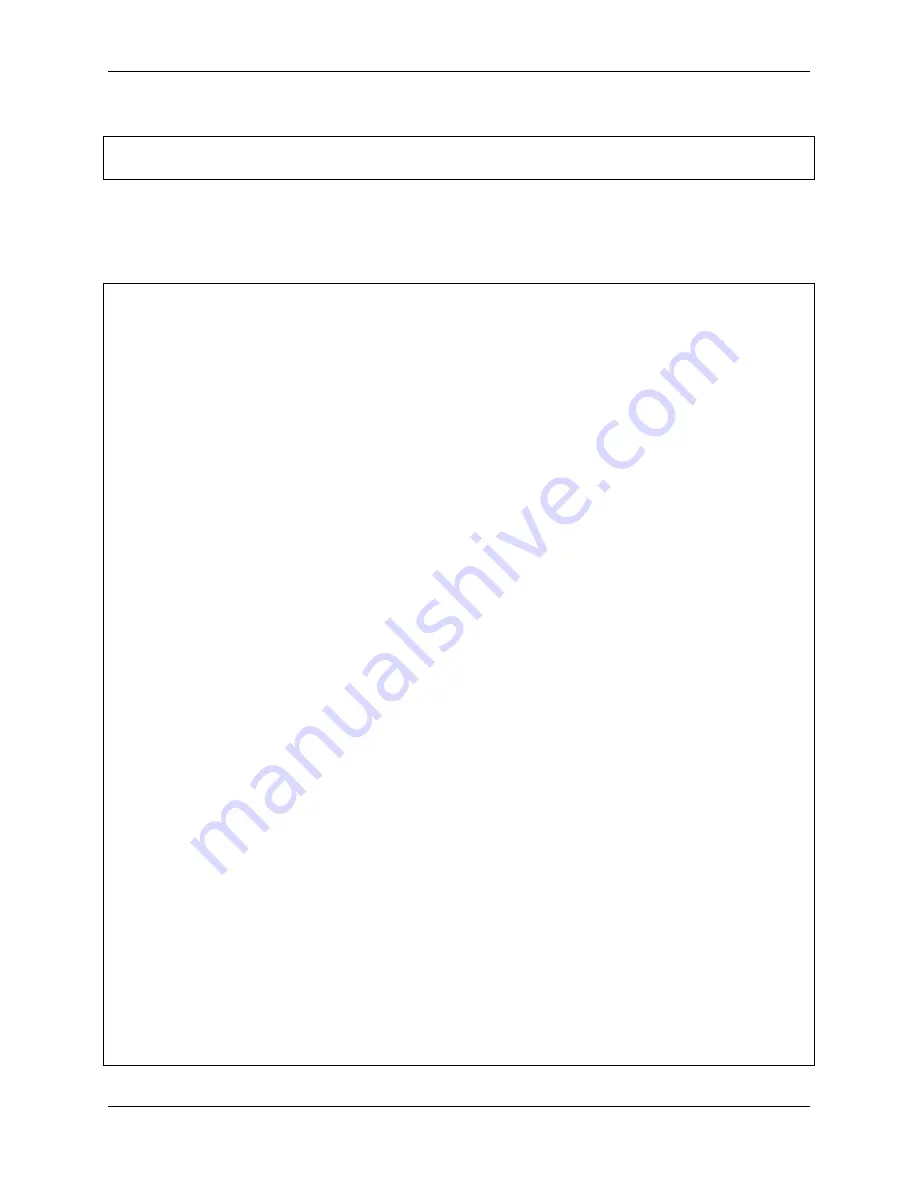
Piarm, Release 1.0
Run the code
cd
/
home
/
pi
/
piarm
/
examples
sudo python3 game_catching_dolls
.
py
After the code runs, press the left and right joystick at the same time to start the game. Then you can use the dual
joystick module to control PiArm to catch the doll, please pay attention to the time, after 60 seconds, PiArm will tell
the game is over and you will not be able to continue to control PiArm.
Code
from
robot_hat
import
Servo,PWM,Joystick,ADC,Pin
from
robot_hat.utils
import
reset_mcu
from
time
import
sleep
from
robot_hat
import
TTS
import
threading
from
piarm
import
PiArm
reset_mcu()
sleep(
0.01
)
t
=
TTS()
leftJoystick
=
Joystick(ADC(
'A0'
),ADC(
'A1'
),Pin(
'D0'
))
rightJoystick
=
Joystick(ADC(
'A2'
),ADC(
'A3'
),Pin(
'D1'
))
arm
=
PiArm([
1
,
2
,
3
])
arm
.
hanging_clip_init(PWM(
'P3'
))
arm
.
set_offset([
0
,
0
,
0
])
arm
.
speed
=
100
game_flag
=
0
def
control
():
alpha,beta,gamma
=
arm
.
servo_positions
clip
=
arm
.
component_staus
if
leftJoystick
.
read_status()
==
"up"
:
alpha
+=
1
elif
leftJoystick
.
read_status()
==
"down"
:
alpha
-=
1
if
leftJoystick
.
read_status()
==
"left"
:
gamma
+=
1
elif
leftJoystick
.
read_status()
==
"right"
:
gamma
-=
1
if
rightJoystick
.
read_status()
==
"up"
:
beta
+=
1
elif
rightJoystick
.
read_status()
==
"down"
:
beta
-=
1
if
leftJoystick
.
read_status()
==
"pressed"
:
clip
+=
1
elif
rightJoystick
.
read_status()
==
"pressed"
:
clip
-=
1
# if key_flag == True:
arm
.
set_angle([alpha,beta,gamma])
arm
.
set_hanging_clip(clip)
(continues on next page)
136
Chapter 4. Play with Python
Содержание PiArm
Страница 1: ...Piarm Release 1 0 www sunfounder com Mar 31 2022 ...
Страница 2: ......
Страница 4: ...ii ...
Страница 6: ...Piarm Release 1 0 2 CONTENTS ...
Страница 8: ...Piarm Release 1 0 4 Chapter 1 Component List and Assembly Instructions ...
Страница 13: ...Piarm Release 1 0 Assemble the Shovel Bucket to the end of the PiArm with M2x4 screws 2 2 Shovel Bucket 9 ...
Страница 14: ...Piarm Release 1 0 The Shovel Bucket has a rotation range of 90 60 10 Chapter 2 Hardware Introduction ...
Страница 15: ...Piarm Release 1 0 Use range Can t dig water can be used to dig sand and gravel 2 2 Shovel Bucket 11 ...
Страница 17: ...Piarm Release 1 0 Attach the Hanging Clip to the end of the PiArm with the M2x4 screw 2 3 Hanging Clip 13 ...
Страница 18: ...Piarm Release 1 0 The angle range of the Hanging Clip is 0 90 14 Chapter 2 Hardware Introduction ...
Страница 48: ...Piarm Release 1 0 44 Chapter 3 Play with Ezblock ...
Страница 82: ...Piarm Release 1 0 Step 6 Put the control function into the Forever block 78 Chapter 3 Play with Ezblock ...
Страница 91: ...Piarm Release 1 0 3 9 GAME Iron Collection 87 ...
Страница 92: ...Piarm Release 1 0 88 Chapter 3 Play with Ezblock ...
Страница 99: ...Piarm Release 1 0 Step 7 Click the WRITE button 4 1 Quick Guide on Python 95 ...
Страница 146: ...Piarm Release 1 0 Ctrl C At this point you can stop the code with Ctrl C 142 Chapter 4 Play with Python ...
Страница 148: ...Piarm Release 1 0 Yes then Ok Finish 144 Chapter 5 Appendix ...
Страница 152: ...Piarm Release 1 0 Step 4 Double click the connection just created 148 Chapter 5 Appendix ...
Страница 153: ...Piarm Release 1 0 Step 5 Enter Username pi and Password raspberry by default 5 2 Remote Desktop 149 ...
Страница 154: ...Piarm Release 1 0 Step 6 Now you can see the desktop of the Raspberry Pi 150 Chapter 5 Appendix ...
Страница 160: ...Piarm Release 1 0 156 Chapter 5 Appendix ...
Страница 162: ...Piarm Release 1 0 158 Chapter 6 Thank You ...






























