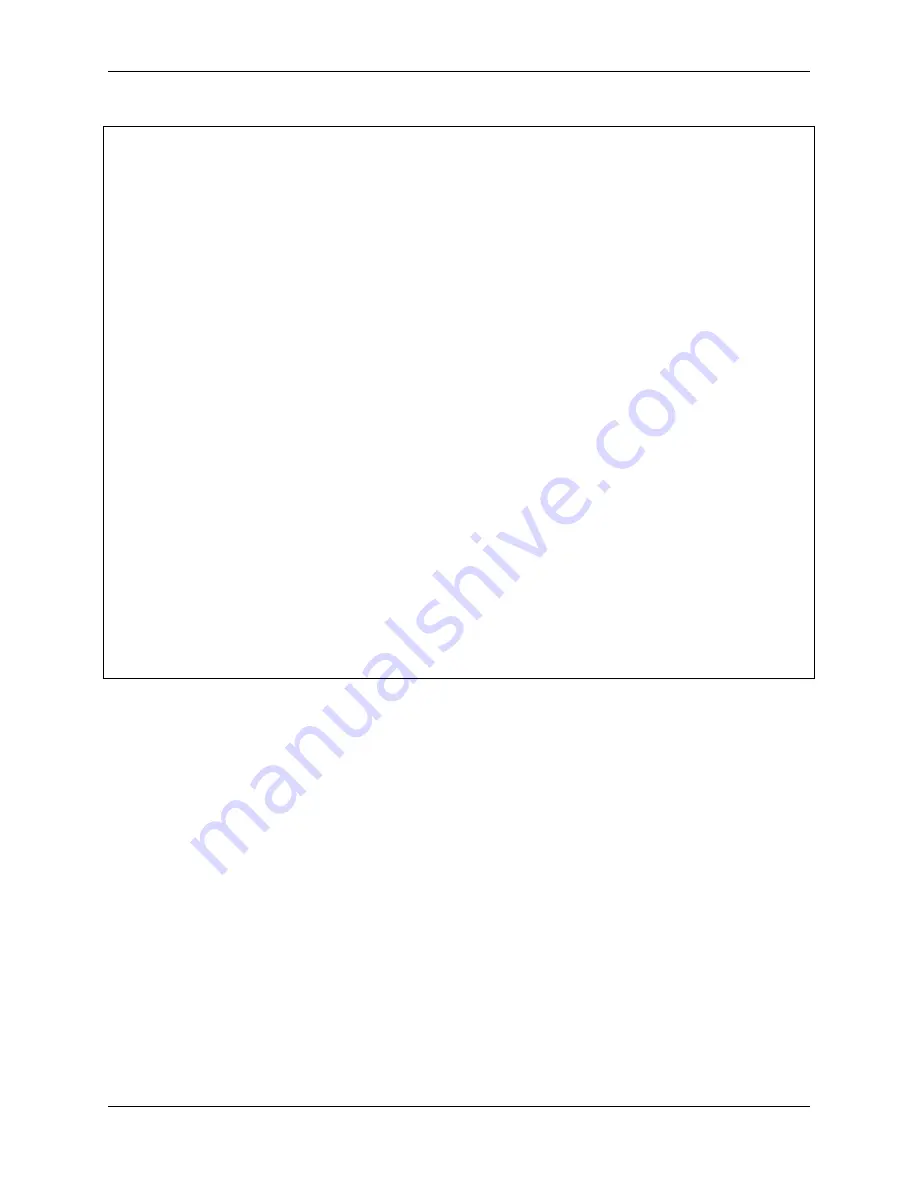
Piarm, Release 1.0
(continued from previous page)
alpha
+=
1
flag
=
True
elif
leftJoystick
.
read_status()
==
"down"
:
alpha
-=
1
flag
=
True
if
leftJoystick
.
read_status()
==
"left"
:
gamma
+=
1
flag
=
True
elif
leftJoystick
.
read_status()
==
"right"
:
gamma
-=
1
flag
=
True
if
rightJoystick
.
read_status()
==
"up"
:
beta
+=
1
flag
=
True
elif
rightJoystick
.
read_status()
==
"down"
:
beta
-=
1
flag
=
True
if
leftJoystick
.
read_status()
==
"pressed"
:
arm
.
set_electromagnet(
'on'
)
status
=
"electromagnet is on"
elif
rightJoystick
.
read_status()
==
"pressed"
:
arm
.
set_electromagnet(
'off'
)
status
=
"electromagnet is off"
if
flag
==
True
:
arm
.
set_angle([alpha,beta,gamma])
(
'servo angles:
%s
, electromagnet status:
%s
'
%
(arm
.
servo_positions,
˓
→
status))
if
__name__
==
"__main__"
:
while
True
:
_angles_control()
sleep(
0.01
)
In this code, the
_angles_control()
function is created to control the PiArm.
•
alpha
,
beta
and
gamma
refer to the angles of the 3 servos on the Arm respectively, refer to:
• If the
left
joystick is toggled up,
alpha
increases and the Arm will extend forward.
• If the
left
joystick is toggled down,
alpha
decreases and the Arm will retract backward.
• If the
left
joystick is toggled to the left,
gamma
increases and the Arm will turn left.
• If the
left
joystick is toggled to the right,
gamma
decreases and the Arm will turn right.
• If the
right
joystick is toggled up,
beta
increases and the Arm will raise up.
• If the
right
joystick is toggled down,
beta
decreases and the Arm will lower down.
• Finally, use the left and right joystick buttons to control the on/off of the Electromagnet respectively.
120
Chapter 4. Play with Python
Содержание PiArm
Страница 1: ...Piarm Release 1 0 www sunfounder com Mar 31 2022 ...
Страница 2: ......
Страница 4: ...ii ...
Страница 6: ...Piarm Release 1 0 2 CONTENTS ...
Страница 8: ...Piarm Release 1 0 4 Chapter 1 Component List and Assembly Instructions ...
Страница 13: ...Piarm Release 1 0 Assemble the Shovel Bucket to the end of the PiArm with M2x4 screws 2 2 Shovel Bucket 9 ...
Страница 14: ...Piarm Release 1 0 The Shovel Bucket has a rotation range of 90 60 10 Chapter 2 Hardware Introduction ...
Страница 15: ...Piarm Release 1 0 Use range Can t dig water can be used to dig sand and gravel 2 2 Shovel Bucket 11 ...
Страница 17: ...Piarm Release 1 0 Attach the Hanging Clip to the end of the PiArm with the M2x4 screw 2 3 Hanging Clip 13 ...
Страница 18: ...Piarm Release 1 0 The angle range of the Hanging Clip is 0 90 14 Chapter 2 Hardware Introduction ...
Страница 48: ...Piarm Release 1 0 44 Chapter 3 Play with Ezblock ...
Страница 82: ...Piarm Release 1 0 Step 6 Put the control function into the Forever block 78 Chapter 3 Play with Ezblock ...
Страница 91: ...Piarm Release 1 0 3 9 GAME Iron Collection 87 ...
Страница 92: ...Piarm Release 1 0 88 Chapter 3 Play with Ezblock ...
Страница 99: ...Piarm Release 1 0 Step 7 Click the WRITE button 4 1 Quick Guide on Python 95 ...
Страница 146: ...Piarm Release 1 0 Ctrl C At this point you can stop the code with Ctrl C 142 Chapter 4 Play with Python ...
Страница 148: ...Piarm Release 1 0 Yes then Ok Finish 144 Chapter 5 Appendix ...
Страница 152: ...Piarm Release 1 0 Step 4 Double click the connection just created 148 Chapter 5 Appendix ...
Страница 153: ...Piarm Release 1 0 Step 5 Enter Username pi and Password raspberry by default 5 2 Remote Desktop 149 ...
Страница 154: ...Piarm Release 1 0 Step 6 Now you can see the desktop of the Raspberry Pi 150 Chapter 5 Appendix ...
Страница 160: ...Piarm Release 1 0 156 Chapter 5 Appendix ...
Страница 162: ...Piarm Release 1 0 158 Chapter 6 Thank You ...






























