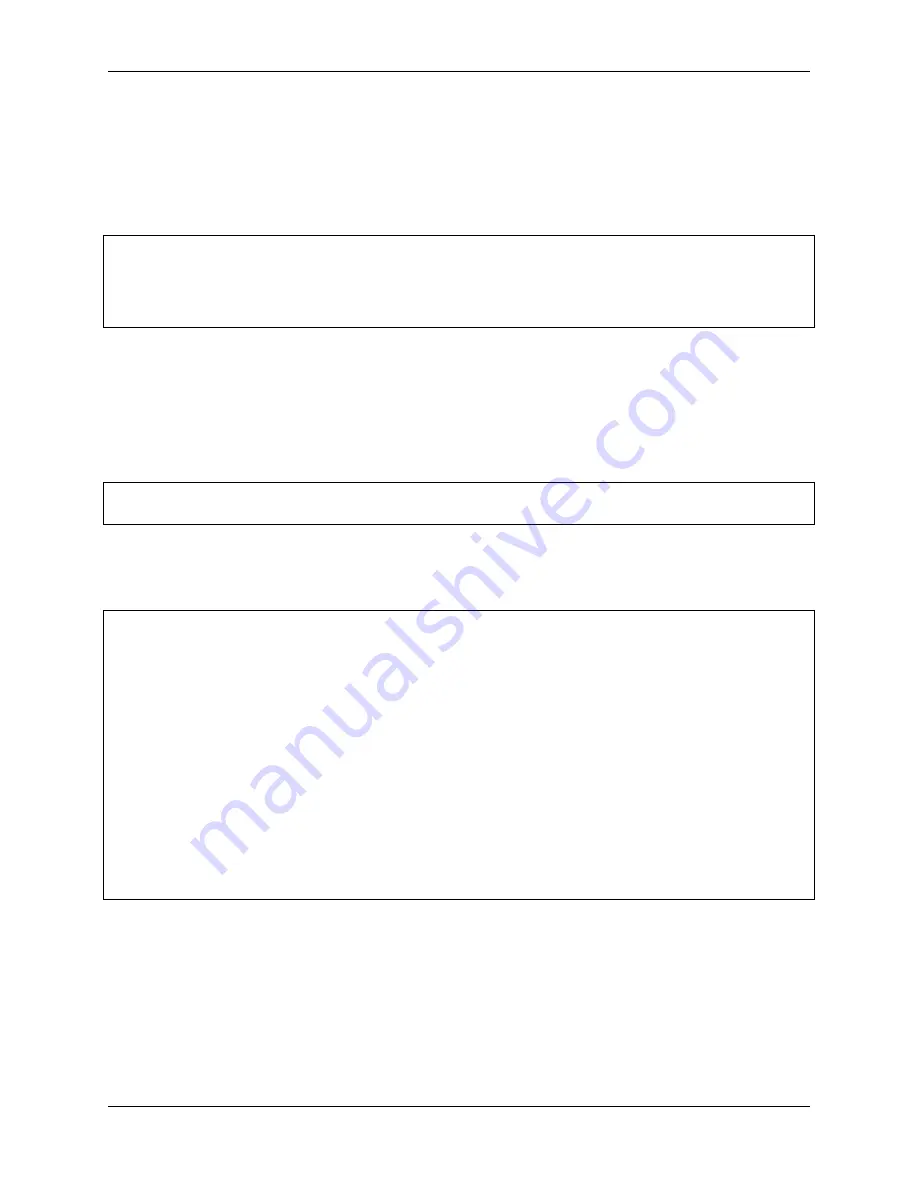
Piarm, Release 1.0
Initialize the MCU first, then initialize the individual servo connection pins of PiArm and the connection pin of the
bucket.
•
PiArm( )
: Initialize the 3 servo pins on the Arm.
•
bucket_init( )
: Set the pin of the bucket.
•
set_offset( )
: Set the offset value of the 3 servos on the Arm.
while True
:
arm
.
set_bucket(
-
50
)
sleep(
1
)
arm
.
set_bucket(
90
)
sleep(
1
)
This code is used to move the bucket back and forth between -50 and 90 degrees with a time interval of 1 second.
•
set_bucket()
: Used to control the rotation angle of the bucket.
4.2.2 Hanging Clip
Run the code
cd
/
home
/
pi
/
piarm
/
examples
sudo python3 clip
.
py
After running the code, you will see the Hanging Clip repeatedly opening and closing. But you need to assemble
first.
Code
from
robot_hat
import
Robot,Servo,PWM
from
robot_hat.utils
import
reset_mcu
from
time
import
sleep
from
piarm
import
PiArm
reset_mcu()
sleep(
0.01
)
arm
=
PiArm([
1
,
2
,
3
])
arm
.
hanging_clip_init(PWM(
'P3'
))
arm
.
set_offset([
0
,
0
,
0
])
if
__name__
==
"__main__"
:
while
True
:
arm
.
set_hanging_clip(
-
50
)
sleep(
1
)
arm
.
set_hanging_clip(
90
)
sleep(
1
)
•
hanging_clip_init( )
: Used to initialize the pin of the Hanging Clip.
•
set_hanging_clip( )
: used to set the rotation angle of the Hanging Clip.
4.2. Assemble and Test 3 EoATs
111
Содержание PiArm
Страница 1: ...Piarm Release 1 0 www sunfounder com Mar 31 2022 ...
Страница 2: ......
Страница 4: ...ii ...
Страница 6: ...Piarm Release 1 0 2 CONTENTS ...
Страница 8: ...Piarm Release 1 0 4 Chapter 1 Component List and Assembly Instructions ...
Страница 13: ...Piarm Release 1 0 Assemble the Shovel Bucket to the end of the PiArm with M2x4 screws 2 2 Shovel Bucket 9 ...
Страница 14: ...Piarm Release 1 0 The Shovel Bucket has a rotation range of 90 60 10 Chapter 2 Hardware Introduction ...
Страница 15: ...Piarm Release 1 0 Use range Can t dig water can be used to dig sand and gravel 2 2 Shovel Bucket 11 ...
Страница 17: ...Piarm Release 1 0 Attach the Hanging Clip to the end of the PiArm with the M2x4 screw 2 3 Hanging Clip 13 ...
Страница 18: ...Piarm Release 1 0 The angle range of the Hanging Clip is 0 90 14 Chapter 2 Hardware Introduction ...
Страница 48: ...Piarm Release 1 0 44 Chapter 3 Play with Ezblock ...
Страница 82: ...Piarm Release 1 0 Step 6 Put the control function into the Forever block 78 Chapter 3 Play with Ezblock ...
Страница 91: ...Piarm Release 1 0 3 9 GAME Iron Collection 87 ...
Страница 92: ...Piarm Release 1 0 88 Chapter 3 Play with Ezblock ...
Страница 99: ...Piarm Release 1 0 Step 7 Click the WRITE button 4 1 Quick Guide on Python 95 ...
Страница 146: ...Piarm Release 1 0 Ctrl C At this point you can stop the code with Ctrl C 142 Chapter 4 Play with Python ...
Страница 148: ...Piarm Release 1 0 Yes then Ok Finish 144 Chapter 5 Appendix ...
Страница 152: ...Piarm Release 1 0 Step 4 Double click the connection just created 148 Chapter 5 Appendix ...
Страница 153: ...Piarm Release 1 0 Step 5 Enter Username pi and Password raspberry by default 5 2 Remote Desktop 149 ...
Страница 154: ...Piarm Release 1 0 Step 6 Now you can see the desktop of the Raspberry Pi 150 Chapter 5 Appendix ...
Страница 160: ...Piarm Release 1 0 156 Chapter 5 Appendix ...
Страница 162: ...Piarm Release 1 0 158 Chapter 6 Thank You ...






























