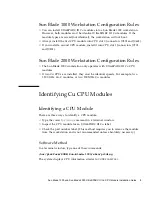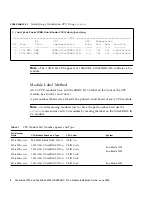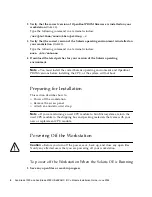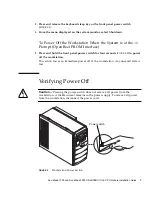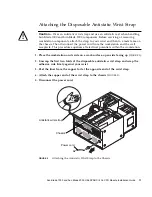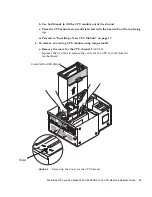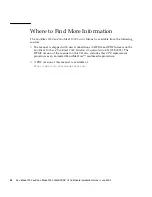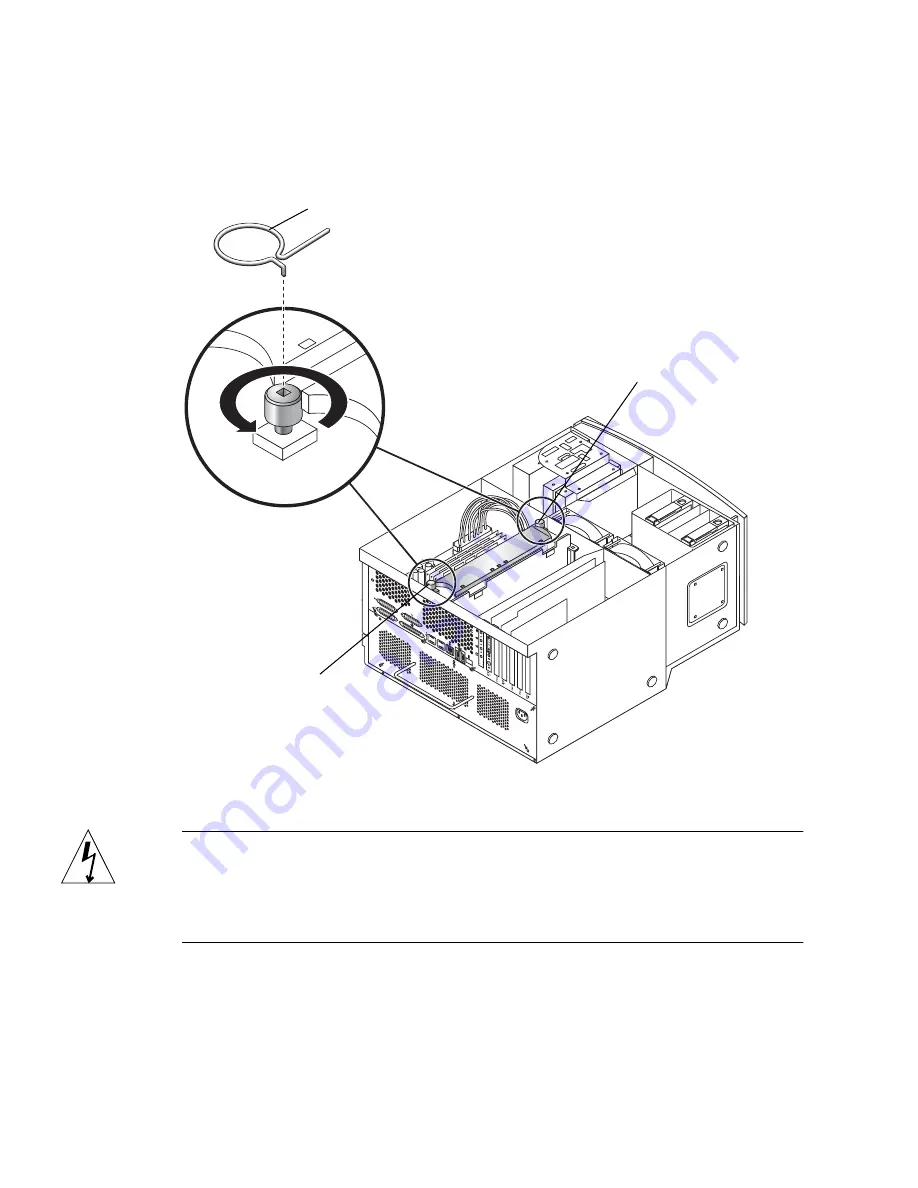
16
Sun Blade 1000 and Sun Blade 2000 UltraSPARC III Cu Module Installation Guide • June 2004
b. Alternately rotate the left and right captive screws one turn counterclockwise
until the screws are free of the threaded inserts
(
FIGURE 10
)
.
FIGURE 10
Using Torque Tool B to Remove the CPU Module
Caution –
As you remove the module from the shroud, handle it only by its
captive screws. Do not touch the connectors on the bottom edge of the module or the
electrical components on the module. The connectors and the components for the
module are easily bent or damaged by improper handling and by electrostatic
discharge (
FIGURE 11
).
c. Use both hands to lift the CPU module out of the shroud.
d. Place the CPU module on an antistatic mat with the heat sink on the top facing
up.
Right captive screw
Torque tool B
Left captive
screw