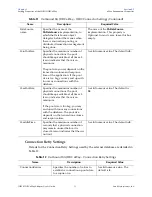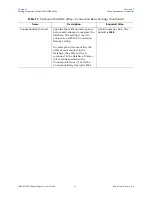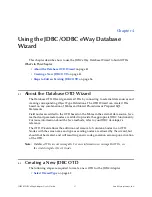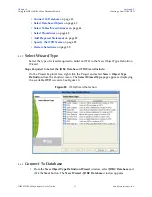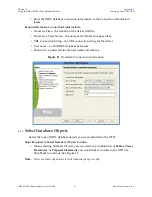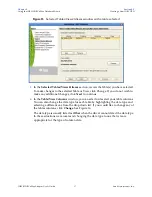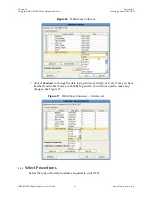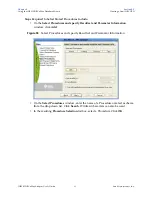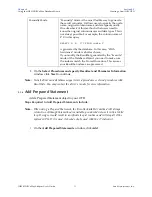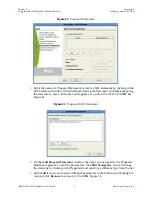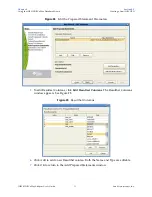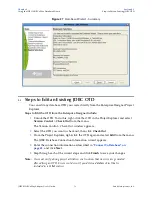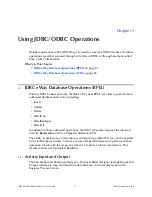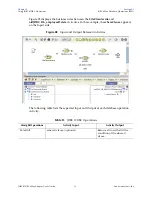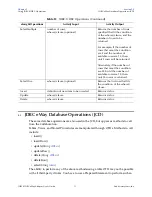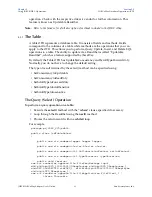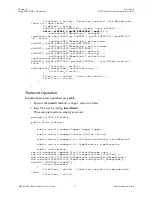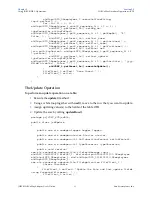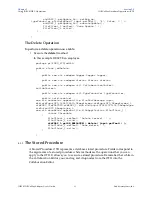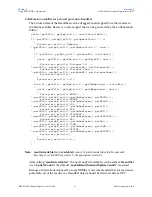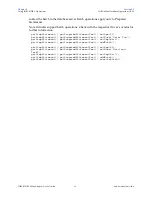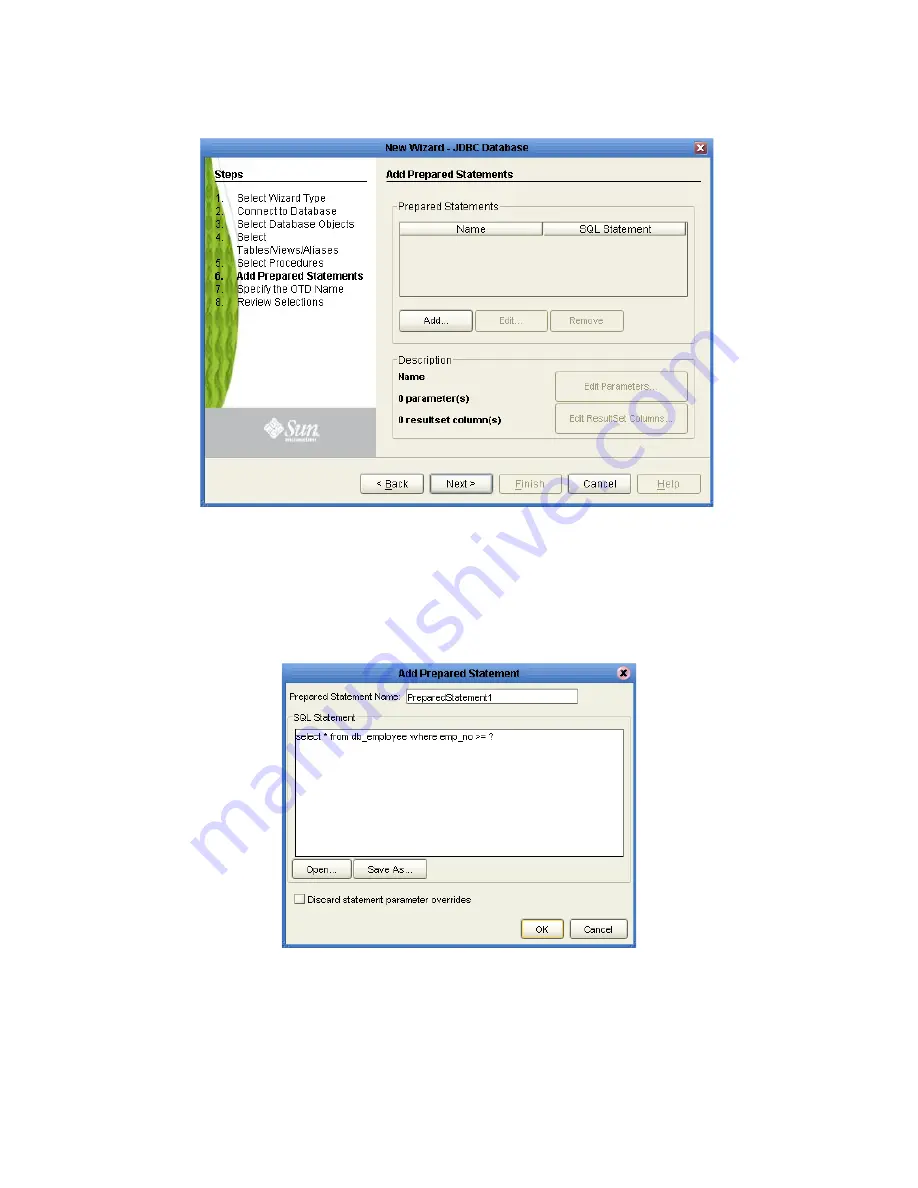
Chapter 4
Section 4.2
Using the JDBC/ODBC eWay Database Wizard
Creating a New JDBC OTD
JDBC/ODBC eWay Adapter User’s Guide
53
Sun Microsystems, Inc.
Figure 22
Prepared Statement
2
Enter the name of a Prepared Statement or create a SQL statement by clicking in the
SQL Statement window. When finished creating the statement, click
Save As
giving
the statement a name. This name will appear as a node in the OTD. Click
OK
. See
Figure 23.
Figure 23
Prepared SQL Statement
3
On the
Add Prepared Statement
window, the name you assigned to the Prepared
Statement appears. To edit the parameters, click
Edit Parameters
. You can change
the datatype by clicking in the
Type
field and selecting a different type from the list.
4
Click
Add
if you want to add additional parameters to the Statement or highlight a
row and click
Remove
to remove it. Click
OK
. Figure 24.