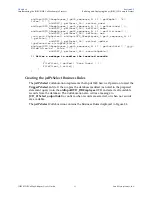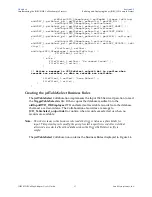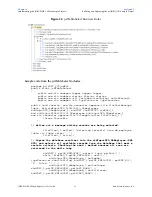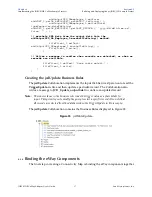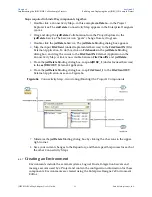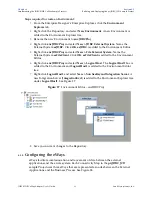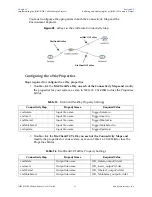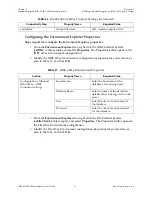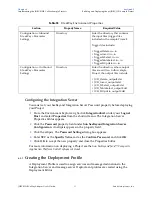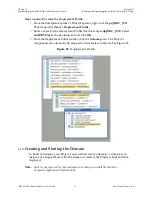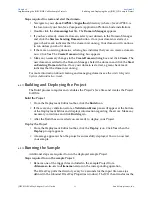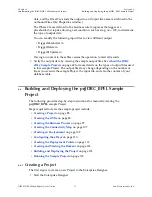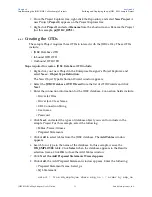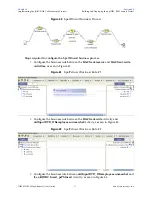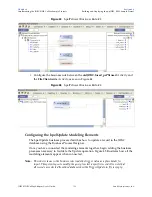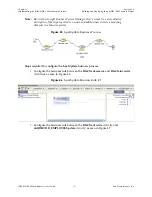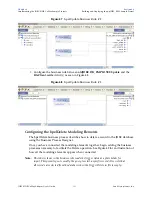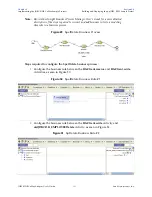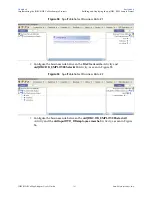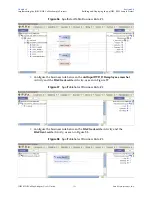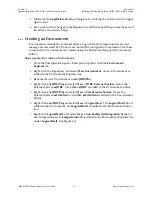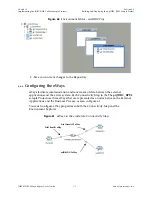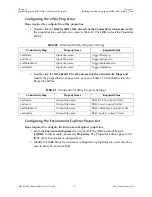Chapter 6
Section 6.6
Implementing the JDBC/ODBC eWay Sample Projects
Building and Deploying the prjJDBC_BPEL Sample Project
JDBC/ODBC eWay Adapter User’s Guide
96
Sun Microsystems, Inc.
2
From the Project Explorer tree, right-click the Repository and select
New
Project
. A
new
Project (
Project1
) appears on the Project Explorer tree.
3
Right-click
Project1
and select
Rename
from the shortcut menu. Rename the Project
(for this sample,
prjJDBC_BPEL
).
6.6.2
Creating the OTDs
The sample Project requires three OTDs to interact with the JDBC eWay. These OTDs
include:
JDBC Database OTD
Inbound DTD OTD
Outbound DTD OTD
Steps required to create a JDBC Database OTD include:
1
Right-click your new Project in the Enterprise Designer’s Project Explorer, and
select
New
>
Object Type Definition
.
The New Object Type Definition Wizard window appears.
2
Select the
JDBC Database OTD Wizard
from the list of OTD Wizards and click
Next
.
3
Enter the connection information for the JDBC database. Connection fields include:
Driver Jar Files
Driver Java Class Name
URL Connection String
User name
Password
4
Click
Next
, and select the types of database object you want to include in the
sample Project. For this example, select the following:
Tables/Views/Aliases
Prepared Statements
5
Click
Add
to select tables from the JDBC database. The
Add Tables
window
appears.
6
Search for or type in the name of the database. In this example we use the
DB_EMPLOYEE
table. Click
Select
when the database appears in the Results
selection frame. Click
OK
to close the Add Tables window
7
Click
Next the Add Prepared Statements Wizard appears.
8
Click
Add
, the Add Prepared Statement window appears. Enter the following:
Prepared Statement Name: Select_ps
SQL Statement:
select * from db_employee where emp_no > ? order by emp_no