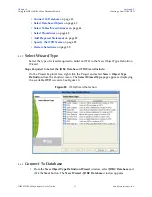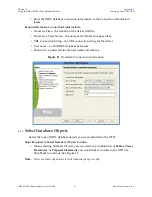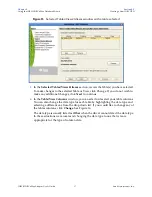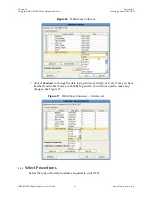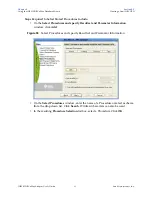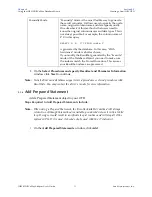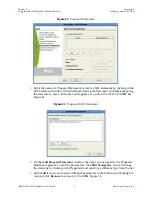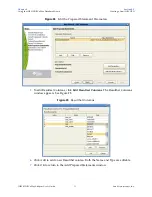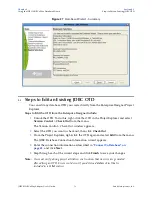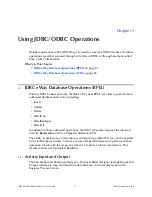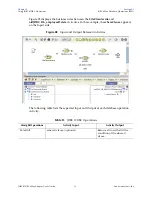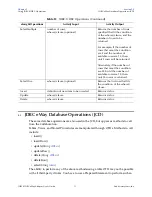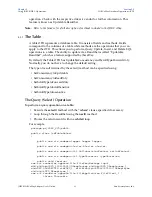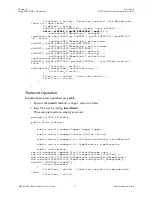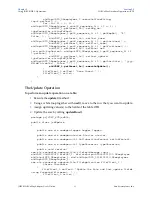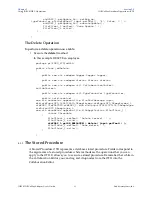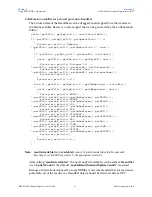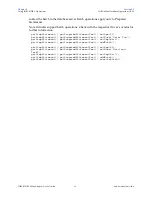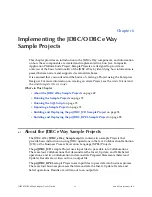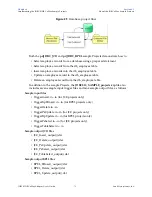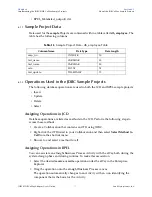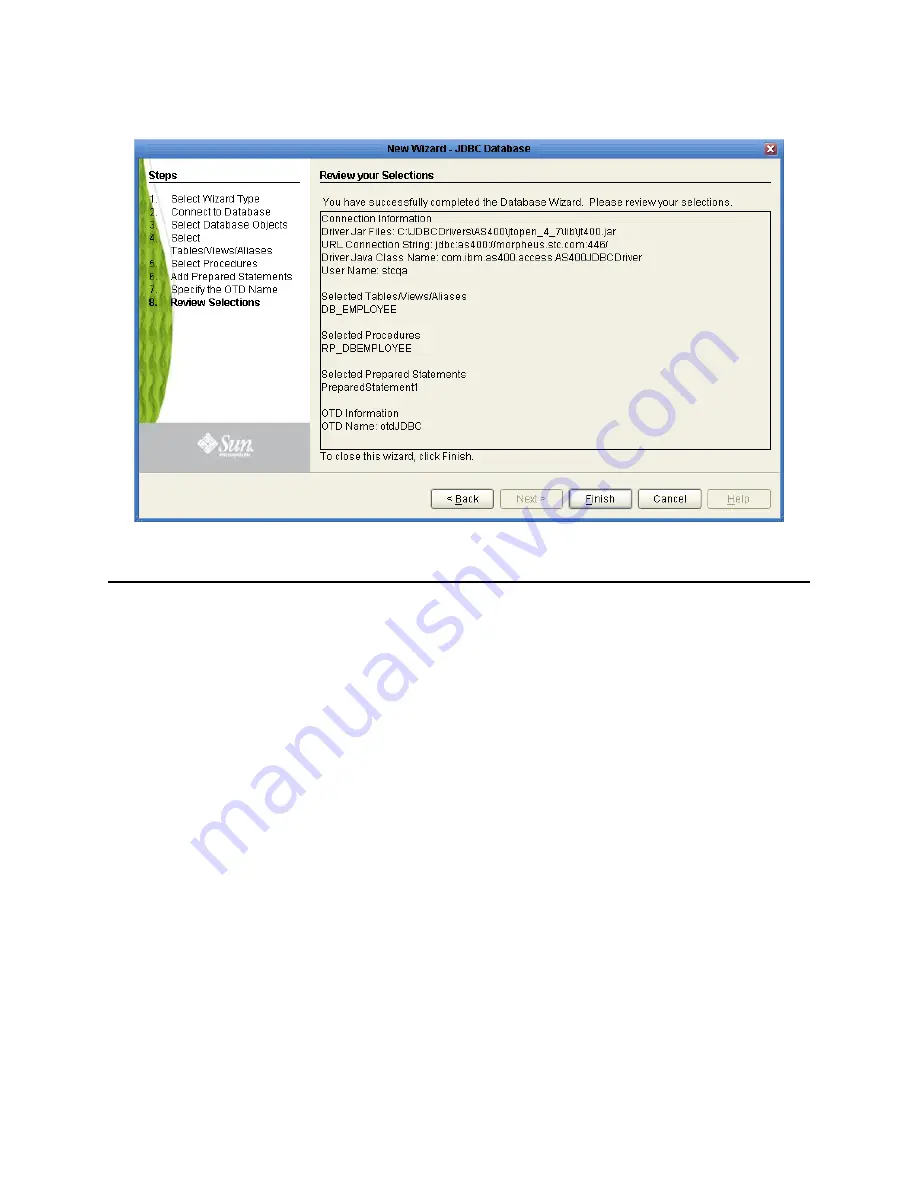
Chapter 4
Section 4.3
Using the JDBC/ODBC eWay Database Wizard
Steps to Edit an Existing JDBC OTD
JDBC/ODBC eWay Adapter User’s Guide
56
Sun Microsystems, Inc.
Figure 27
Database Wizard - Summary
4.3
Steps to Edit an Existing JDBC OTD
You can edit any database OTD you create directly from the Enterprise Designer Project
Explorer.
Steps to Edit the OTD from the Enterprise Designer Include:
1
Unlock the OTD. To do this, right-click the OTD in the Project Explorer and select
Version Control
>
Check Out
from the menu.
The Version Control - Check Out window appears.
2
Select the OTD you want to check out, then click
Check Out
.
3
From the Project Explorer, right-click the OTD again and select
Edit
from the menu.
The JDBC Database Connection Information wizard appears.
4
Enter the connection information as described in
“Connect To Database” on
page 42
, and click
Next
.
5
Step through each of the wizard steps and click
Finish
to save your changes.
Note:
You must verify during project activation or at runtime that no errors are generated
after editing an OTD. Errors could occur if you delete a database object that is
included in a Collaboration.