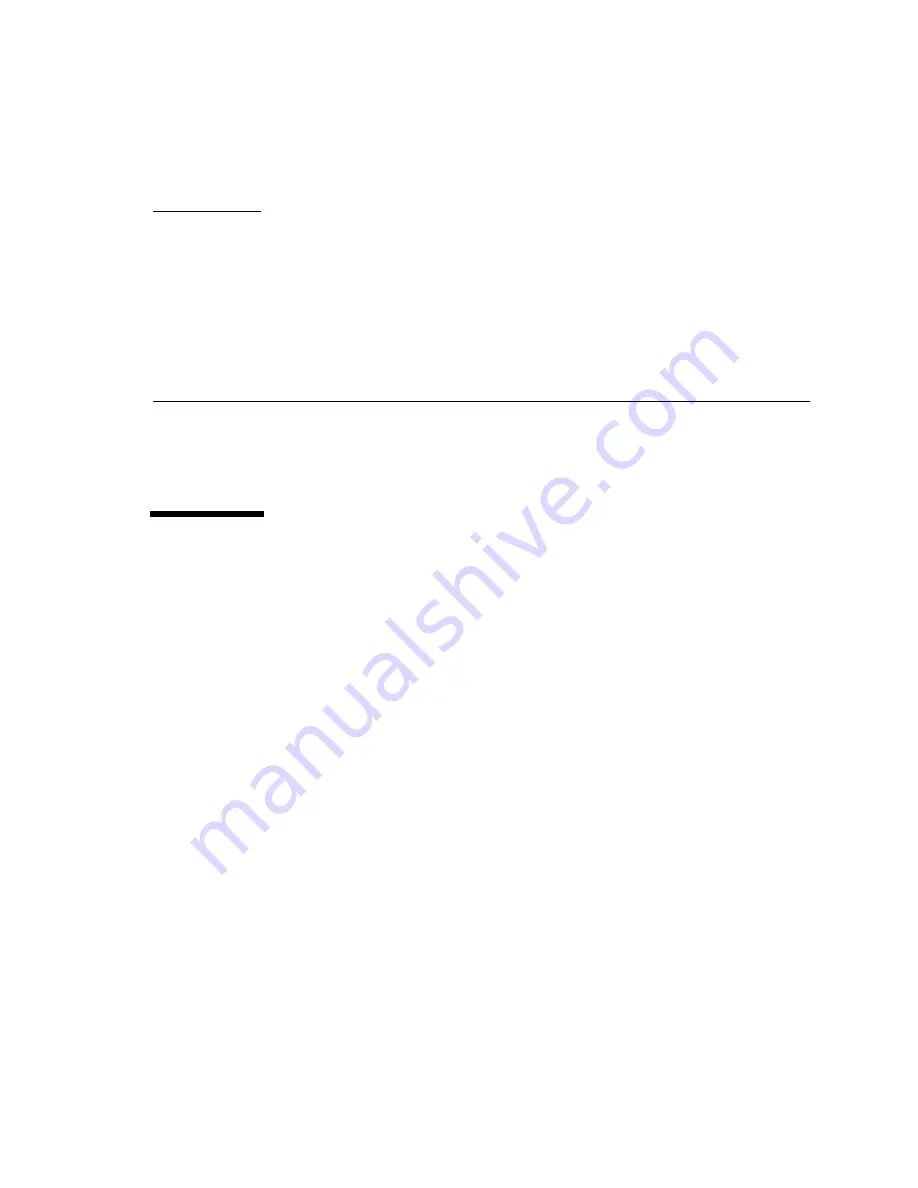
8-1
C H A P T E R
8
Internal SCSI and Storage Devices
■
Tape and CD-ROM Drives—page 8-4
■
Sun StorEdge FlexiPack Tray—page 8-10
■
8.1
Device Locations
through
show the general location of devices in each Enterprise
system.
Individual removable-media devices (tape and CD-ROM) are supported in the
removable-media tray in all cabinets.
The Enterprise 4500 cabinet supports internal FC-AL disk drives.
The Enterprise 6500 and 5500 cabinets support internal Sun StorEdge A5000 disk
arrays. For hole numbers for mounting screws for Sun disk arrays and other storage
trays and devices, refer to the Rackmount Placement Matrix, Sun part number 802-
6945. Unless otherwise specified in the Rackmount Placement Matrix, mount the
heaviest subassemblies at the bottom of the racks to minimize the effects of
earthquakes.
Refer to the installation guide for the storage device for additional instructions.
Содержание 5500
Страница 12: ...xii Sun Enterprise 6500 5500 4500 Systems Reference Manual April 1998 ...
Страница 20: ...xx Sun Enterprise 6500 5500 4500 Systems Reference Manual April 1998 ...
Страница 85: ...Chapter 4 I O Boards and Components 4 27 FIGURE 4 24 Graphics I O Board GBIC Connector Locations GBIC 1 GBIC 0 ...
Страница 89: ...Chapter 4 I O Boards and Components 4 31 FIGURE 4 27 PCI Card Removal Catch mechanism ...
Страница 94: ...4 36 Sun Enterprise 6500 5500 4500 Systems Reference Manual April 1998 ...
Страница 128: ...7 14 Sun Enterprise 6500 5500 4500 Systems Reference Manual April 1998 ...
Страница 172: ...11 10 Sun Enterprise 6500 5500 4500 Systems Reference Manual April 1998 ...
Страница 184: ...12 12 Sun Enterprise 6500 5500 4500 Systems Reference Manual April 1998 ...
Страница 208: ...B 20 Sun Enterprise 6500 5500 4500 Systems Reference Manual April 1998 ...
Страница 272: ...F 24 Sun Enterprise 6500 5500 4500 Systems Reference Manual April 1998 ...
Страница 290: ...G 18 Sun Enterprise 6500 5500 4500 Systems Reference Manual April 1998 ...






























