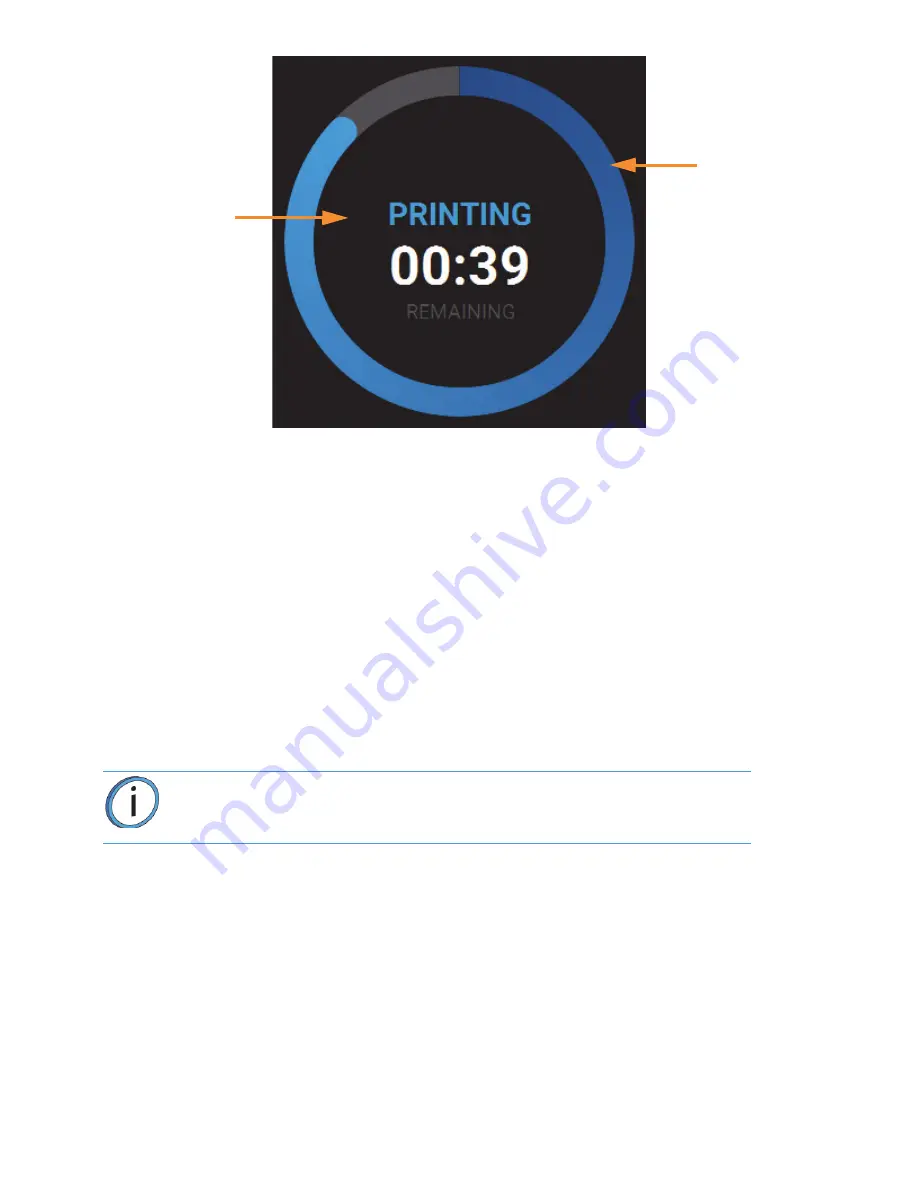
74
BUILD WARNINGS
If the printer detects an issue that may affect a build, it will be indicated within the Notifications Display portion of
the Build Page. A yellow or red notification badge icon will be displayed, depending on the severity of the
warning/error, along with text indicating the reason(s) for the warning. Touching the text on the screen will open
a dialog indicating the reason(s) for the notification, and in some cases, steps to correct the notification.
Depending on the type of warning, a notification badge icon may also be displayed within the Material Status
Icons of the Materials Page. Touching the notification badge icon on the screen will open the corresponding
material’s Materials Details page and provide information indicating the cause of a warning/error.
•
When loading and unloading materials you may encounter load related warnings which need to be
resolved prior to starting a build.
•
When starting a build you may encounter a variety of warnings pertaining to the printer’s current
materials configuration. If the printer has not been calibrated, the materials installed within the printer
do not match the requirements of the build, or the printer does not contain enough material to
complete the build, you will receive a warning instructing you to resolve this issue.
•
In some cases, the warning will prevent you from starting a build and will need to be corrected before
the printer can build a part.
•
While the printer is building, various pause and abort related warnings may be displayed. Some of
these warnings may be due to a manual pause or abort, while others may be the result of the printer
automatically pausing or aborting a build. Depending on the severity of the warning you may or may
not be able to resume building.
Note:
You can choose to ignore the warning and continue the build, but part
build quality will be unpredictable. A warning generated from a mis-match of
model/support material cannot be bypassed.
Build Status
Information
Build
Progress
Ring












































