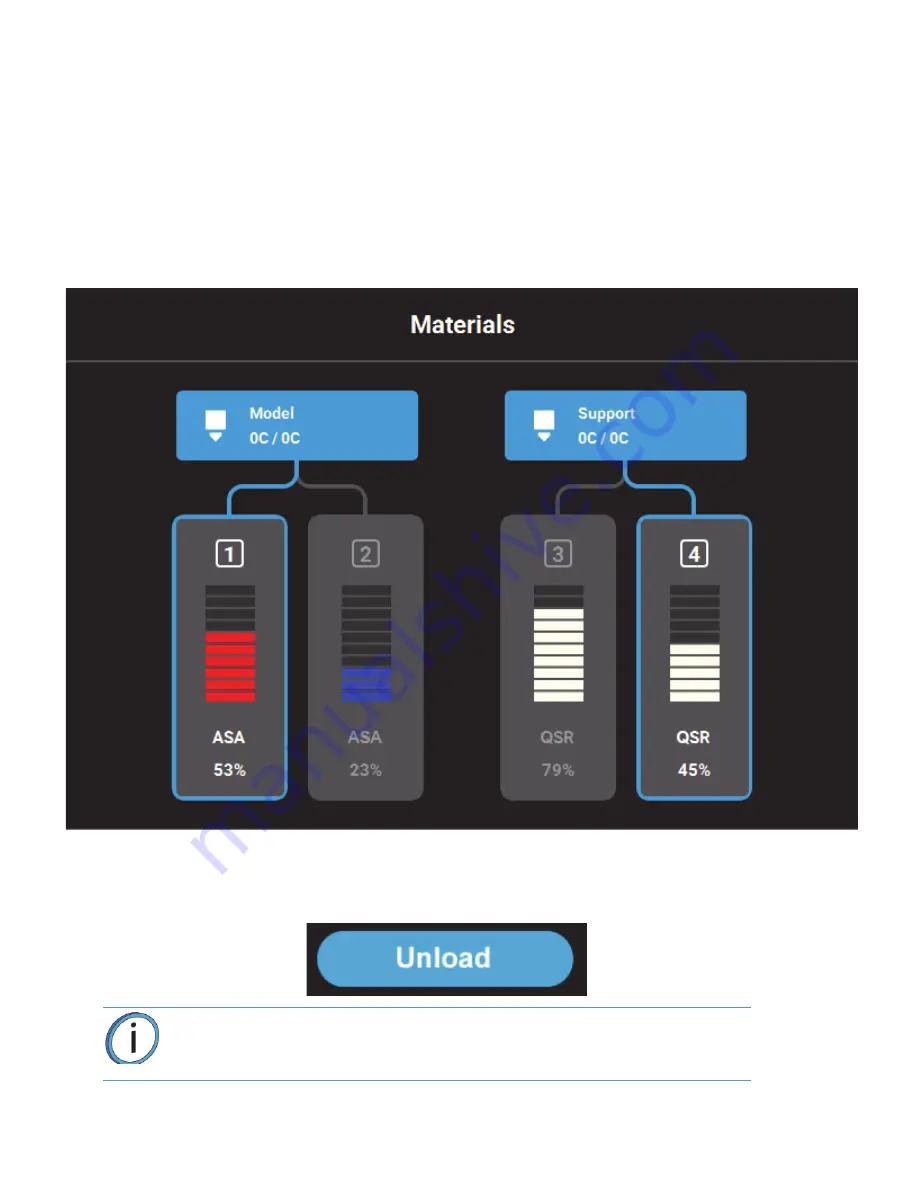
63
UNLOADING MATERIAL
Perform the following steps to unload material:
1.
Ensure that the printer is stopped (idle) and is not building.
2.
Select the
Materials
button from the Navigation Menu; a screen similar to following figure will be
displayed. The information displayed represents the current configuration of your printer.
3.
Observe the status information displayed for each of the Materials Status Icons. For a loaded
material, the pathway between the material’s Material Status Icon and corresponding Head
Status Icon will be solid blue, the Head Status Icon will be blue, and the Material Status Icon will
display a solid blue border.
4.
Open the Material Details page corresponding to the material bay you’d like to unload by
touching its Material Status Icon on the screen.
5.
Press the
Unload
button within the Material Details page.
Note:
Only one material can be unloaded at a time.






























