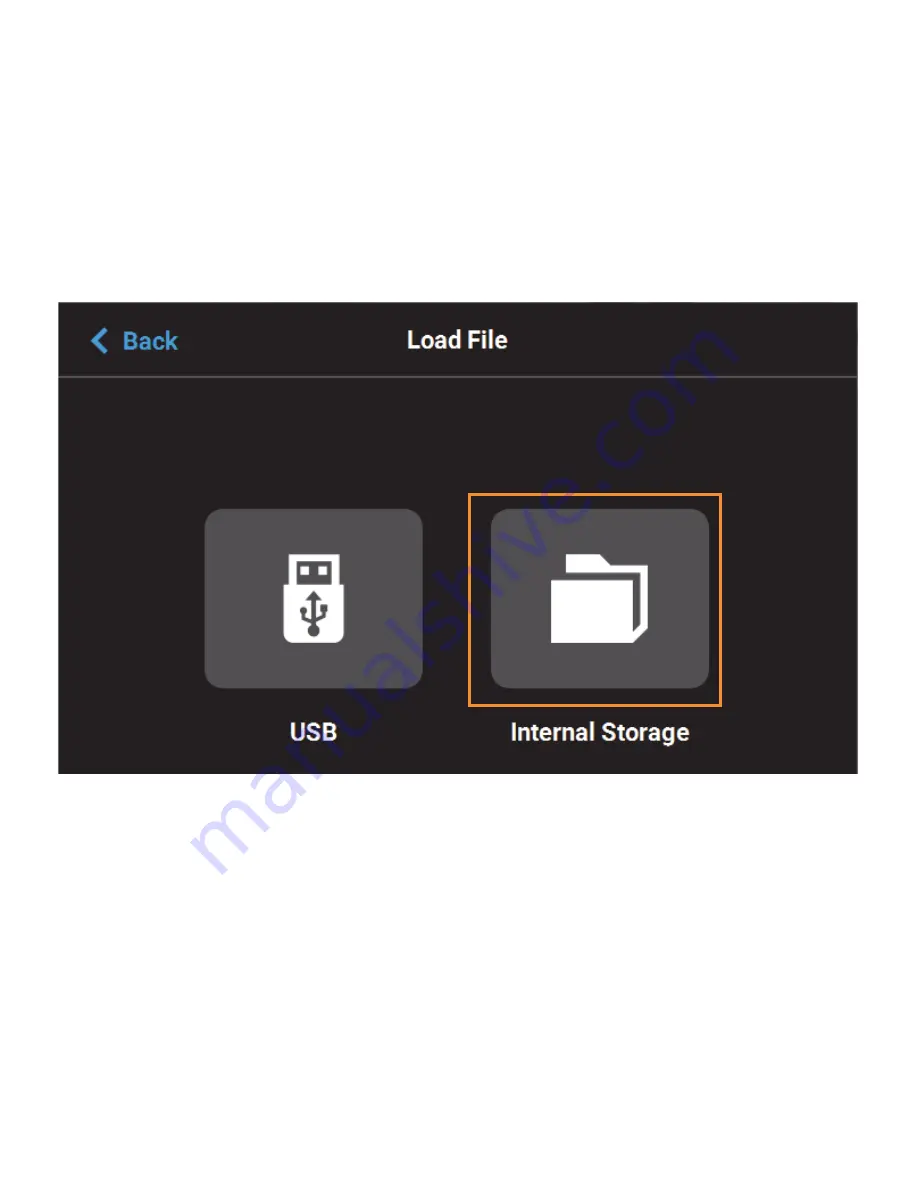
55
ABOUT THE SAMPLE QUEUE
The printer comes with several sample job files permanently installed on its hard drive. These files are
accessible via the Sample Queue. This queue is composed of a few sample part files as well as a variety of
other files that are helpful for testing the printer. The majority of the files within the Sample Queue will be utilized
only by authorized service representatives when performing maintenance on the printer. To access the Sample
Queue:
1.
Navigate to the Queue page by pressing the
Queue
button within the Navigation Menu.
2.
Press the
Load File
button in the upper-right corner of the touchscreen.
3.
The Load File page will be displayed; press the
Internal Storage
button within this page. The list
of sample jobs contained within the Sample Queue will be displayed.
Overall, the functionality of the Sample Queue is the same as that of the Job Queue:
•
Additional details for a job can be viewed by opening its Job Details page.
•
Within the Job Details page you can view the specifics of the job including build time, author, material
requirements, number of layers, slice height, and Insight version that the job was compiled with.
•
Pressing the Zoom In button within the page will provide a detailed view of what the job will look like
once it has been successfully built. Pressing the Zoom Out button will close this view and return you
to the Job Details page.
•
Pressing the Print button within the Job Details page will select the job for building.
However, the following functionality differences exist for the Sample Queue:
•
Job queue controls are disabled for the Sample Queue, and therefore these job files cannot be
deleted.
•
Jobs in the Sample Queue cannot be sorted.






























