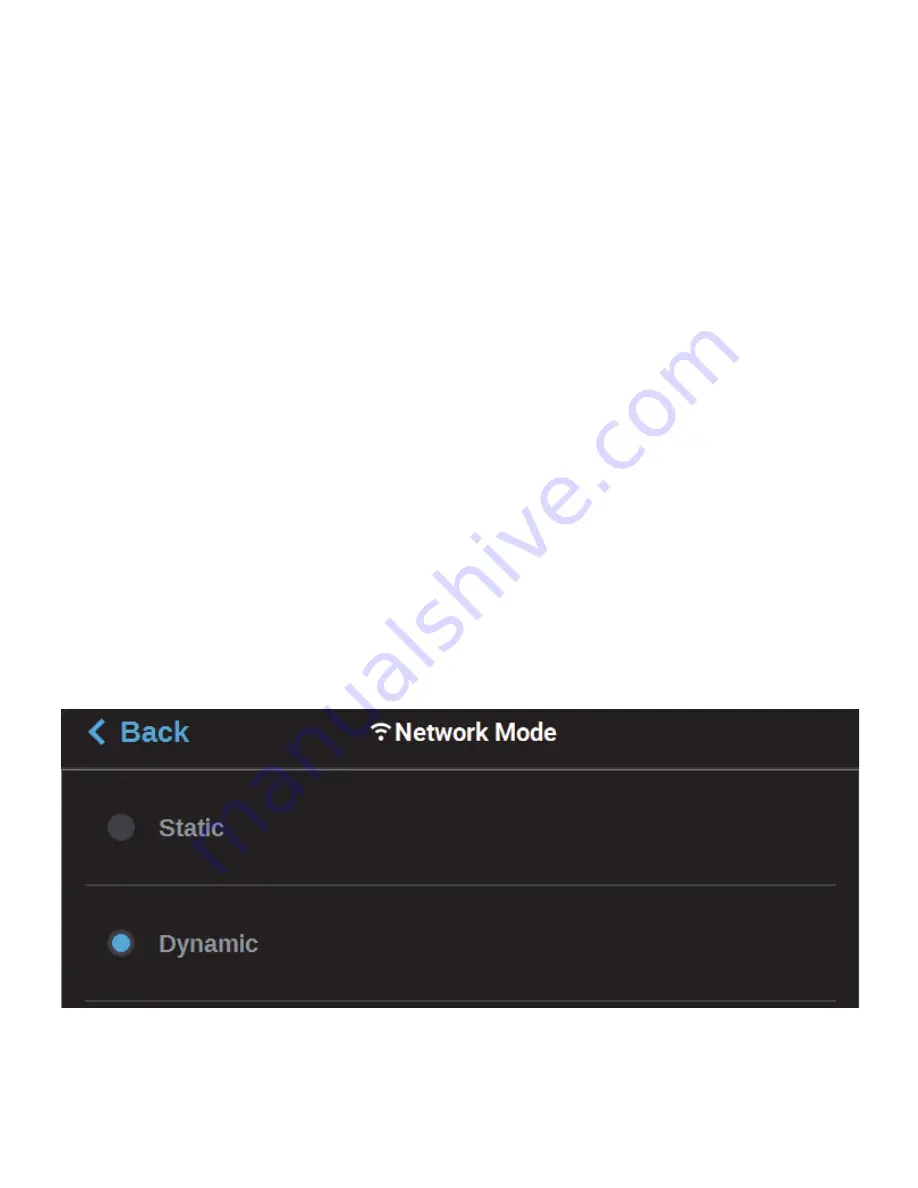
31
CONFIGURING THE NETWORK
This section is provided in case you need to change your network settings. Within the Network page you can set
your printer’s address type to Static, Dynamic (DHCP), or Wi-Fi; Dynamic is selected by default.
•
Static address - you must enter an IP address, subnet mask, and gateway address for the printer
(provided by the system administrator). Once entered, the address will not change.
•
Dynamic address (DHCP) - a network server or PC will generate an IP address for the printer. A
different IP address may be generated from time to time by the server or PC.
•
Wi-Fi address - the printer will scan for and allow you to connect to an available Wi-Fi network (if the
Wi-Fi dongle has been installed).
To configure your printer’s network address settings:
1.
Power ON the printer.
2.
Open the Tools page by pressing the
Tools
button within the Navigation Menu.
3.
Open the Network page by pressing the
Network
button within the Tools page.
4.
The
Connection Type
row allows you to select between a wired or wireless network. The option
selected will determine the configurable settings displayed within the Network page.
•
Selecting the
Wired
option will allow you to select between a Dynamic or Static network mode.
•
Selecting the
Wireless
option will configure the pinter to use a Wi-Fi network. You will need to scan
for a wireless network and enter the security settings for the selected network (if required) to
complete the configuration. Please note that the availability of the Wireless option depends upon the
configuration purchased with your printer.
5.
After selecting the radio button corresponding to the connection type you’d like to use (wired or
wireless) press the
Back
button in the upper-left corner of the page to return to the Network page.
6.
For wired networks:
A.
The
Network Mode
row will be displayed. Press anywhere within this row.
B.
Select either the
Static
or
Dynamic
radio button to enable that network address type.
Depending on the option selected, you may need to configure additional information within
the Network page.
•
If the
Static
option is enabled, you must manually configure the IP Address, Subnet Mask, and
Gateway Address fields.To configure this information simply touch a field on the screen to select
it and then use the keypad displayed to enter address information.






























