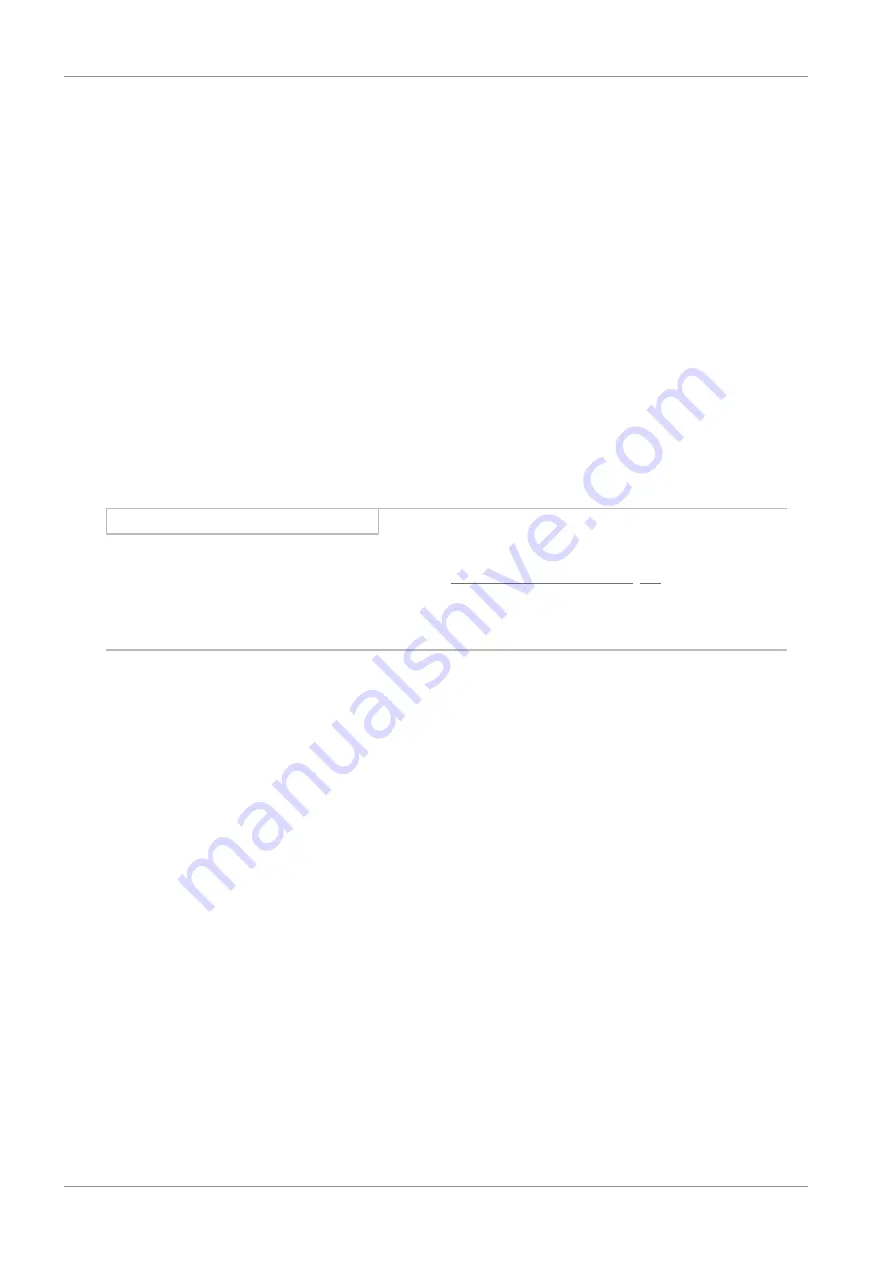
7 | Commissioning
STOBER
34
02/2020 | ID 443025.06
7.2.5
Configuring EoE communication
ü
You have fully configured the associated axis model in DriveControlSuite.
1.
In the device tree, navigate to the module
EtherCAT_Master
and double-click to open it.
ð
EtherCAT_Master
tab >
General
opens in the editor window.
2.
Switch to the
EoE configuration
vertical tab.
ð
All necessary parameters for EoE communication over the EtherCAT master to the slaves is already pre-assigned.
3.
Ethernet over EtherCAT (EoE) configuration
:
Check the EtherCAT communication parameters; these must match the corresponding parameters of the virtual
network adapter. If you happen to change the address ranges, the changes also have to be applied in the MC6 motion
controller.
4.
In order to configure the EtherCAT slaves, select the menu
Build
>
Build
.
Note that the EoE configuration tap remains opened during compiling.
ð
EoE slave configuration
:
The MAC address, IP address, subnet mask and the address of the default gateway are transferred to the
individual slaves automatically and entered into the corresponding columns in the table.
ð
The EoE communication is enabled for the EtherCAT master and slaves.
Information
Depending on your EoE network topology, you may have to set the routing on your EtherCAT master PC manually to
connect the Ethernet and EtherCAT networks (see the chapter
Configuring EoE communication [
).
If you are working with a STOBER motion controller and the AS6 development environment, IP routing is activated in the
MC6 motion controller by default.
7.2.6
Identifying a MC6 motion controller
1.
In the device tree, navigate to
Device (STOEBER MC6 (AS6))
and double-click to open it.
ð
Device
tab >
Communication Settings
opens.
If you want to disable searching for a DHCP server on the network when starting the motion controller, enter a
fixed IP address (see the MC6 motion controller manual). This makes it faster to connect to the motion controller
after a restart.
2.
Click
Scan Network
.
ð
The
Select Device
dialog box opens.
3.
Select the network path to the controller
:
Identify the MC6 motion controller by its device name, highlight it and confirm with
OK
.
ð
The selected MC6 motion controller is active.






























