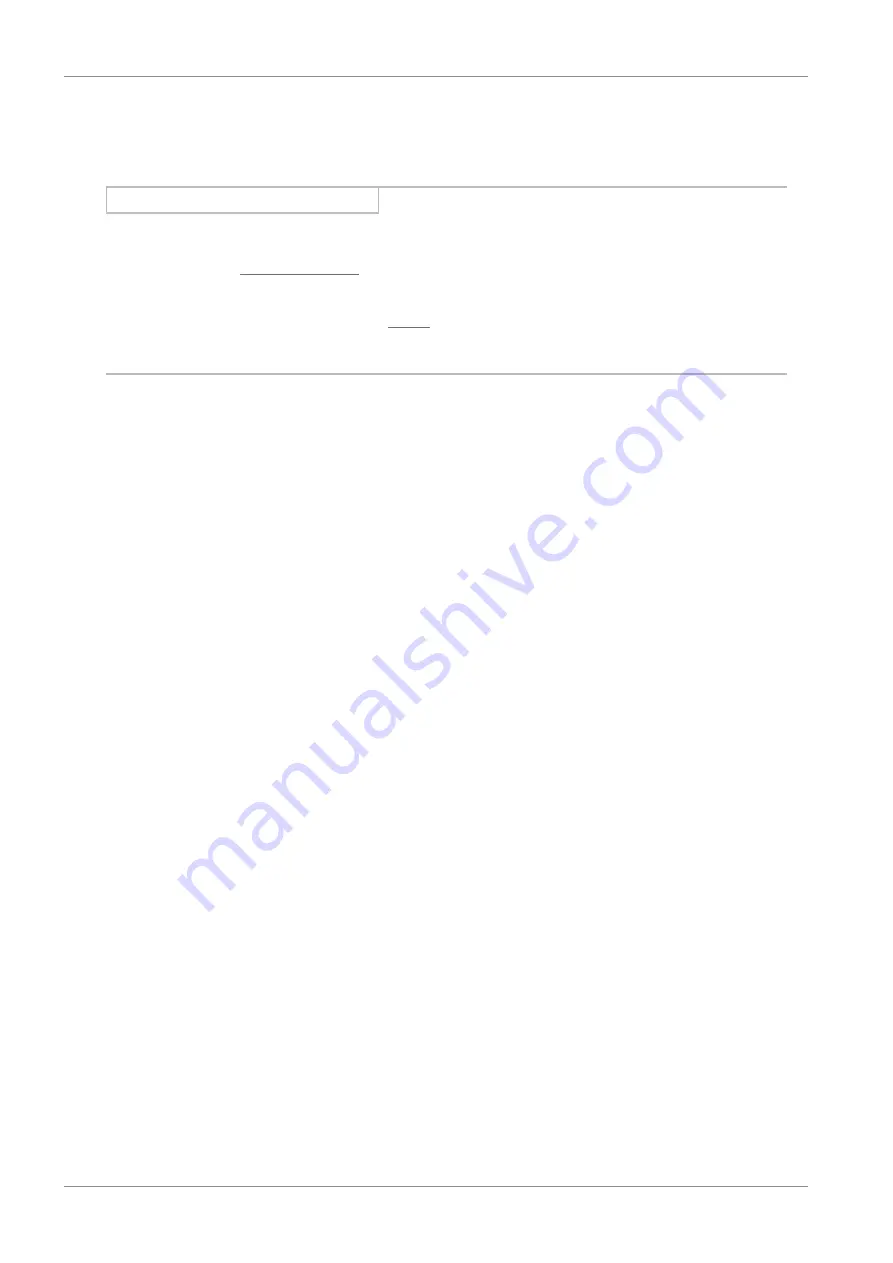
7 | Commissioning
STOBER
26
02/2020 | ID 443025.06
7.1.4
Mapping the mechanical axis model
To be able to put your real drive train with one or more drive controllers into operation, you must map your complete
mechanical environment in DriveControlSuite.
Information
Note that the scaling of the axis depends on the
CiA 402
application you have projected.
If you have selected the
application, scale the axis in the drive controller, i.e. parameterize it in
DriveControlSuite.
If you have selected the incremental version of the
application, scale the axis in the controller.
When scaling the axis, follow the instructions for the application you are projecting.
7.1.4.1
Parameterizing the STOBER motor
You have projected a STOBER synchronous servo motor with EnDat encoder and integrated brake.
By projecting the corresponding motor, limit values for currents and torques as well as associated temperature data are
automatically transferred to the respective parameters of the individual wizards. At the same time, all additional data on
the energy supply, brake and encoder is transferred.
7.1.4.2
Defining the axis model
1.
Highlight the relevant drive controller in the project tree and click on the first projected axis in the project menu >
Wizard
area.
2.
Select the
Axis model
wizard.
3.
I05 Type of axis:
In order to individually configure the units of measure and the number of decimal places for specifying and displaying
position set values, velocity values and acceleration values, select
0: Free setting, rotational
or
1: Free setting,
translational
.
4.
B26 Motor encoder:
Define the interface to which the motor encoder is connected.
5.
I02 Position encoder:
Define the interface to which the position encoder is connected.
6.
I00 Position range:
Define the travel range. Note that
1: Endless
is possible only in combination with the
CiA 402 HiRes Motion
application.
7.1.4.3
CiA 402 HiRes Motion: Scaling an axis
ü
You have projected the HiRes version of the
CiA 402
application. Scale the axis as described below and specify only the
number of decimal places in the controller software, i.e. the value parameterized in I06.
1.
Highlight the relevant drive controller in the project tree and click on the first projected axis in the project menu >
Wizard
area.
2.
Select the
Axis model
wizard >
Axis: Scaling
.
3.
A584[0] Gear ratio.Motor revolutions and A584[1] Gear ratio.Shaft revolutions:
Specify the gear ratio.






























