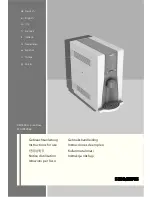THIS PRODUCT IS MANUFACTURED AND CONTROLLED UNDER A QUALITY MANAGEMENT SYSTEM CERTIFIED TO ISO 13485 MEDICAL DEVICE STANDARDS.
FOR RESEARCH USE ONLY. NOT INTENDED FOR HUMAN OR ANIMAL DIAGNOSTIC OR THERAPEUTIC USES.
TOLL FREE PHONE
1 800 667 0322
y
PHONE
+1 604 877 0713
VERSION 2.4.0
y
y
FOR GLOBAL CONTACT DETAILS VISIT WWW.STEMCELL.COM
DOCUMENT #28940
20
Top-Up
and
Resuspend:
“Top-Up” is used to dilute the sample with
RoboSep™ buffer before transfer to the magnet for separation (Figure 31).
The source is always the buffer bottle. The default top-up volume is specified
by the Working Volume Threshold, Low and High values (Figure 25). The top-
up volume can also be proportional to the sample volume (e.g. to add 2.0 mL
buffer per 1.0 mL sample, enter a relative proportion of 2). This command has
the same function as the “Resuspend” command. However, while “Top-Up” is
used to bring the sample to the desired working volume at the beginning of
the protocol, “Resuspend” is generally used to resuspend cells after magnetic
separation steps. Both commands should use a free-air dispense to prevent
contamination of the buffer tip with sample.
Home All:
This command re-initializes the carousel and robot arm
movements (Figure 32). As there is an automatic re-initialization each time
RoboSep™ is turned on, or when a protocol is run, this option is not required
in standard separation protocols. A label is required and an extension time
should be entered to allow the protocol to continue at the end of the “Home
All” step (see following section). Alternatively, the components may be left in
their homed position (check box).
Pause:
The pause command allows the user to intervene at a specific point
in a protocol (Figure 33). For example, the pause command could be used if
an application requires a centrifugal wash step at some point during
processing. The machine will beep and the Label text will appear on the
screen when the pause step is reached. Press the “Resume” button when
ready to continue.
Flush
and
Prime:
These are used internally to prepare the hydraulic fluid
system for use. These commands are not needed in cell separation
protocols.
Figure 31 – Top-Up command
Figure 32 – Home All command
Figure 33 – Pause command
Содержание RoboSep 20000
Страница 1: ...RoboSep The Fully Automated Cell Separator T E C H N I C A L M A N U A L V E R S I O N 2 4 0 ...
Страница 33: ......
Страница 34: ......
Страница 35: ......