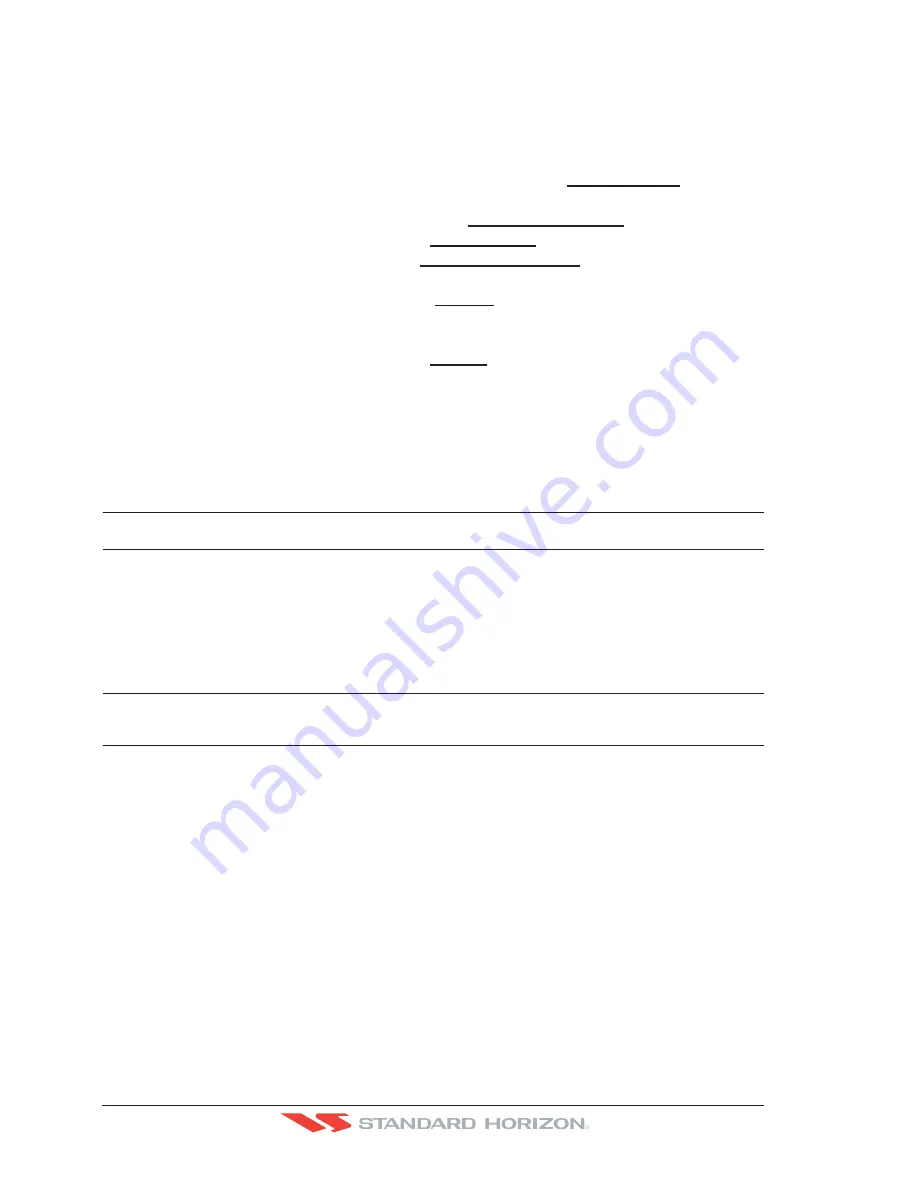
Page 96
CP500
R
13.4.0 Navigating a Route in Simulation mode
This selection allows you to navigate to a saved Route to see how data windows on the Chart
page and how the Navigation and Highway pages operate.
1. Create a Route. Refer to Par. 9.0 Route.
2. Press
[MENU]
, move the ShuttlePoint knob to highlight
SETUP MENU
and press
[ENT]
.
3. Move the ShuttlePoint knob down to highlight
ADVANCED SETUP
, then press
[ENT]
.
4. Move the ShuttlePoint knob to highlight
SIMULATION
and press
[ENT]
.
5. Move the ShuttlePoint knob to highlight
SIMULATION MODE
and press
[ENT]
to show
a popup window.
6. Move the ShuttlePoint knob to highlight
ROUTE
and press
[ENT]
which will show a
popup window with the Route(s) that are stored in the GPS Chart Plotter’s memory.
7. Highlight the desired Route and press
[ENT]
.
8. Move the ShuttlePoint knob to highlight
SPEED
and press
[ENT]
.
9. Enter in the speed you want to vessel to travel at in simulation mode, by moving the
ShuttlePoint knob left or right to select a number and up or down to change a number.
10. When the speed is adjusted, press
[ENT]
.
11. Press
[CLR]
multiple times until the Chart page is shown.
13.5 DSC POLLING
This menu is used to enable or disable features related to the DSC function.
Auto Position
: Selects between Manual or Auto. See also the Par. 12.8.1. When Auto Position item is set to
Manual
and receiving the Position Request, the Position Request pop-up window is not displayed
and the cursor does not move to the position of the received Position Request data point.
Otherwise when Auto Position item is set to
Auto
, the GPS chart plotter works as follows:
1 : when receiving the Position Request, the Position Request popup window is displayed;
2 : when selecting
VIEW ON CHART
, the position is indicated on the chart marked with “P”.
The cursor is moved to the point “P” and shows the point in the center of the screen;
3 : when moving the cursor from “P”, the location can be confirmed. At this time, the same
MMSI Position Request data that were received before are remaining and displayed.
Auto Info
: Enables or disables the Auto Info. This selection is available only when Auto Position is set to
Manual. If Auto Info is set to On, when receiving the Position Request it is possible to center the
cursor over the top of the Position Request icon and show the Position Request popup window
Содержание CP500
Страница 1: ......
Страница 2: ...CP500 12 WAAS GPS Chart Plotter Owner s Manual GPS Chart Plotters R ...
Страница 5: ...Page 6 CP500 R ...
Страница 31: ...Page 32 CP500 R ...
Страница 41: ...Page 42 CP500 R ...
Страница 53: ...Page 54 CP500 R ...
Страница 61: ...Page 62 CP500 R ...
Страница 69: ...Page 70 CP500 R ...
Страница 73: ...Page 74 CP500 R ...
Страница 99: ...Page 100 CP500 R ...
Страница 109: ...Page 110 CP500 R ...
Страница 115: ...Page 116 CP500 R ...
Страница 119: ...Page 120 CP500 R ...
Страница 126: ......






























