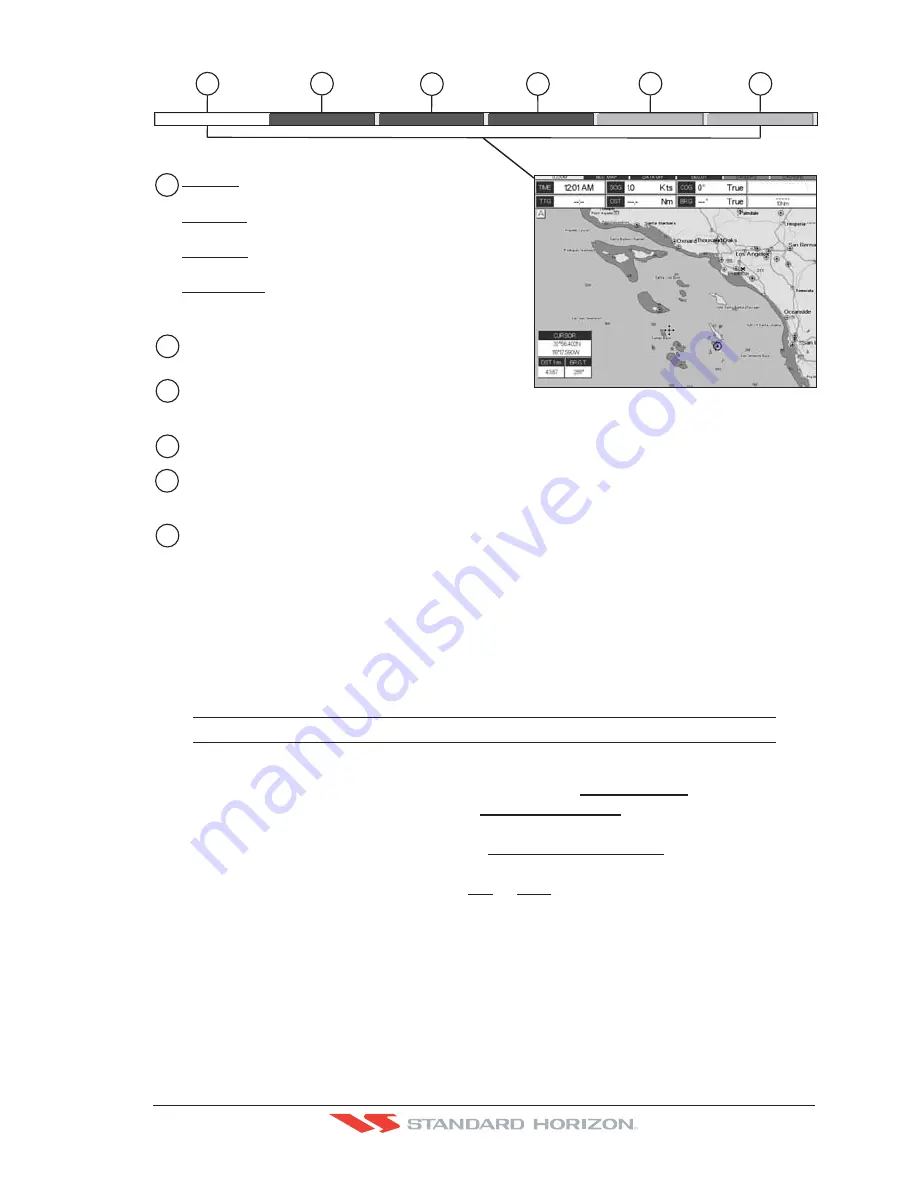
CP500
Page 49
R
WAAS 3D
1
2
3
4
5
6
4
2
1
6
3
5
Nor
m
a
l
:
U
. Z
oo
m
:
O
. Z
oo
m
:
Chart Loc
k
:
when the chart is disp
l
ayed at norma
l
sca
l
e
.
red when the chart is under
-
zoomed out
more than twice norma
l
sca
l
e, gray otherwise
.
red when the chart is over
-
zoomed in
more than twice norma
l
sca
l
e, gray otherwise
.
red when the chart is zoomed in
more than twice norma
l
sca
l
e, gray otherwise
.
Red when a more detai
l
ed chart is avai
l
ab
l
e under
the cursor position
.
Red when at
l
east one of the fo
ll
owing ob
j
ects or
l
ayers is turned off
(
by the user
)
Depths
/
soundings
;
Wrecks
/
obstructions
; T
racks
/
routes
;
Attention Areas
;
Nav
-
Aids
.
Disp
l
ays red when c
l
earing over
l
apping ob
j
ects
.
Red when
"
Guardian
T
echno
l
ogy
"
detects one of the fo
ll
owing ob
j
ects: Land,
I
ntertida
l
, Depth
Area, Rocks, Obstructions, Shore
l
ine Constructions,
F
ishing
F
aci
l
ity, Wrecks, Dragged area,
Diffusion area, Mooring faci
l
ities, Pingos and Production insta
ll
ations
.
Red when
"
Guardian
T
echno
l
ogy
"
detects cautionary or restricted area
.
Safety Status Bar
O
.Z
OO
M
DANG
E
RS
CAUT
I
ONS
B
E
ST
M
AP
DATA OFF
D
E
CLUT
.
Figure 6.0.5 - Safety Status Bar
6.0.6 Satellite Imagery
This function allows to overlay the Satellite image for background map. When it is set On,
the Palette is set to Normal to display the proper colors.
NOTE
The satellite image is only shown on 100NM, 50NM and 20NM scales.
To activate this function follow the procedure below:
1. Press
[MENU]
. Move the ShuttlePoint knob to highlight
SETUP MENU
and press
[ENT]
.
2. Move the ShuttlePoint knob to highlight
MAX FUNCTIONS
and press
[ENT]
or move
the ShuttlePoint knob to the right.
3. Move the ShuttlePoint knob to highlight
SATELLITE IMAGERY
and press
[ENT]
or
move the ShuttlePoint knob to the right.
4. The menu now shows two selections,
ON
or
OFF
.
5. Move the ShuttlePoint knob to select the selection and press
[ENT]
.
6. Press
[CLR]
until the menu disappears or an easier method is to move the ShuttlePoint
knob to the left until the Chart page is shown.
Содержание CP500
Страница 1: ......
Страница 2: ...CP500 12 WAAS GPS Chart Plotter Owner s Manual GPS Chart Plotters R ...
Страница 5: ...Page 6 CP500 R ...
Страница 31: ...Page 32 CP500 R ...
Страница 41: ...Page 42 CP500 R ...
Страница 53: ...Page 54 CP500 R ...
Страница 61: ...Page 62 CP500 R ...
Страница 69: ...Page 70 CP500 R ...
Страница 73: ...Page 74 CP500 R ...
Страница 99: ...Page 100 CP500 R ...
Страница 109: ...Page 110 CP500 R ...
Страница 115: ...Page 116 CP500 R ...
Страница 119: ...Page 120 CP500 R ...
Страница 126: ......






























