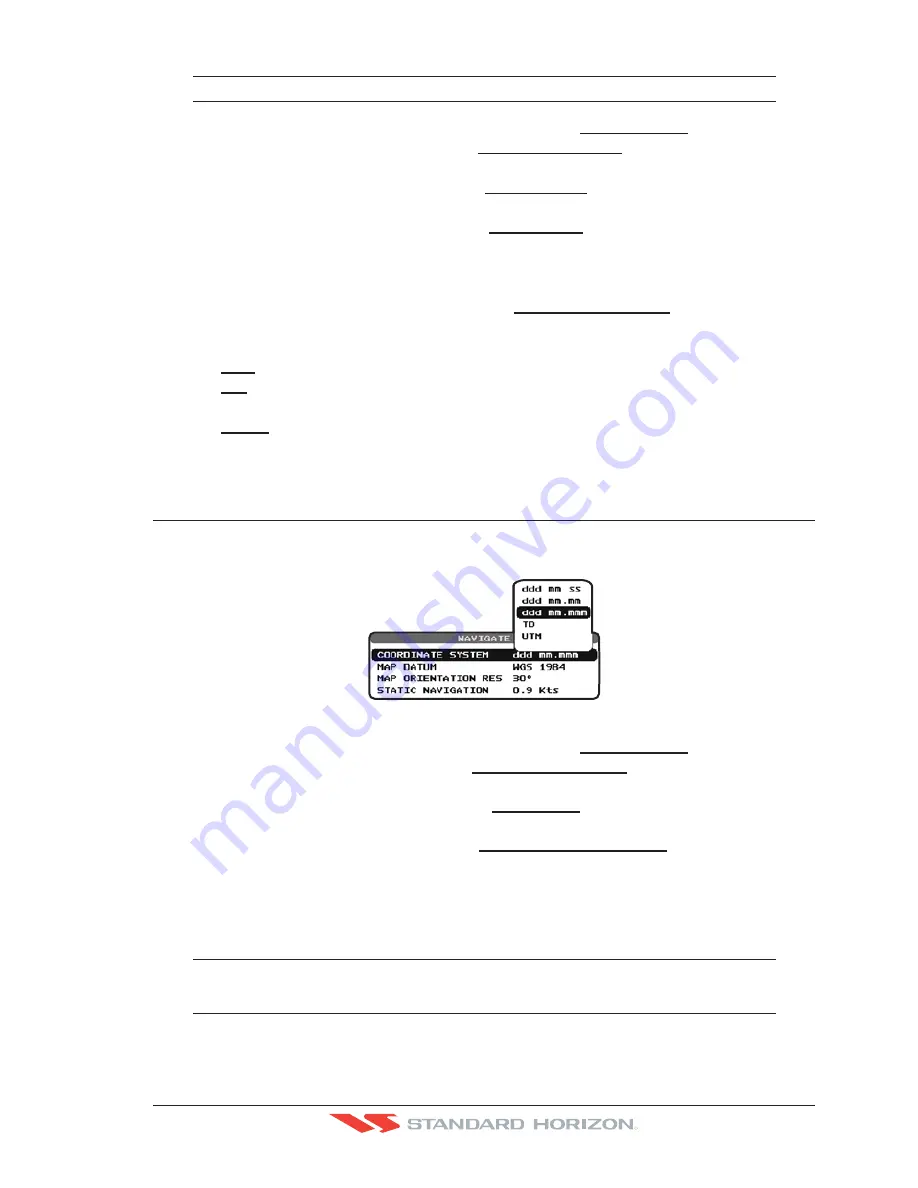
CP500
Page 27
R
NOTE
By setting the time in the steps below, the time shown on the celestial page is automatically set up.
1. Press
[MENU]
. Move the ShuttlePoint knob to highlight
SETUP MENU
and press
[ENT]
.
2. Move the ShuttlePoint knob to highlight
GENERAL SETUP
and press
[ENT]
or move
the ShuttlePoint knob to the right.
3. Move the ShuttlePoint knob to highlight
TIME SETUP
and press
[ENT]
or move the
ShuttlePoint knob to the right.
4. Move the ShuttlePoint knob to highlight
TIME ZONE
and press
[ENT]
or move the
ShuttlePoint knob to the right.
5. Look at the table and find the time zone for your area. Move the ShuttlePoint knob up
or down to select the desired zone
and press
[ENT]
.
6. Next move the ShuttlePoint knob to highlight
DAYLIGHT SAVING
and press
[ENT]
or
move the ShuttlePoint knob to the right.
7. Daylight Saving menu has 3 options:
7.1
OFF
Select Off when your location does not have Daylight Saving;
7.2
ON
Select On to manually turn Daylight Saving On. This is the default
selection;
7.3
AUTO
When selected the Daylight time offset is automatically changed.
8. Press
[CLR]
or move the ShuttlePoint knob to the left until the Chart page is shown.
3.3
SELECTING LORAN TD OR OTHER COORDINATE SYSTEM
The GPS Fix coordinates can be changed to show Latitude/Longitude, Loran TD’s or UTM.
Below is the window that will appear when customizing the Coordinate System.
Figure 3.3 - Coordinate System menu
1. Press
[MENU]
. Move the ShuttlePoint knob to highlight
SETUP MENU
and press
[ENT]
.
2. Move the ShuttlePoint knob to highlight
ADVANCED SETUP
and press
[ENT]
or move
the ShuttlePoint knob to the right.
3. Move the ShuttlePoint knob to highlight
NAVIGATE
and press
[ENT]
or move the
ShuttlePoint knob to the right.
4. Move the ShuttlePoint knob to highlight
COORDINATE SYSTEM
and press
[ENT]
or
move the ShuttlePoint knob to the right.
5. Move the ShuttlePoint knob to highlight the desired coordinate type and press
[ENT]
or
move the ShuttlePoint knob to the right.
6. Press
[CLR]
or move the ShuttlePoint knob to the left until the Chart page is shown.
NOTE
If the TD is selected, you should set the Chain, Pair, ASF1, ASF2 and Alter. If the TD numbers are
not correct the Pair letters may be backwards. Reversing the two letters usually solves this issue.
Example Y/Z change to Z/Y.
Содержание CP500
Страница 1: ......
Страница 2: ...CP500 12 WAAS GPS Chart Plotter Owner s Manual GPS Chart Plotters R ...
Страница 5: ...Page 6 CP500 R ...
Страница 31: ...Page 32 CP500 R ...
Страница 41: ...Page 42 CP500 R ...
Страница 53: ...Page 54 CP500 R ...
Страница 61: ...Page 62 CP500 R ...
Страница 69: ...Page 70 CP500 R ...
Страница 73: ...Page 74 CP500 R ...
Страница 99: ...Page 100 CP500 R ...
Страница 109: ...Page 110 CP500 R ...
Страница 115: ...Page 116 CP500 R ...
Страница 119: ...Page 120 CP500 R ...
Страница 126: ......






























