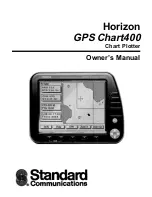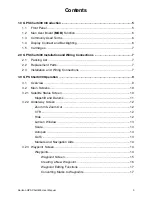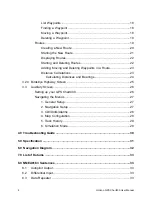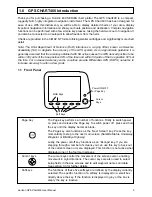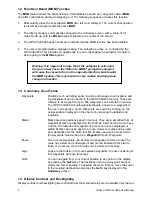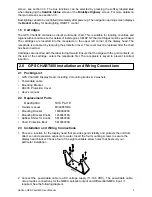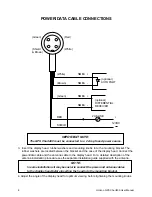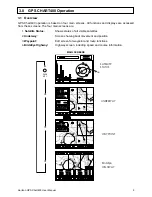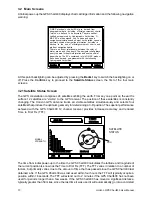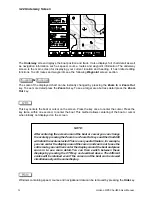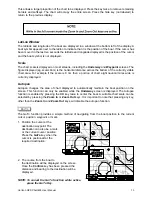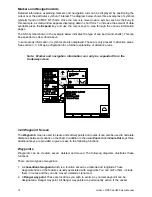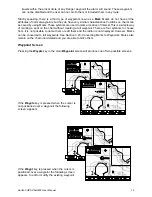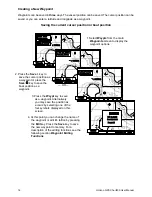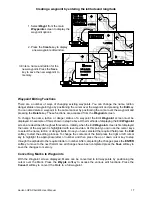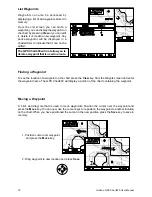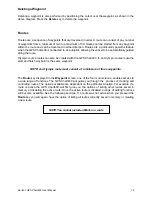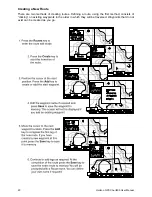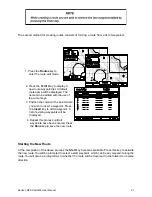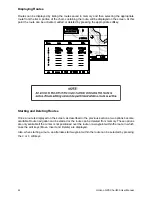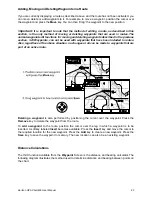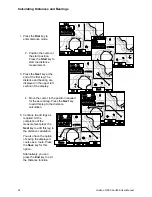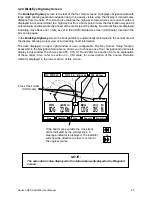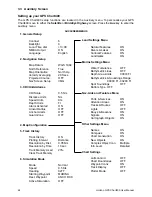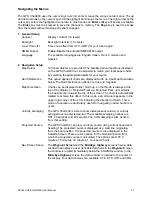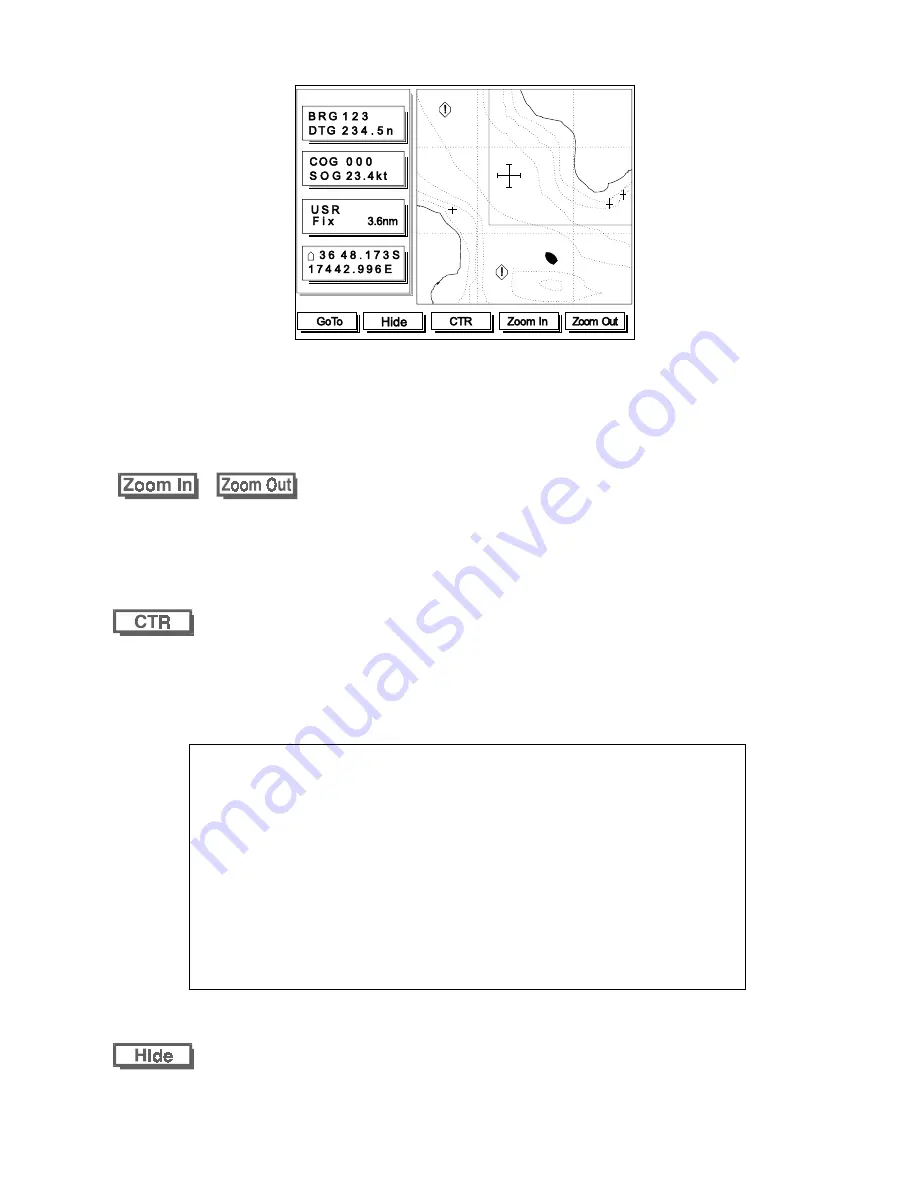
12
Horizon GPS Chart400 User Manual
3.22 Underway Screen
The Underway screen displays the boat position and track. It also displays full chart detail as well
as navigation information such as speed, course, routes and waypoint information The underway
screen is the main screen for displaying your current location and heading. It has limited editing
functions. To edit routes and waypoints see the following Waypoint screen section.
&
The scale of the displayed chart can be instantly changed by pressing the Zoom In or Zoom Out
key. To see more detail press the Zoom In key. To see a larger area but less detail press the Zoom
Out key.
This key centers the boat or cursor on the screen. Press the key once to center the cursor. Press the
key twice, within one second, to center the boat. This method allows centering of the boat or cursor
when initially not displayed on the screen.
NOTE:
After centering the screen around the boat or cursor you can change
the scale by pressing the Zoom In or Zoom Out keys and the Chart400
will retain the scale selected.This is a very usefull feature, for example,
you can center the display around the cursor and zoom out to see the
entire route, you can then center the display around the boat and press
zoom in to see more detail. You can then switch between these
displays by pressing the CTR key as described above. The different
scales will be retained even if the cursor and the boat can be viewed
simultaneously on the same display.
Windows containing speed, course and navigational data can be removed by pressing the Hide key.