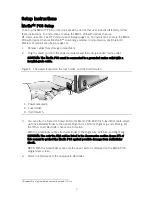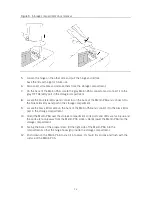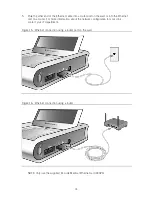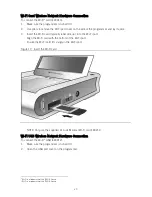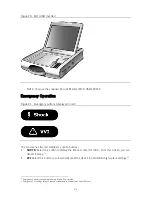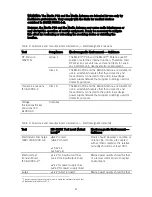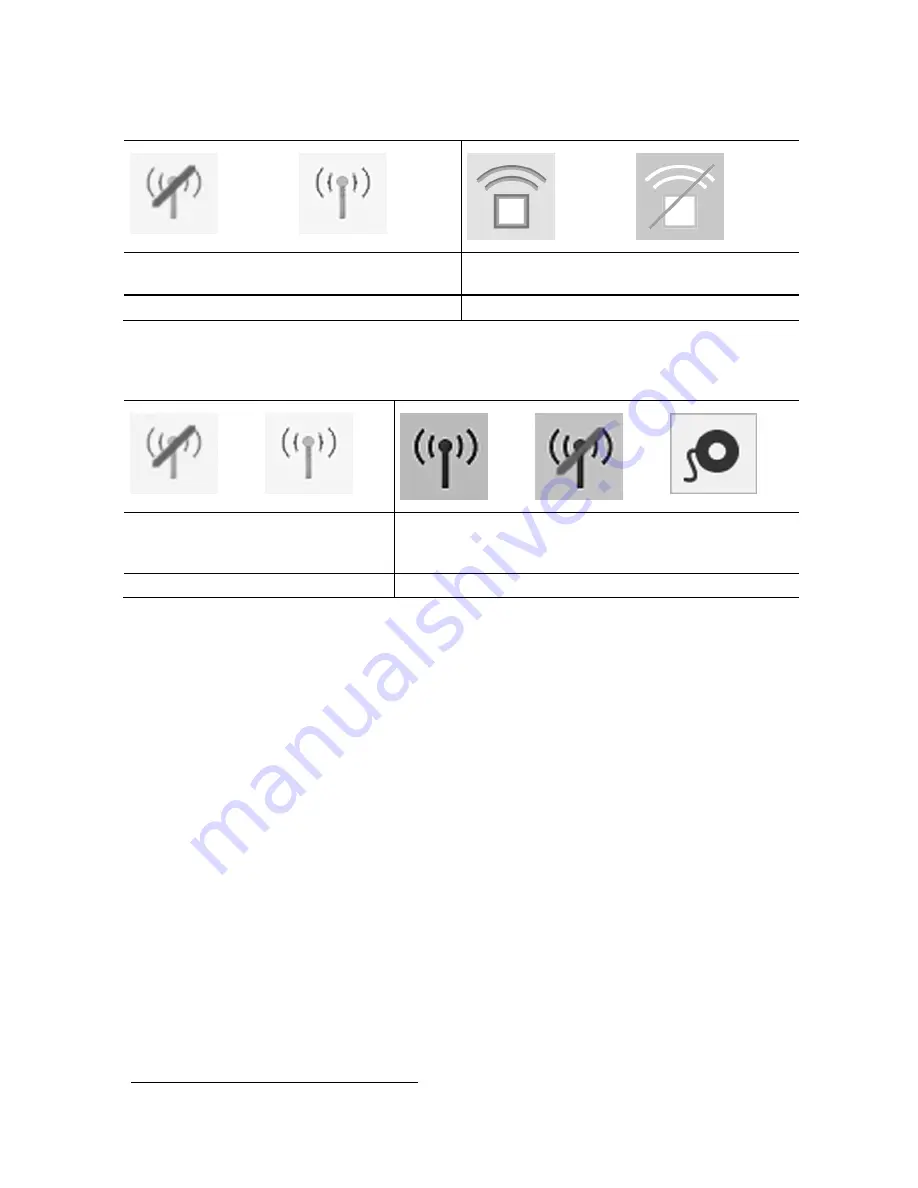
17
Table 1. RF telemetry icons for tachycardia devices
Disconnected
Antenna/Not Working
Ready to connect to
device
Active RF telemetry
connection
Inactive RF telemetry
connection
Start-Up Screen Icons
Application Icons
Table 2. RF telemetry icons for bradycardia devices
Disconnected
Antenna/Not
Working
Ready to connect
to device
Active RF
telemetry
connection
Inactive RF
telemetry
connection
Only wand
telemetry is
available
Start-Up Screen Icons
Application Icons
Bluetooth Wireless Communication Setup
Some St. Jude Medical™ implantable devices can communicate with the Merlin™ PCS via
Bluetooth
®6
Low Energy wireless communication. This allows communication at a greater distance
between the Merlin PCS and an implanted device. To establish Bluetooth Low Energy wireless
communication, follow the instructions below.
1.
Turn on the Merlin PCS.
2.
Insert the USB dongle in one of the available USB ports (either on the side of the
programmer or in the Flash Drive compartment).
NOTE: It is recommended that the USB dongle be left in place for repeated ease of
use. If the USB dongle is inserted into a side USB port, the port compartment cover
flap may not fully close.
3.
Confirm that the Bluetooth icon is visible on the Merlin PCS Start-up screen. The icon
indicates detection of the USB dongle by the Merlin PCS.
4.
Follow the instructions provided below the Interrogate Monitors button on the Start-Up
screen to start communication between the Merlin PCS and an implanted device that
supports Bluetooth Low Energy wireless communication.
The Merlin PCS may be powered down with the USB dongle in place.
6
Bluetooth® is a registered trademark of Bluetooth SIG, Inc.
Содержание Merlin 3638
Страница 4: ......
Страница 6: ......
Страница 7: ...3 Features Figure 1 Merlin Patient Care System ...
Страница 10: ......
Страница 25: ...21 Figure 18 Open the USB port cover 3 Insert the Wi Fi USB into the USB port Figure 19 Insert the Wi Fi USB ...
Страница 32: ......
Страница 47: ......
Страница 48: ......
Страница 49: ......