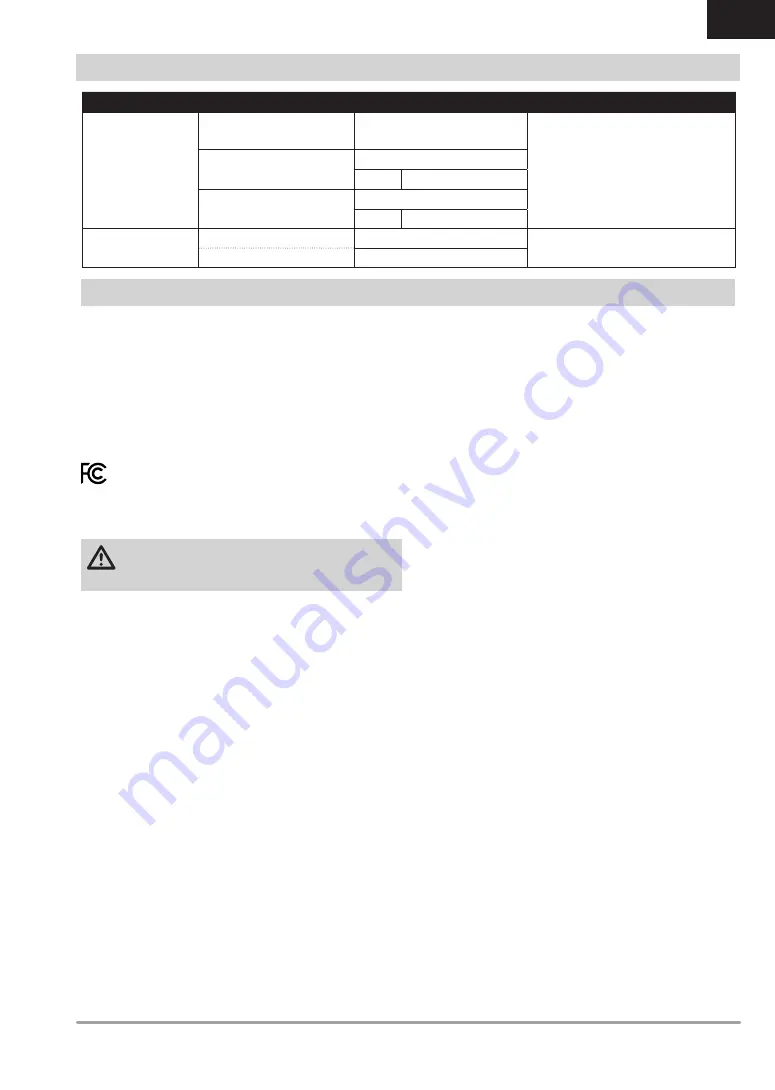
51
SPEKTRUM NX6 • TRANSMITTER INSTRUCTION MANUAL
EN
WARRANTY AND SERVICE CONTACT INFORMATION
Supplier’s Declaration of Conformity
NX6 Transmitter Only – SPMR6775
NX6 Transmitter Only and SPMAR6610T – SPM6775
This device complies with part 15 of the FCC Rules.
Operation is subject to the following two conditions: (1) This
device may not cause harmful interference, and (2) this device
must accept any interference received, including interference that
may cause undesired operation.
CAUTION:
changes or modifications not expressly
approved by the party responsible for compliance could
void the user’s authority to operate the equipment.
Note:
This equipment has been tested and found to comply with
the limits for a Class B digital device, pursuant to part 15 of the FCC
Rules. These limits are designed to provide reasonable protection
against harmful interference in a residential installation. This
equipment generates, uses and can radiate radio frequency energy
and, if not installed and used in accordance with the instructions,
may cause harmful interference to radio communications. However,
there is no guarantee that interference will not occur in a particular
installation. If this equipment does cause harmful interference to
radio or television reception, which can be determined by turning the
equipment off and on, the user is encouraged to try to correct the
interference by one or more of the following measures:
• Reorient or relocate the receiving antenna.
• Increase the separation between the equipment and receiver.
• Connect the equipment into an outlet on a circuit different from
that to which the receiver is connected.
• Consult the dealer or an experienced radio/TV technician for
help.
Horizon Hobby, LLC
2904 Research Rd.,
Champaign, IL 61822
Email: [email protected]
Web: HorizonHobby.com
FCC INFORMATION
Country of Purchase
Horizon Hobby
Contact Information
Address
United States of
America
Horizon Service Center
(Repairs and Repair Requests)
servicecenter.horizonhobby.com/
RequestForm/
2904 Research Rd
Champaign, Illinois, 61822 USA
Horizon Product Support
(Product Technical Assistance)
877-504-0233
Sales
800-338-4639
EU
Horizon Technischer Service
Hanskampring 9
D 22885 Barsbüttel, Germany
Sales: Horizon Hobby GmbH
+49 (0) 4121 2655 100
SPMR6775 NX6 Transmitter
Contains FCC ID: BRWPLANO1T
Contains FCC ID: BRWWACO1T
Contains FCC ID: 2AC7Z-ESPWROOM02
SPMAR6610T Receiver
Contains FCC ID: BRWTIARLGTNNG



































