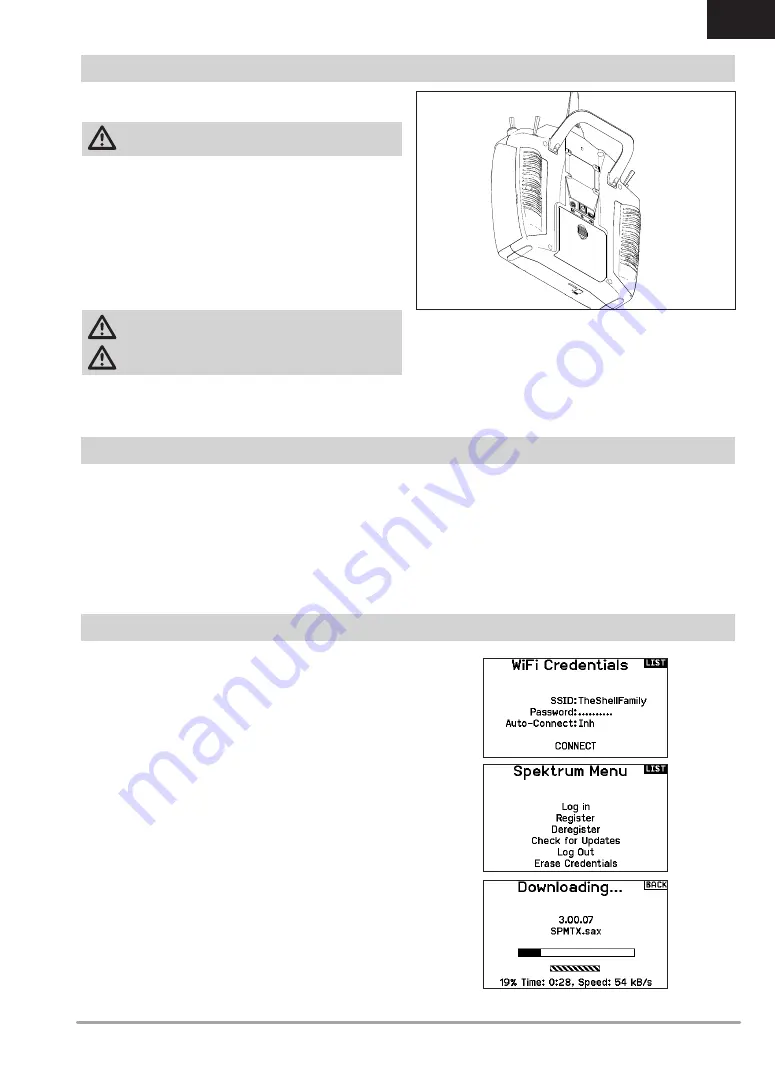
5
SPEKTRUM NX6 • TRANSMITTER INSTRUCTION MANUAL
EN
The NX6 transmitter has an internal charger that is powered from
any common Micro USB power supply.
CAUTION:
Never connect an external battery charger to
your NX6 transmitter.
Always charge the transmitter on a heat-resistant surface.
1. Power off your transmitter.
2. Connect the power supply to a power outlet using the
appropriate adapter.
3. Connect your micro USB cable to the charge port located on
the back of the NX6.
4. Disconnect the transmitter from the power supply once
charging is complete and disconnect the power supply from
the power outlet.
CAUTION:
Never leave a charging battery unattended.
CAUTION:
Never charge a battery overnight.
Battery Alarm
The System Settings Screen allows you to change the battery type
and low voltage alarm settings. See “System Settings” for more
information.
• An alarm will sound when the battery reaches the low voltage
limit. If this happens in flight, land immediately and recharge.
The NX6 transmitter has internal memory that enables you to
connect to your NX6 for file transfers directly through the Micro
USB connector. The USB port may be used at any time to charge
the battery, but to connect to the internal memory, you will need to
observe the following steps.
1. Connect your micro USB cable to the Micro USB connector
located on the back of the NX6.
2. Enter the Function menu and Scroll to the bottom to access the
System menu.
3. Scroll down and select USB Settings.
4. Select Access Internal Storage.
5. Transfer your files between the NX6 and your PC as needed.
6. Click back or the roller to exit and resume normal operation.
The NX6 transmitter has a WiFi capabilities to enable you to
download updates from the SpektrumRC.com website. You must
start an account at SpektrumRC.com first on your PC, Mac, or
mobile device before you can connect with your NX6
1. Power ON your NX6 and enter the Function menu, Scroll to the
bottom to access the System menu.
2. Scroll down and select Check For Updates. The NX6 will search
for WiFi networks in range and display the options for you to
connect with.
3. Select your WiFi connection. Load the SSID and password for
connection and select Connect.
4. Select Log In and fill in your account information.
5. Select Check For Updates to check for the newest updates on
your NX6, and download them automatically.
6. If you wish to erase your registration information from your NX6
you may do so. Otherwise, select Log Out to resume normal
operation.
CHARGING THE LITHIUM ION BATTERY PACK
CONNECTING THE USB TO A PC
UPDATING WITH WIFI




















