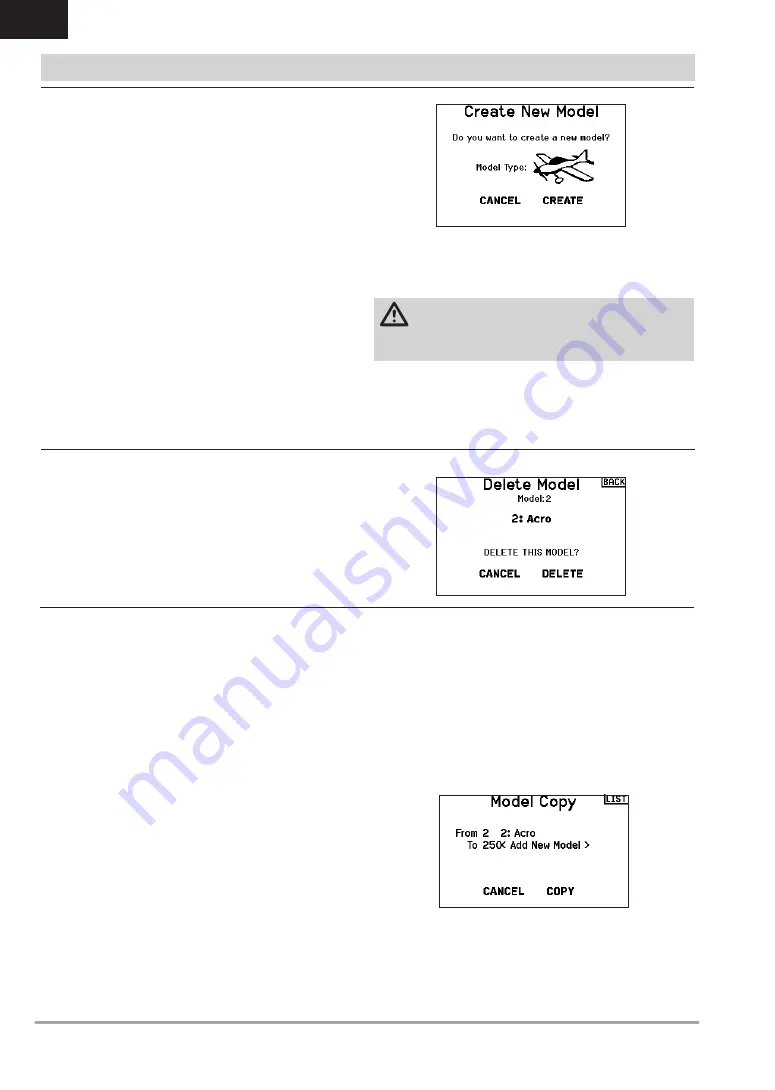
18
SPEKTRUM NX6 • TRANSMITTER INSTRUCTION MANUAL
EN
The Model Copy menu enables you to duplicate model
programming from one Model List location to another.
Use Model Copy to:
• Save a default model copy before experimenting with
programming values
• Expedite programming for a model using a similar
programming setup
IMPORTANT:
Copying a model program from one model
memory to another will erase any programming in the “To”
model memory.
To copy model programming:
1. Make sure the model program you wish to copy is active. If
the desired model program is not active, select Cancel and
change the active model in the Model Select menu.
2. Select the model memory next to “To” and scroll to the
desired model memory. Press the scroll wheel once to save
the selection.
3. Select Copy and the Confirm Copy screen appears.
4. Select Copy to confirm. Selecting Cancel will return to the
System Setup screen.
5. Select the “To” model as the current model, then bind the
transmitter and receiver. Copying a model does not copy the
bind from the original model.
You cannot use the Model Copy screen to copy model
programming to an Memory card. To copy model programming to
the Memory card, please see “Transfer Memory card”.
SYSTEM SETUP
Copy Model
Use this selection to permanently delete a model from the model
select list. If you do not wish to delete a model, select Cancel to
exit the page.
1. To delete a model, highlight the model listed. Press to select,
then roll to the model name. Press the scroll wheel to select.
2. Select DELETE to delete the model.
Delete Model
Use this selection to create a new model in the model select list.
1. Select Create New Model. Within this screen, you will have
the option to create a new model or cancel.
2. Select the model type. Choose the aircraft image to define the
model type for a blank model file, or select
Template
to load
a template file. A SAFE template and a SAFE Select template
come pre-loaded on your NX6.
• Templates are saved in the templates folder on the internal
memory (accessible with the USB connection, new .NSPM
files may be added)
• The SAFE template puts the 3 position flight mode switch
(Channel 5) on switch B. The Panic button is on the I button
(Channel 6). SAFE airplanes have a fixed configuration in the
receiver and will match this setup after binding.
• The SAFE Select template uses the D switch for flaps (Channel
5), the A switch for retracts (Channel 6), and the B button
to turn SAFE select ON or OFF (Channel 7). Selecting this
template alone will not enable SAFE Select, it must be done
during the bind process. Also, the switch must be assigned in
the receiver after binding, and the flap travel values need to be
applied. See your airplane manual for more information.
3. If you select Cancel, the system will return to the Model
Select function.
4. If you select Create, the new model will be created and now
be available in the model select list.
WARNING:
Complete a preflight check before
attempting to fly any model with a new model file or
template. If you have the controls set up incorrectly for your
aircraft, it may result in loss of control and a crash.
Create New Model






























