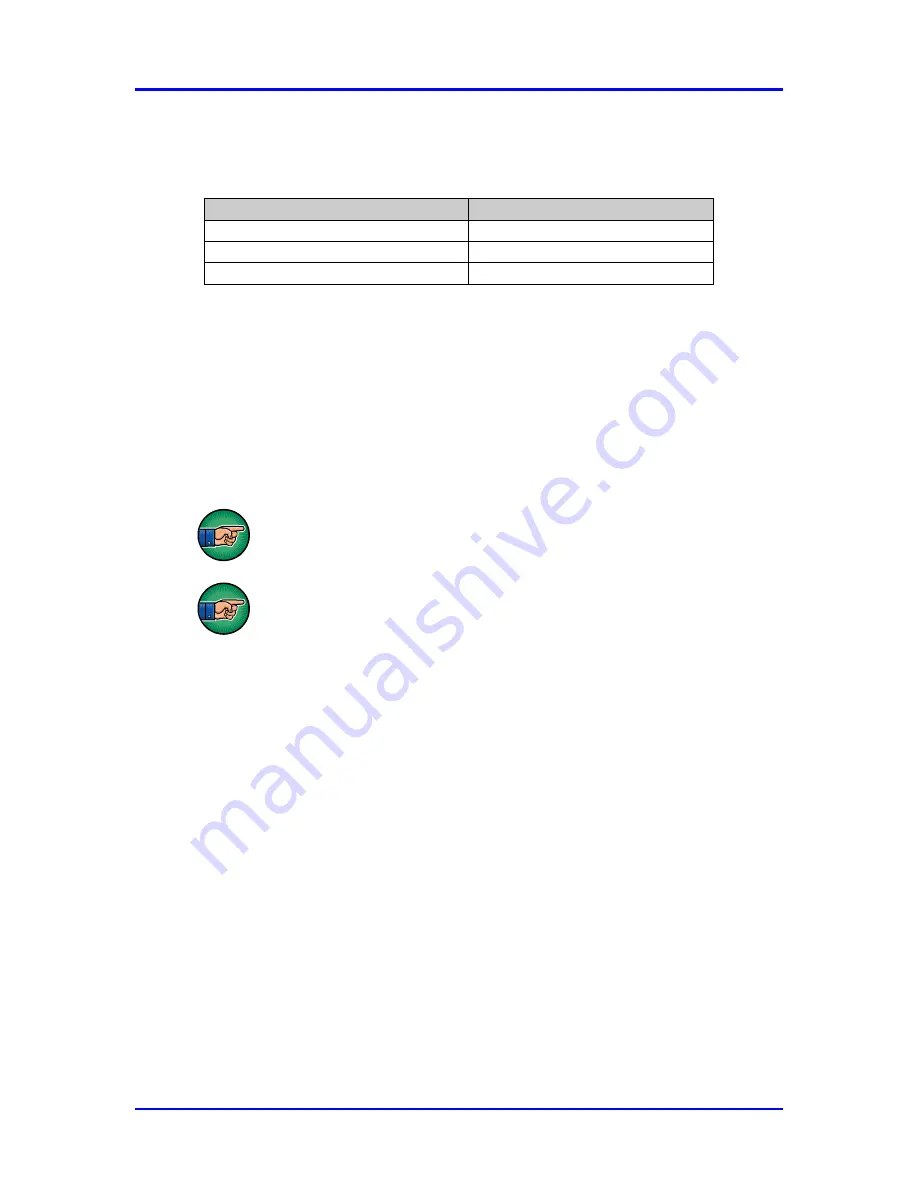
SERVO
PRO NANOCHROME Gas Analyser
42
04416001A / Revision 7
The colour displayed in the
Alarm column (Al)
of the peak grid indicates the
alarm status for each peak. The following table shows the meaning of each
colour.
Table 14 : Peak Grid - Alarm Status display colours
4.3.8 Save (F6)
Trending data can be saved by pressing the
Save
button at the end of a cycle.
When the
Save
button is pressed, a dialog box appears and asks for a filename to
be entered. Load this file from the
ANALYSE CHROMATOGRAM MENU
.
The button is enabled only when no cycle is in progress.
Delete trending data that is no longer required with the
Delete
button
of the
ANALYSE CHROMATOGRAM
menu.
When the hard drive is 99% full, saved data will be over-written
with the new data. The oldest data will be over-written first.
Note that a tick mark (little vertical line) is displayed on the real-time
chromatogram at every starting and ending peak to help identify the integration
windows.
V
iew each conditioning board’s trending independently by clicking on the
corresponding tab at the top of the chromatogram.
4.3.9 Undo Zoom (F8)
Use the mouse to zoom into the trending. Press and hold the left mouse button
while moving the mouse. A rectangle will appear on the screen to identify the
zone to zoom. Releasing the left mouse button will apply the zoom. Press the
Undo Zoom
button to show the original trending without any zoom.
4.3.10
Print (Alt F2)
The
button enables printing of the chromatogram. To add a printer, see the
CONFIGURATION-PRINTERS
menu
.
Colour
Alarm Status
White
No alarm
Yellow
Alarm 1
Red
Alarm 2






























