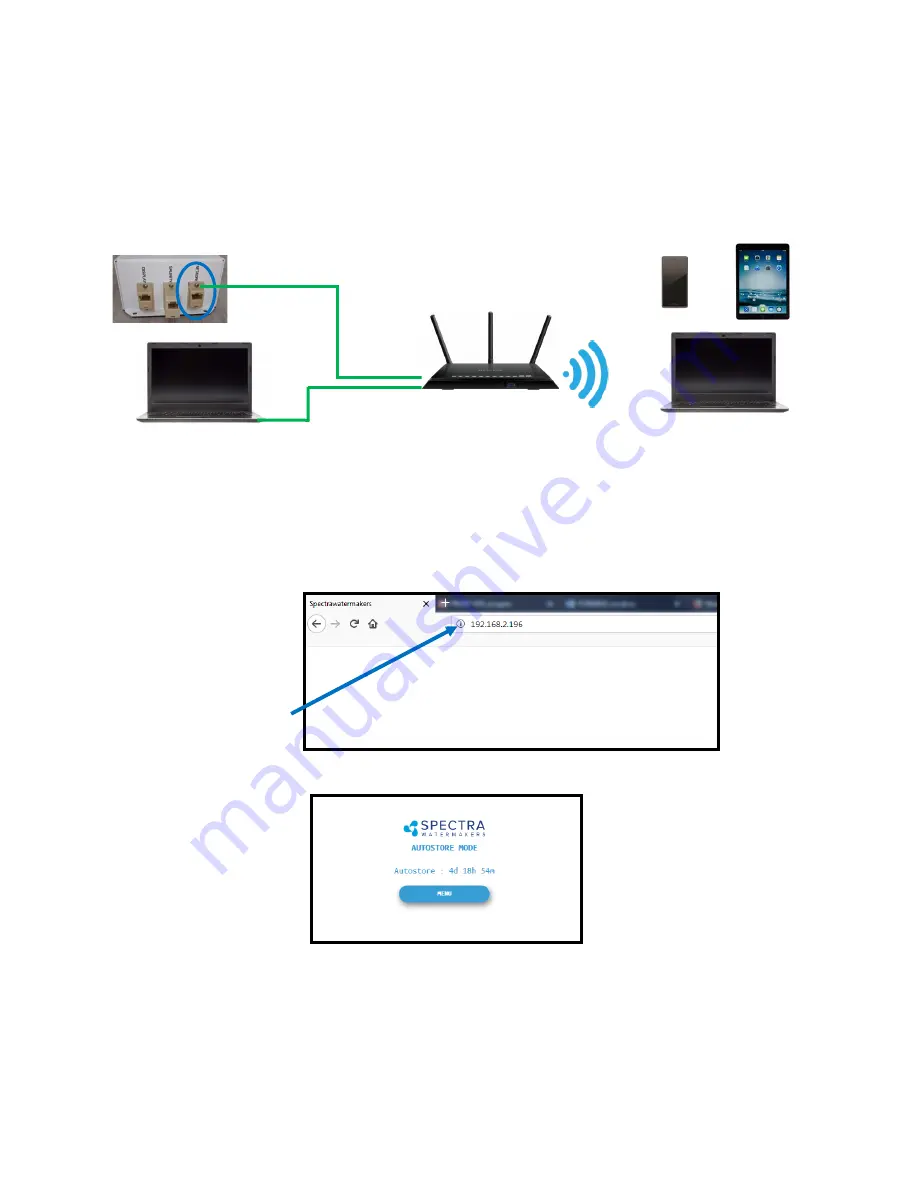
37
8.
Your computer should now show the same image as shown on your local Spectra Connect
7.
On the computer, tablet or smartphone, open a web browser such as Firefox, Chrome, or
Safari. In the web address bar at the top, type the
‘
Device IP
’
address previously recorded.
Press
‘
Enter
’.
Note: Internet Explorer may not be compatible with your Spectra Connect web app. If
formatting issues occur, use another browser such as Firefox, Safari, or Chrome.
Ex: Address Bar—Firefox
9.
Your web browser is now synced with your Spectra Connect. Any buttons you press on
your web browser will be controlling your watermaker.
Caution! If operating your watermaker from a computer, phone, or tablet, you must
keep the tab open while the system is in operation and the volume turned up on your de-
vice in order to hear any audible alarm faults.
Connecting to the existing Network—Cont
’
d
Ship
’
s Router or
6.
Connect your computer, tablet or smart phone to the local network your Spectra Connect is
plugged into.
Wired Connection:
simply plug your computer
’
s ethernet port directly into the router
or switch where you connected the watermaker.
Wireless Connection:
make sure your device is connected to the same local wireless
network as the Spectra Connect
Wired Connection
Wireless Connections
Содержание Bimini 300
Страница 1: ......
Страница 2: ...2 ...
Страница 4: ...4 ...
Страница 6: ...6 ...
Страница 8: ...8 ...
Страница 10: ...10 Installation Notes ...
Страница 19: ...19 John Guest Super Speedfit Fittings ...
Страница 67: ...67 Wiring Schematic ...
Страница 75: ...75 HP TB VEB B HP TB VB HP TB VEB A HP TB BV HP CB CB10 HP CYL SST HP CYL R HP CYL EC HP CYL CCA Not used ...
Страница 77: ...77 Parts 1 SO HPP PR10 ...
Страница 78: ...78 Parts PL MTS 3 8X1 2B HP CYL SST HP CYL CCA SO HPP ECCB HP CYL EC HP CYL R HP CYL PT Parts ...






























