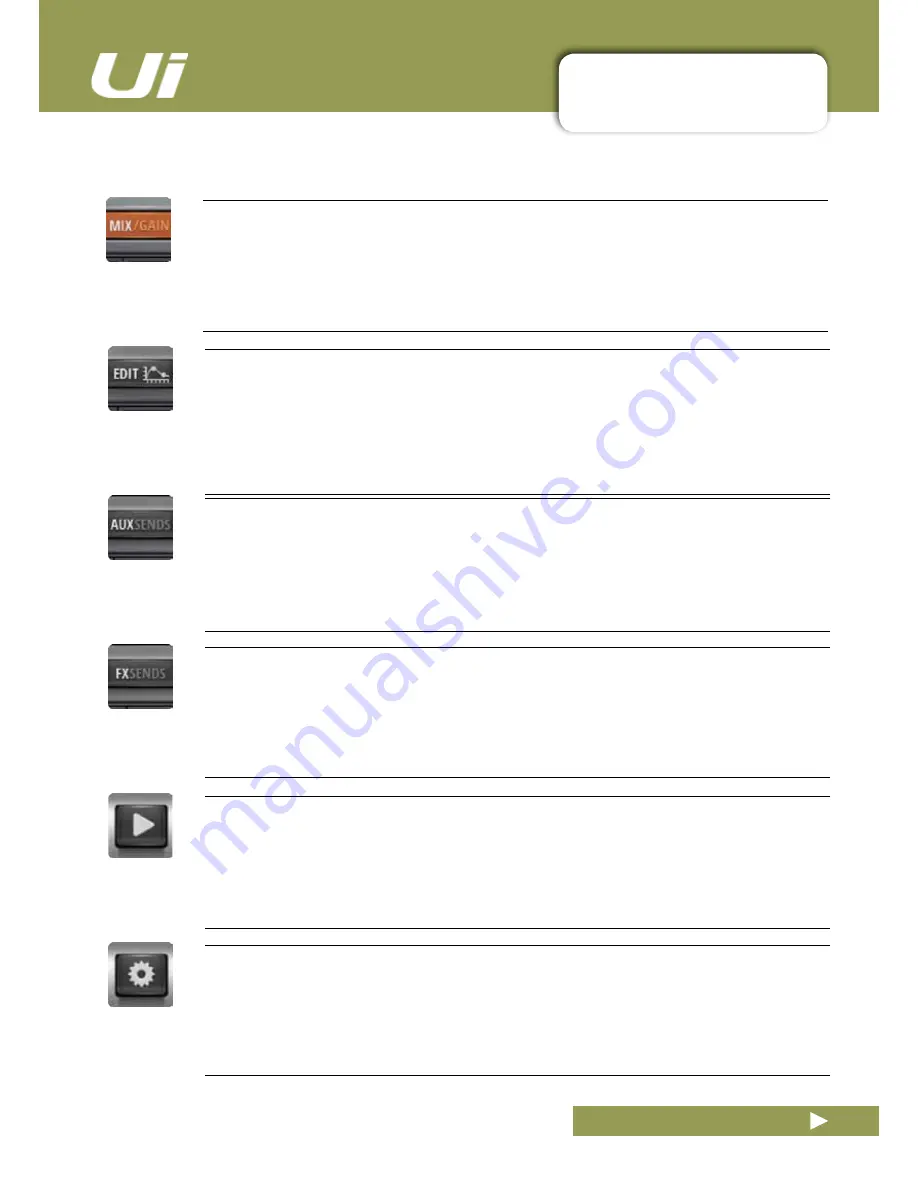
3.2: TABLET NAVIGATION
SOFTWARE > TABLET / LARGE SCREEN NAVIGATION
3.2: TABLET NAVIGATION
Ui24R User Manual
EDIT
Access the EDIT page for the selected channel
Resulting page configuration depends on selected channel. For example, the EDIT page for an input chan
-
nel will have EQ, Dynamics, Aux Sends, and FX Send tabs. Certain Tabs will be preselected if you navigate
from certain views. For example, selecting EDIT from the FX Sends main page will preselect the FX Sends
tab in for the
highlighted channel.
FX SENDS
Access the FX SENDS page
Shows a fader based view of all FX send levels for the selected FX Send Bus. Also shows FX Return
channel on right hand side. Selecting EDIT from the FX SENDS page will preselect the FX Send tab for the
selected input channel.
SETTINGS
Access the SETTING page
System and mixer settings and configurations.
AUX SENDS
Access the AUX SENDS page
Shows a fader based view of all aux send levels for the selected aux bus. Also shows the Aux Master chan-
nel on right hand side. Selecting EDIT from the AUX SENDS page will preselect the AUX SENDS tab for the
selected input channel.
MEDIA
Access the MEDIA page
Playback and record controls, plus playlist and track selections. Also shows Playback L and Playback R
channels on left hand side.
MIX / GAIN
Access the MIX and GAIN pages
When the button is orange, the MIX page is shown (channel faders) and when the button is Red, the GAIN
page is shown (remote gain faders and input stage controls).
















































