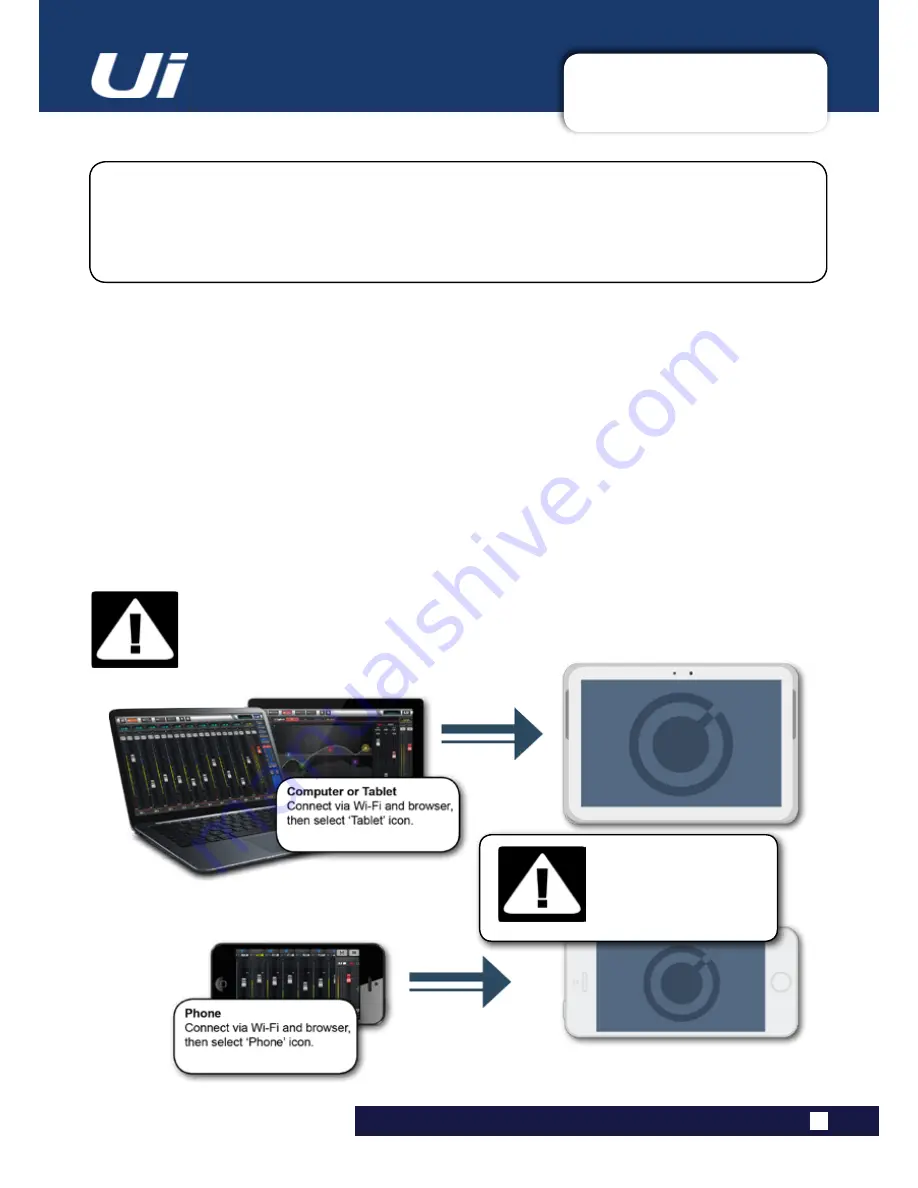
2.4: GETTING CONNECTED
GETTING STARTED > GETTING CONNECTED
2.4: GETTING CONNECTED - SOFTWARE CONTROL
The Soundcraft Ui series uses built-in web server technology to enable computer, tablet, and
phone-based in-browser control of all functions - simply connect to the Ui Wi-Fi access point (hotspot)
and browse to the appropriate URL. Alternatively, you can connect via an existing Wi-Fi network, or via
a wired LAN (Local Area Network) using the Ethernet port on the side of the unit. See Section 10.1 for
details on network configuration.
Ui24R User Manual
Connecting To Ui Hotspot with computer, tablet, or phone.
1) Ensure the Wi-Fi antenna is attached to the unit, connect the external power supply, and turn on the
power to your mixer. You will see an LED light up inside the Wi-Fi logo on your Ui hardware; this will flash
until booted successfully.
2) Navigate to Wi-Fi set-up on your device and connect to the “Soundcraft Ui24” access point. If this is the
first time you have connected, the default password will be ‘scuiwlan’.
(by default it will not have a pass
-
word, please assign one that you can remember)
3) Launch your device’s browser, and enter the URL
ui.io
. For Android users, you must use Android brows-
er 4.4 or later, or other modern browsers like Chrome to use the Ui web app. In some cases where certain
protection software is running on a system you may need to enter the ip address 10.10.1.1
4) You should see the device selection screen showing icons for large screen (tab icon) and small screen
IMPORTANT!
The first time you connect, it is important to set up a new password for Wi-Fi access. Press
the Settings icon, then choose the first tab: ‘NETWORK’ to access the password field.
DEFAULT HOTSPOT
PASSWORD:
scuiwlan






























