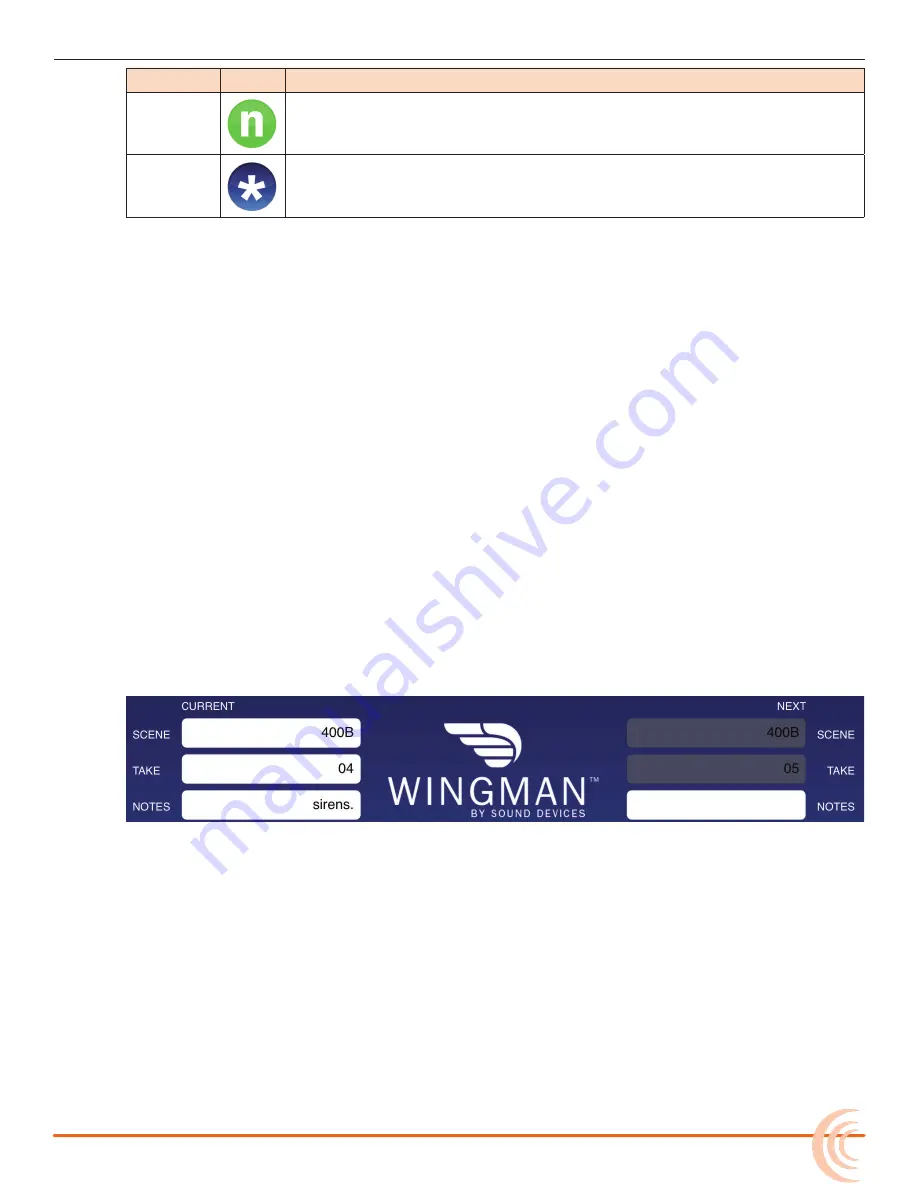
135
WINGMAN INTEGRATION: 6-SERIES
13
13
T
YPE
I
CON
D
ESCRIPTION
Next
Designates the next take, which is always located at the top of the Take
List.
Current
Designates the current take. The current take is the take in the process of
being recorded or, if recording has stopped, it is the last recorded take.
To view a take’s
fi
le information:
1. Tap the Take List icon.
2. Tap a take in the Take List. The Info screen for the chosen take appears on
the right side for iPad, or full-screen on smaller iOS mobile devices.
Editing a Take’s Metadata
Editing the
fi
lename, scene name, or take number of the current or next takes
will affect all subsequent takes. Editing these
fi
elds on any previously recorded
take affects that
fi
le only.
L
Take
fi
lenames are generated dynamically from the scene name and take number;
therefore, they cannot be modi
fi
ed directly. Editing the scene name and/or take
number will automatically change a take’s
fi
lename.
Editing metadata for any take may be accomplished from the Take List view.
Circling takes, designating false takes, and editing scene, take number or notes
for current and next takes may be done from the Transport view’s Metadata
section (shown below - on iPad only). Fields are grayed out when disabled for
editing, such as the Scene and Take
fi
elds while recording is in progress.
To edit current or next take metadata:
1. Do either of the following:
X
From the Transport view, tap a
fi
eld in the Take section and use the
virtual keyboard to edit the data.
X
From the Take List view, tap the next or current take to open the take’s
Info screen, and then tap a
fi
eld to use the virtual keyboard and edit
the data.
















































