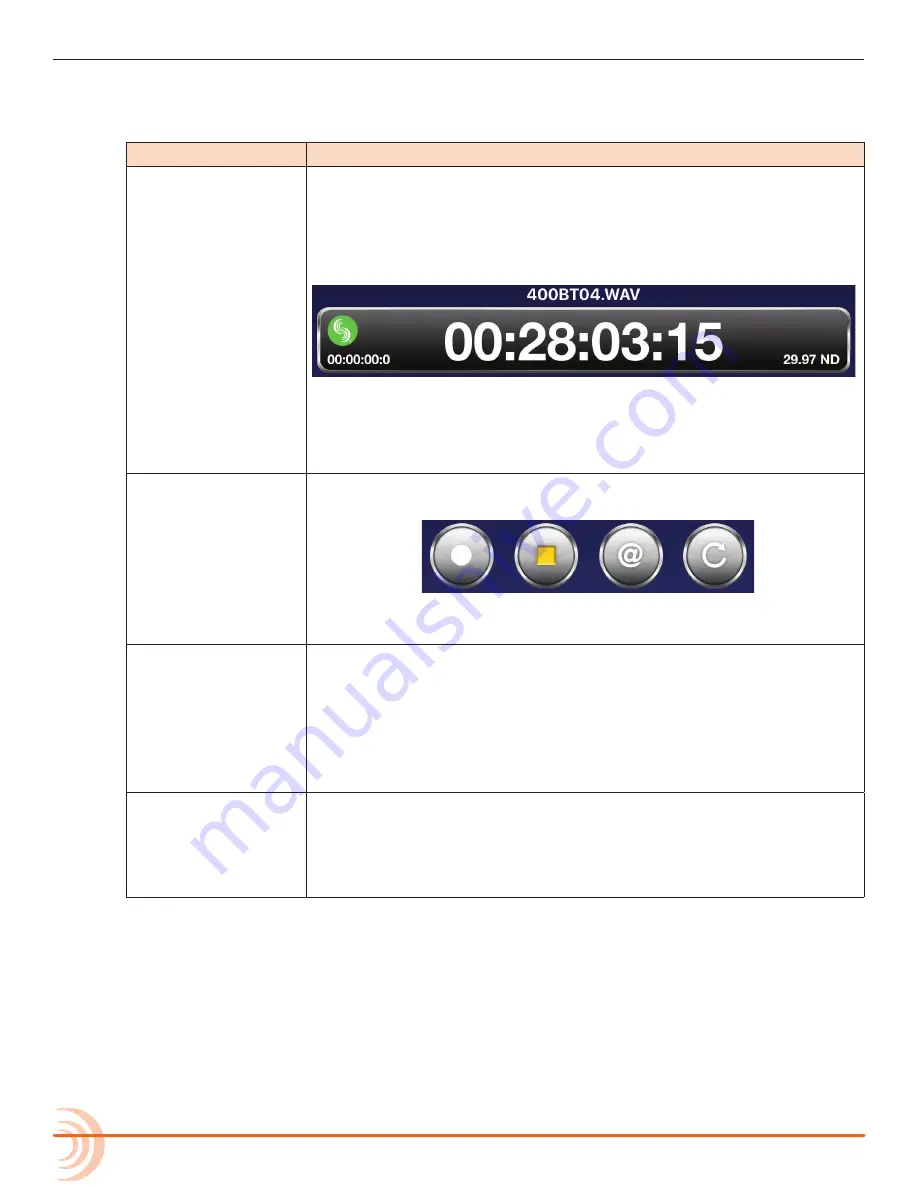
User Guide
126
Transport View
The Transport view is subdivided into four sections, displaying the following:
S
ECTION
D
ESCRIPTION
Timecode
This section (shown below) provides the current
fi
le name, as well as a
bar with the following information:
• a large Timecode display
• a Connection icon bearing the Sound Devices logo
• a smaller ABS time display
• the timecode frame rate
When recording, the background color of the bar turns red.
The color of the Connection icon changes depending on the status of
the connection to the WM-Connect, and in turn the 6-Series mixer. See
Connecting to a 6-Series Mixer
for more information.
Toolbar
The toolbar (shown below) has four round buttons for—from left to
right—Record, Stop, Circle Take, and False Take.
See
Using Transport Controls
and
Designating Circle and False Takes
for more information.
Metadata
This section bears the Wingman logo and provides text
fi
elds used to
enter or edit metadata—such as scene name, take number, and notes—
for both current and next takes.
See
Editing a Take’s Metadata
for more information.
L
Due to smaller screen limitations, this section is not available in the ap-
plication when used on the iPhone or iPod Touch. See
Take List View
for
more information.
Meters view
Use this area to arm/disarm tracks, edit track names, and view meters.
Because the Wingman app offers three pre-con
fi
gured meter views, the
meters shown will vary depending on the meter view and to which type
of 6-Series mixer Wingman is connected.
See
Using Meter Views
for more information.
















































