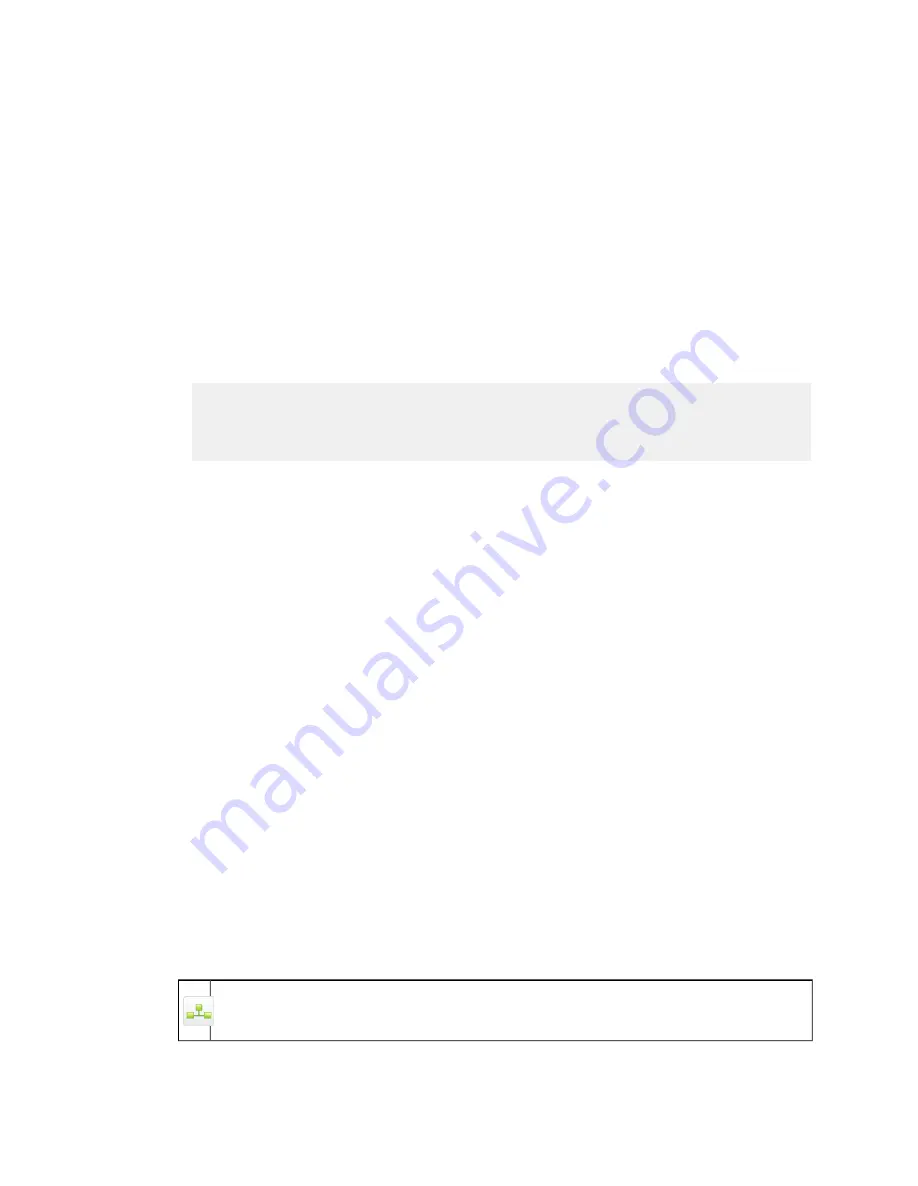
The Hostname to IP Address map feature allows you to map a hostname to an IP address.
This feature is used to resolve hostnames or sites (for example, Active Directory servers) that the
configured DNS server is not aware of. This is the same as implementing a
hosts
file on a server
or workstation.
■
To map a hostname to an IP address:
1. Enter an IP address in the IP Address text box.
2. Enter a hostname in the Hostname text box.
3. Click Add.
Note: For Active Directory to work properly when the DNS server is not aware of the Active
Directory server, you may need to include three entries for your Active Directory server.
<IP address> domain.tld
<IP address> host.domain.tld
<IP address> host.domain.tld.
■
To remove mapping:
1. Select the check box beside the mapping that you want to delete.
2. Click Delete.
The TCP listening ports feature allows you to configure additional ports on which the appliance
will listen for web connections.
■
To add a TCP listening port:
1. Enter comma-separated port numbers in the TCP listening ports text box.
The port numbers must be between 1024 and 65535. Reserved ports that cannot be used
include: 8080, 8443, 8445, 8777, 10000, 13128, and 18081. Port 8080 is always used by
default. You can enter spaces after commas.
2. Click Add.
■
To modify the list of TCP listening ports:
1. Edit the list of comma separated port numbers that the appliance will use to listen for web
connections.
The port numbers must be between 1024 and 65535. Spaces after the commas are allowed.
2. Click Add. If no ports are listed, the default of 8080 port 8080 will be used.
Click Close to exit the Advanced Settings dialog box.
4.5.2 Hostname and Other Network Settings
On a Management Appliance, neither the DNS search suffixes, nor the Accept authentication
from downstream ISA/TMG servers options are available.
150 | Configuration | Sophos Web Appliance
















































