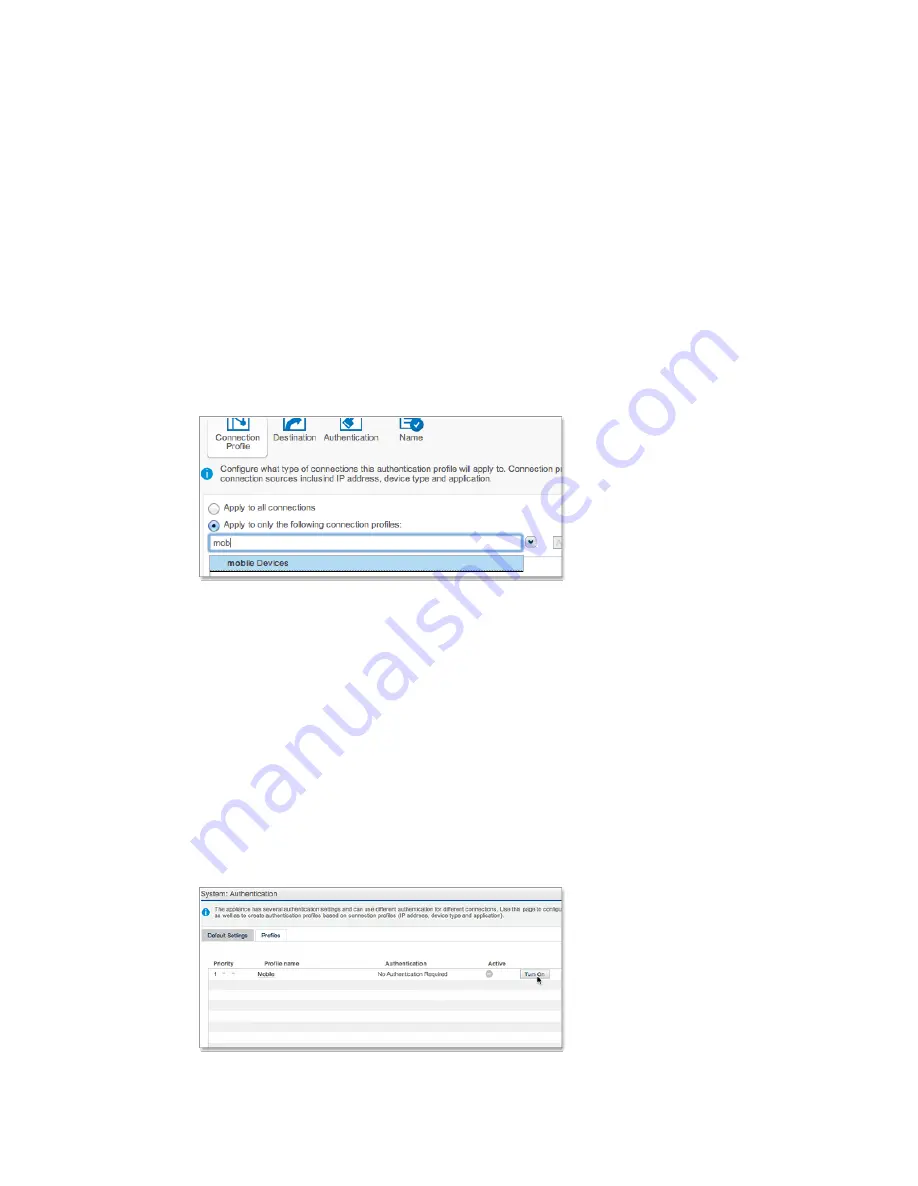
6. Click Save.
The “Mobile Devices” profile is displayed in the Connection Profiles list. The In use status
is No.
Creating an Authentication Profile
1. Select Configuration > System > Authentication.
2. Select the Profiles tab.
3. Click Add.
The Authentication Profile Editor is displayed.
4. On the Connection Profile page, select Apply to only the following connection profiles.
5. Type or select Mobile Devices.
Note: Optionally, an authentication profile can contain multiple connection profiles. For
example, you could later decide to create a separate “Blackberry” profile, and add it to this
authentication profile.
6. Click Add, and then click Next.
7. On the Destination page, accept the default setting, Apply to all destinations. Click Next.
8. On the Authentication page, accept the default setting, Bypass authentication. Click Next.
9. In the Authentication profile name text box, enter
Mobile
.
10. Click Save.
The “Mobile” profile is displayed on the Profiles tab. Notice that there is "No Authentication
Required" for this profile. If you return to the Configuration > System > Connection Profiles
page, you'll see that the In use status of the “Mobile Devices” connection profile is now Yes.
11. Select Configuration > System > Authentication > Profiles.
12. Click Turn On. The authentication profile becomes active.
138 | Configuration | Sophos Web Appliance






























