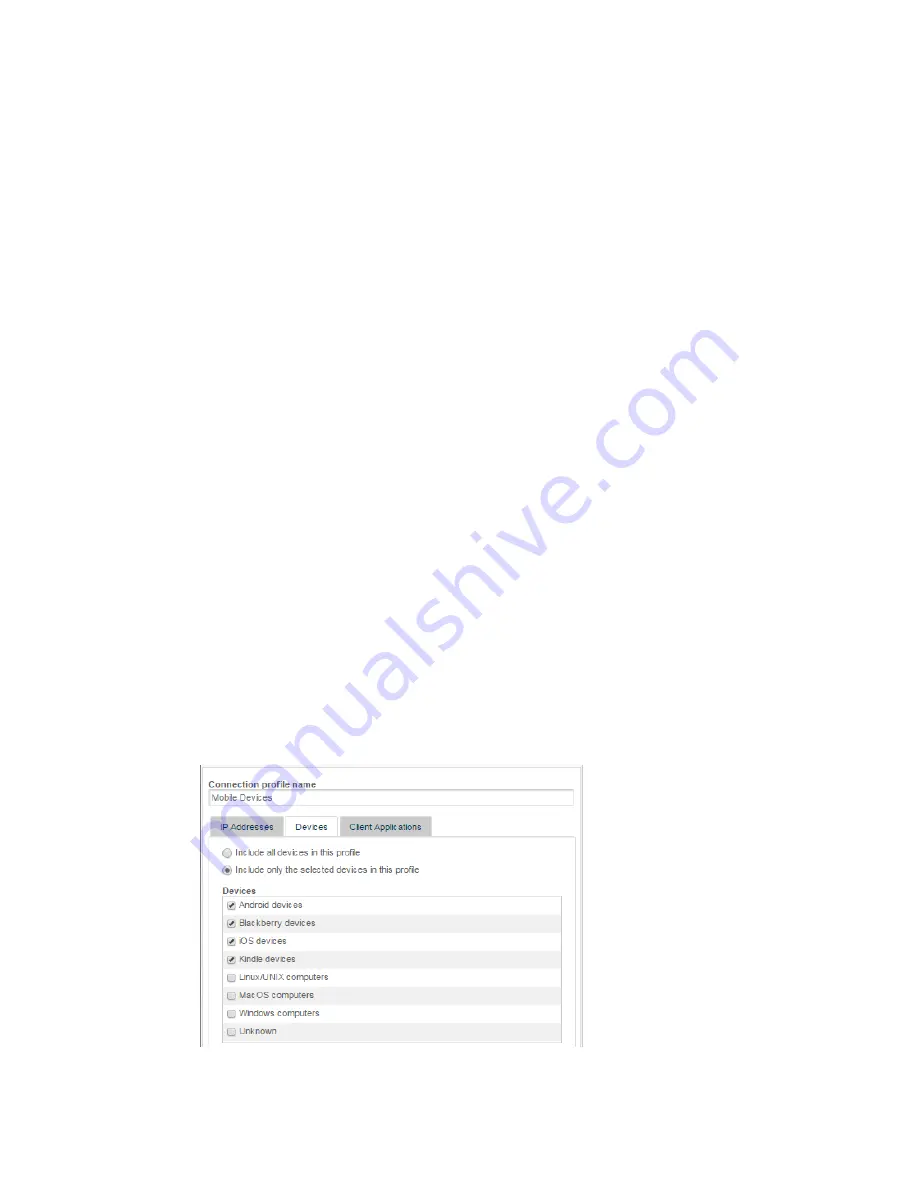
To change the priority of a profile, click the up or down arrow next to the profile name to increase
or decrease its ranking. Click Save Order to preserve the re-arranged profile ranking, or click
Reset Order to revert to the last saved order.
Related concepts
Example: Configuring Connection and Authentication Profiles
on page 137
Related tasks
Configuring Active Directory Access
on page 124
on page 133
Configuring Active Directory to support Kerberos for Mac OS X
on page 134
on page 139
4.4.7.4 Example: Configuring Connection and Authentication Profiles
While you can configure authentication to apply to all users, the Web Appliance allows different
types of authentication based on different connection sources.
The appliance uses two kinds of profiles (connection profiles and authentication profiles) to specify
authentication for IP addresses, devices, or client applications. This example demonstrates how
to create an authentication profile that controls the way in which mobile devices are authenticated.
First, you will create a connection profile that defines these mobile devices, and then you will
create an authentication profile that references that connection profile.
Creating a Connection Profile
1. Select Configuration > System > Connection Profiles.
2. Click Add.
The Connection Profile Editor is displayed.
3. In the Connection profile name text box, enter
Mobile Devices
.
4. On the Devices tab, select Include only the selected devices in this profile.
5. In the Devices list, select Android devices, Blackberry devices, iOS devices, and Kindle
devices.
Sophos Web Appliance | Configuration | 137






























