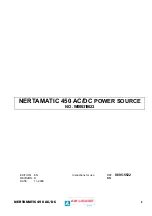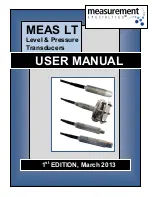Appendices
Page 97
Appendix 6
Troubleshooting
This section answers the most common questions that can
arise during installation. Because PowerKey Pro is so flexible,
we can’t address all the possible issues in this space. However,
we have a technical support database online. If you don’t find
a solution here, you can find this database on our site on the
World Wide Web, at <http://www.sophisticated.com/>. See
Appendix 6, How to Reach Us, for more information.
PowerKey Pro won’t start up my system.
• Make sure your keyboard cable is correctly plugged into
the short branching connector of the SCI cable, as de-
scribed in Chapter 2, Connecting the ADB Cables.
• Make sure the SCI cable is correctly plugged into the
computer and the PowerKey Pro unit, as described in
Chapter 2, Connecting the ADB Cables.
• Make sure the equipment’s power switches are turned on.
After modifying my Schedule, pressing the “Power On” key won’t
start up my system.
• PowerKey Pro has an emergency override feature. Press
the “Power On” key slowly four times, waiting about a
half-second between presses. Hold the key down on the
last press. This “short-short-short-long” sequence will turn
on the computer and all the outlets.
Once your computer has started up, check for “Power On”
key Events that do not have “Start Up Computer” Actions,
or that have Qualifiers that keep them from starting up the
system at times.
Содержание PowerKey Pro 200
Страница 6: ...Page 6 1 Introduction...
Страница 10: ...Page 10 1 Introduction...
Страница 42: ...Page 42 3 Using PowerKey...
Страница 108: ...Page 108 Appendices...