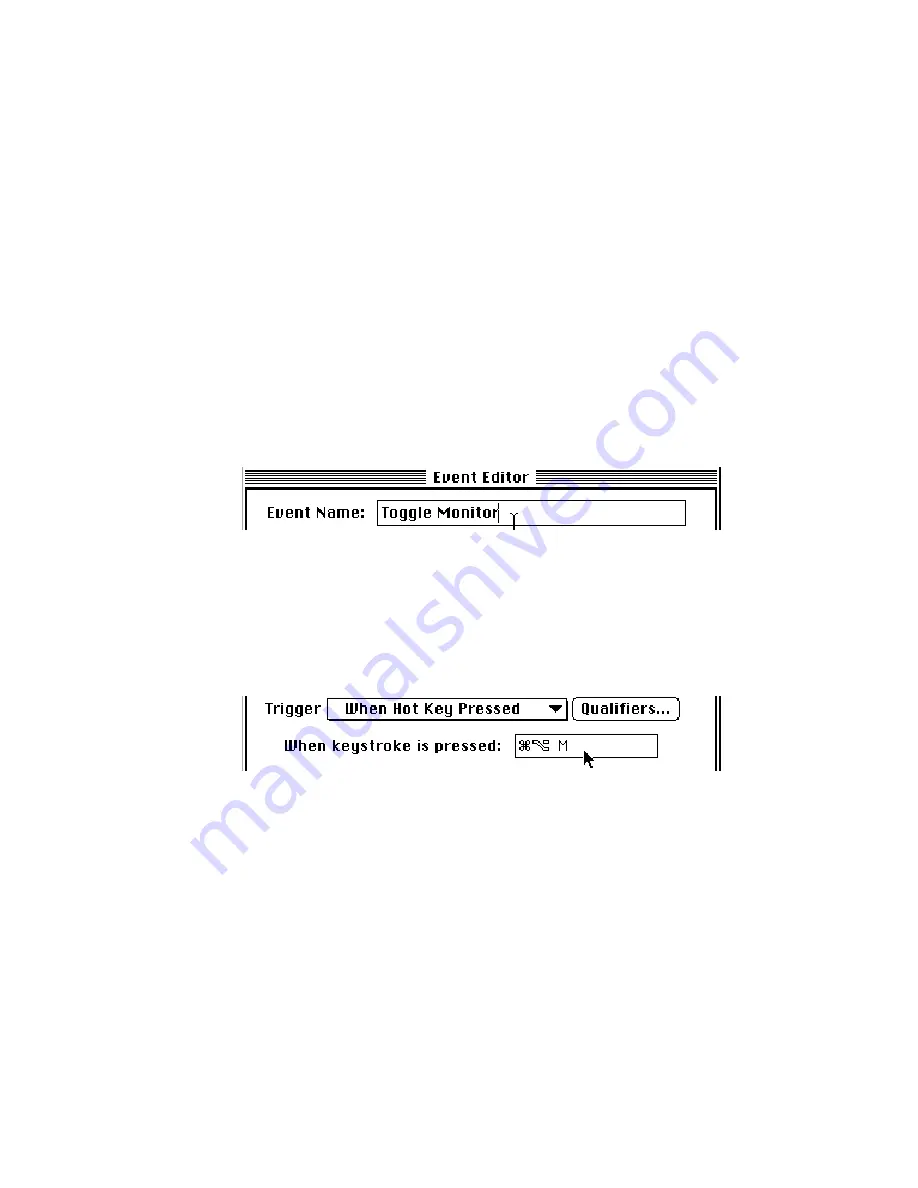
Page 32
3: Using PowerKey
A Pair of Hot Key Events
One of the handy features of PowerKey Pro is the ability to
control outlets from the keyboard. Our next example is a pair
of Events that turn your outlets on or off when you press
1
-
option-M and
1
-option-P.
For this example, we’ll assume your monitor is plugged into
Outlet 1, which you’ve named “Monitor.” Your printer and
modem are plugged into the Outlet 2 group, which you have
named “Peripherals.”
Create an Event
1.
Click the New... button in the Schedule window, and name
the new Event “Toggle Modem.”
Create the Trigger
2.
Select “When Hot Key Pressed” from the Trigger menu.
Click in the When keystroke is pressed: field to highlight it.
Press
1
-option-M. The keystroke will appear in the field.
Create the Action
3.
Click the New Action... button, and create a Switch Outlets
Action. The Switch Outlets Action Editor will appear.
Содержание PowerKey Pro 200
Страница 6: ...Page 6 1 Introduction...
Страница 10: ...Page 10 1 Introduction...
Страница 42: ...Page 42 3 Using PowerKey...
Страница 108: ...Page 108 Appendices...






























