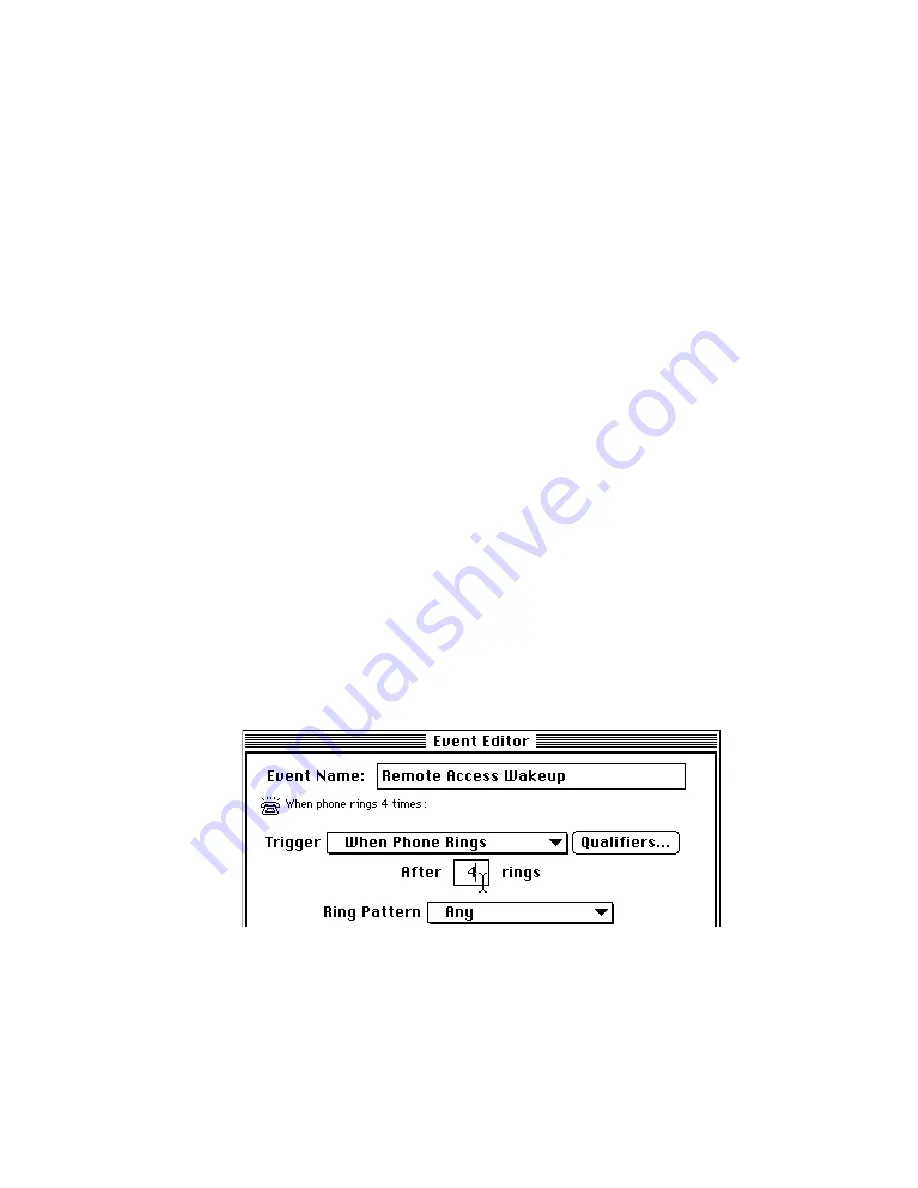
Page 38
3: Using PowerKey
A Phone Startup Event
Our final example is an event that will turn on your computer
when the phone rings, but only after business hours. This will
let you access your files from home at night, but won’t bother
you while you’re at work.
For this example, we’ll assume you will be using Apple
Remote Access to communicate with your computer. Your
monitor is plugged into Outlet 1, which you’ve named “Moni-
tor.” Your modem (along with perhaps a printer or external
hard disk) is plugged into Outlet 2, which you’ve named
“Peripherals.”
You will actually be creating two Events for this task. The first
Event will start up your computer when the phone rings. The
second Event will shut it down when you are finished.
Create the Phone Startup Event
1.
Click the New... button in the Schedule window, and name
the new Event “Remote Access Wakeup.”
Create the Trigger
2.
Select “When Phone Rings” from the Trigger menu. Type
“4” into the Number of Rings field.
For this example, you can ignore the Ring Pattern pop-up
menu. This option works with your phone company’s “distinc-
tive ringing” feature to respond only to chosen calls. See
Chapter 4, Trigger Types, for more information on this feature.
Содержание PowerKey Pro 200
Страница 6: ...Page 6 1 Introduction...
Страница 10: ...Page 10 1 Introduction...
Страница 42: ...Page 42 3 Using PowerKey...
Страница 108: ...Page 108 Appendices...
















































