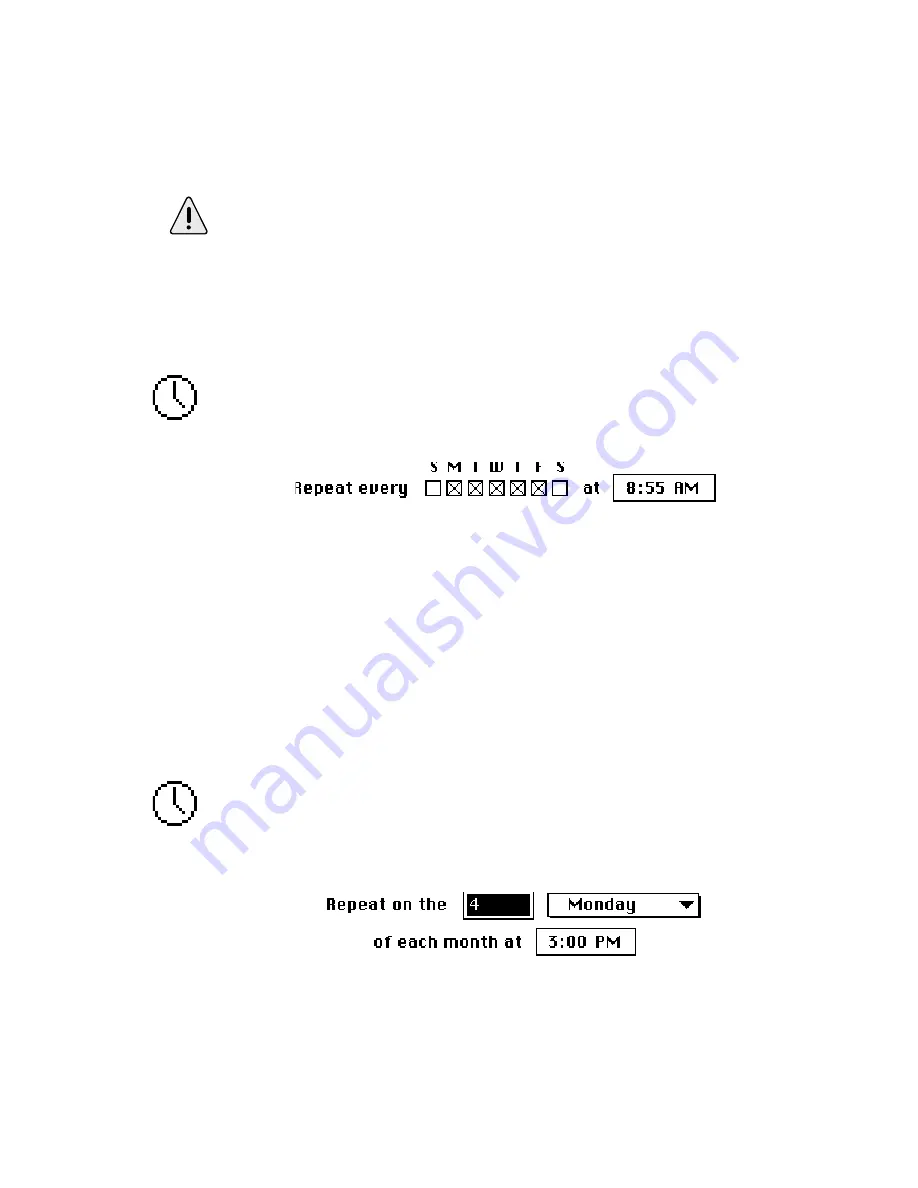
4: Reference
Page 59
To set the starting date and time for the Event, click on the
numbers in the time and date boxes, and either type in the
desired values or change them with the arrow buttons. You
can also use the arrow keys on the keyboard to move through
and change values.
By default, the starting time for a new Repeating Trigger is one hour
in the future. Be sure to set this value appropriately for the Event
you are creating.
Days of Week
This Trigger activates at a specified time on one or more days
of every week. For example, you may use this Trigger to start
up your system before you get to work each day.
To set the days of the week, click the check boxes correspond-
ing to the desired days. To set the time, click on the numbers in
the time and date boxes, and either type in the desired values
or change them with the arrow buttons. You can also use the
arrow keys on the keyboard to move through and change
values.
Day of Month
This Trigger activates at a specified time on one day every
month. For example, you may use this Trigger to execute a
script which will run a sales report on the fourth Monday of
each month.
Содержание PowerKey Pro 200
Страница 6: ...Page 6 1 Introduction...
Страница 10: ...Page 10 1 Introduction...
Страница 42: ...Page 42 3 Using PowerKey...
Страница 108: ...Page 108 Appendices...






























