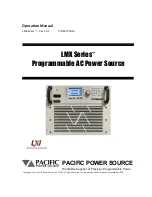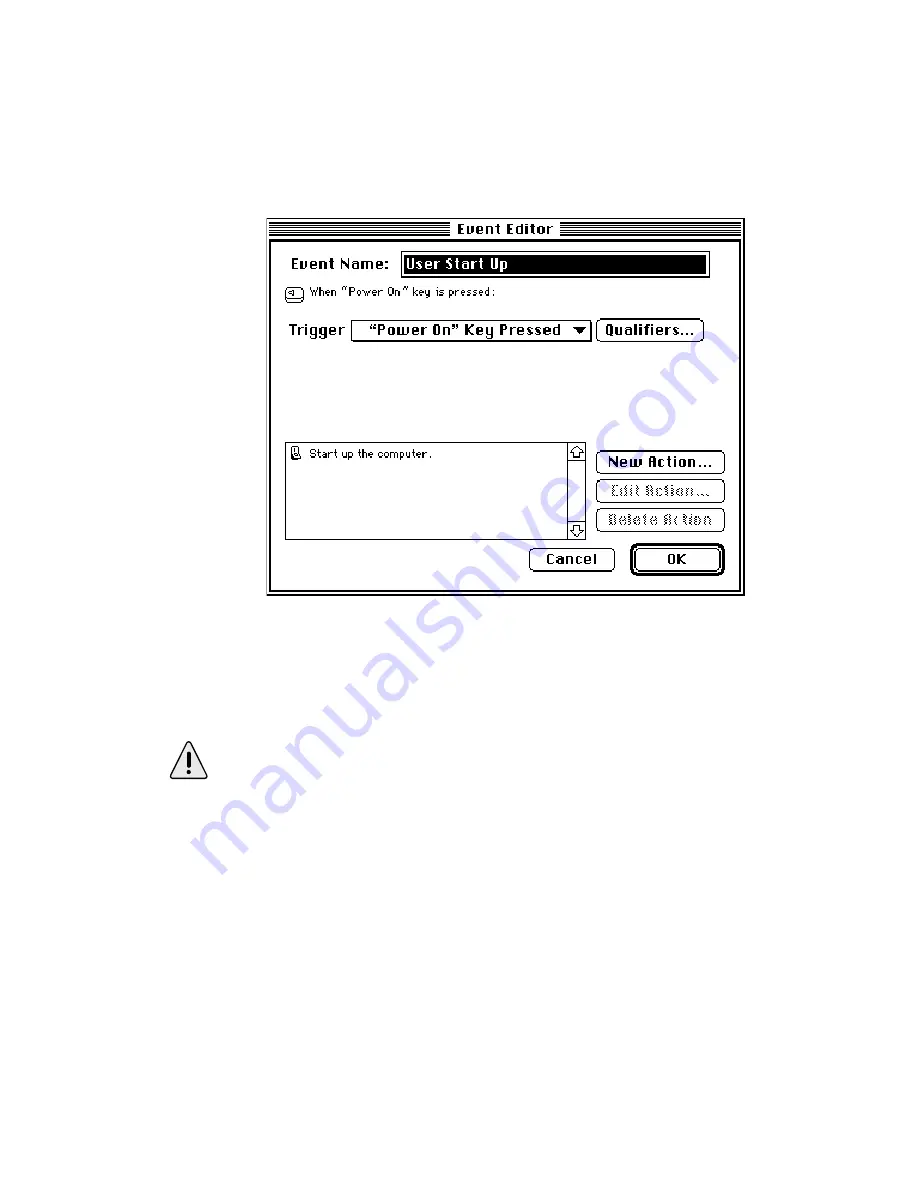
3: Using PowerKey
Page 27
When the arrow in an Event is turned down, the Event’s
Actions (what the Event will do) are shown. In this case, the
only Action is to start up the system.
Double-click on the Event named “User Start Up” (or select it
and click the Edit... button). The Event Editor will appear.
As you can see, the Event Editor shows the same information
as the Schedule window, plus controls for changing it. We
don’t need to modify this Event now, so click the Cancel button
to close the Event Editor.
Be careful if you modify or replace the “User Start Up” and “User
Shut Down” Events. It is possible to create a Schedule that won’t let
you turn your computer on.
For this reason, PowerKey Pro includes an emergency override
feature. Press the “Power On” key slowly four times, waiting about a
half-second between presses. Hold the key down on the last press.
This “short-short-short-long” sequence will turn on the computer
and all the outlets.
Содержание PowerKey Pro 200
Страница 6: ...Page 6 1 Introduction...
Страница 10: ...Page 10 1 Introduction...
Страница 42: ...Page 42 3 Using PowerKey...
Страница 108: ...Page 108 Appendices...