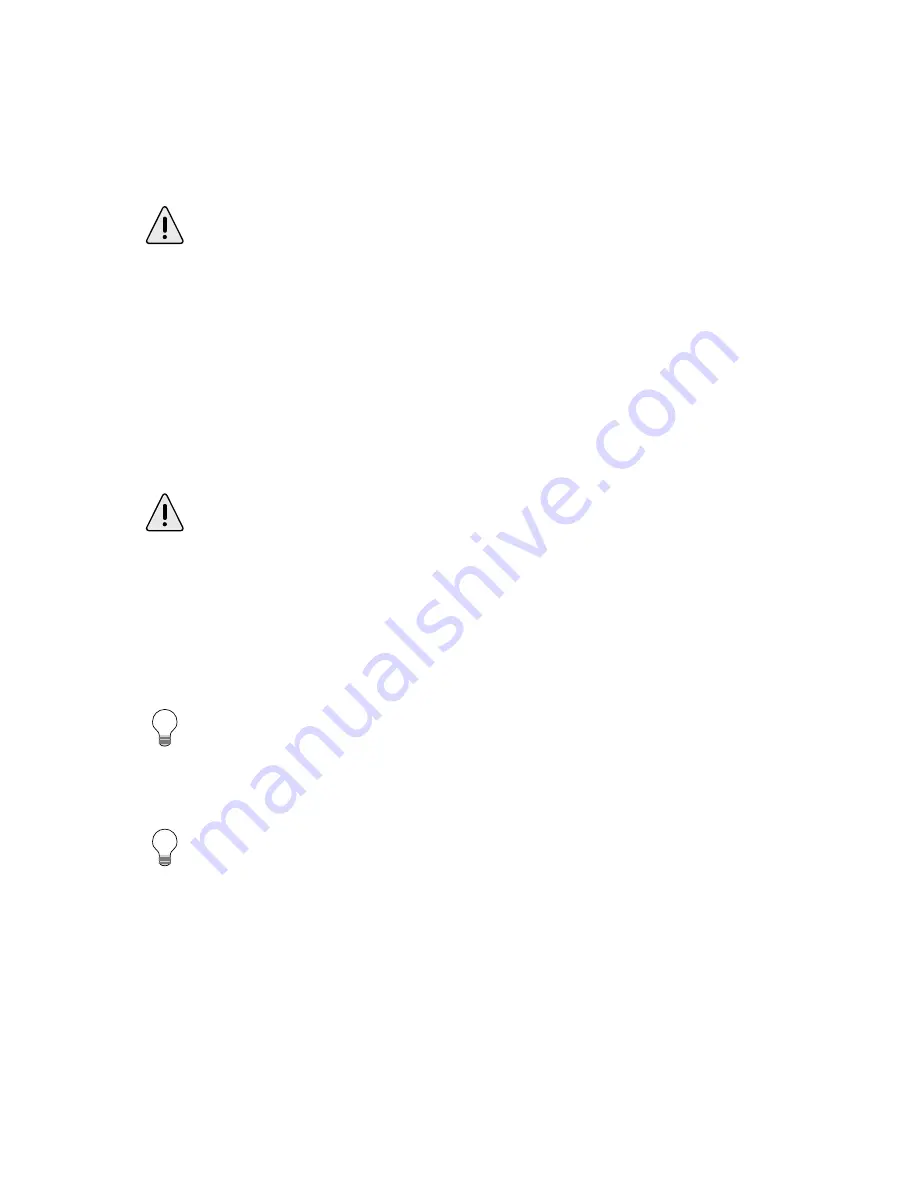
Page 14
2: Installing PowerKey
Connecting the Power Cords
1.
Plug the power cord for PowerKey Pro into the wall outlet.
Plug in your computer
If you are also installing the Server Restart Option add-on software,
see Appendix 3, Restarting Crashed Servers, before plugging in
your computer.
2.
Connect the power cord for your computer as follows:
• If your computer has Soft Power, you should plug it into
the wall or the Always On outlet.
• If your computer has Hard Power, you should plug it into
one of the switched outlets of PowerKey Pro.
Remember which outlet you plug the computer into. You will need to
tell the PowerKey software where the computer is, so it can correctly
start up and shut down the system.
Plug in your peripherals
3.
Plug the power cords for your peripherals into the other
outlets of PowerKey Pro, as desired.
In general, you’ll want most of your peripherals to turn on and off
together, so you should plug these into the Outlet 2 group. Outlet 1
is then available for a device which you would like to switch sepa-
rately.
In fact,
a good use for Outlet 1 is for the monitor. In Chapter 3 we
will describe a “monitor saver” feature which will turn your monitor
off when your computer is idle.
Содержание PowerKey Pro 200
Страница 6: ...Page 6 1 Introduction...
Страница 10: ...Page 10 1 Introduction...
Страница 42: ...Page 42 3 Using PowerKey...
Страница 108: ...Page 108 Appendices...















































